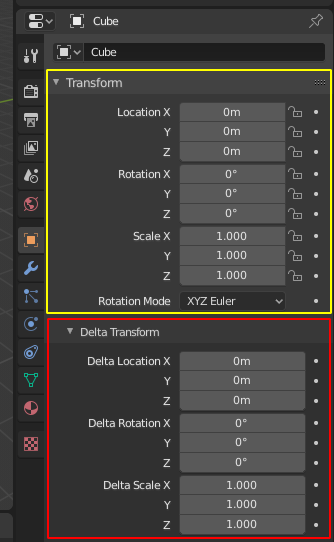タブ&パネル¶
タブ¶

上: トップバーの水平タブヘッダー。下: Properties(プロパティ) エディター内の垂直タブヘッダーに並ぶタブアイコン。¶
Tabs are used to control overlapping sections in the user interface. Contents of only one Tab is visible at a time. Tabs are listed in Tab header, which can be vertical or horizontal.
切り替え/サイクリング¶
Vertical tabs can be switched with Ctrl-Wheel from anywhere in the tab. You can also cycle through tabs with Ctrl-Tab and Shift-Ctrl-Tab, or press down LMB and move mouse over tab header icons. (Workspace tabs do not use this keymap. See Workspace controls.)
パネル¶
The smallest organizational unit in the user interface is a panel. The panel header show the title of the panel. It is always visible. Some panels also include subpanels.
折りたたみと展開¶
パネルは、展開して内容を表示するか、折りたたんで内容を非表示にすることができます。展開されたパネルはパネルヘッダーの下矢印(▼)で示され、折りたたまれたパネルは右矢印(►)で示されます。
A click with the LMB on the panel header expands or collapses it.
A でマウスポインタの下にあるパネルへの、展開/折たたみを行います。
A Ctrl-LMB click on the header of a specific panel will collapse all other panels and make this the only expanded one.
A Ctrl-LMB click on the header of a specific panel that contains subpanels will expand / collapse all subpanels.
ヘッダーの上から LMB でドラッグすると、一度にたくさんのパネルを展開/折りたたみできます。
Position(位置)¶
You can change the position of a panel within its region by clicking and dragging it with the LMB on the grip widget (::::) located in on the right side of the panel header.
Pin(ピン止め)¶
Sometimes it is desirable to view panels from different tabs at the same time. This has been solved by making panels pinnable.
A pinned panel remains visible regardless of which tab has been selected. You can pin a panel by clicking on the pin icon in its header. Panels that do not have a pin icon can also be pinned by RMB and selecting Pin, or you use Shift-LMB on the panel.
Zoom(ズーム)¶
The zoom factor of a whole region with panels can be changed by Ctrl-MMB clicking and moving the mouse anywhere within that region or use the NumpadPlus and NumpadMinus to zoom in and out the contents. Pressing Home (Show All) will reset the zooming at the screen/panel focused by the mouse pointer.