Measure(メジャー)
参照
- Mode(モード)
全てのモード
- Tool(ツール)
Measure(メジャー) ツールは、シーン内に線をドラッグすることで距離や角度を測定するインタラクティブなツールです。ジオメトリへの Snap(スナップ) 機能を有効にして計測精度を高めたり、壁の厚さを測るといったこともできます。 Measure(メジャー) ツールはToolbar(ツールバー)からアクセスできます。
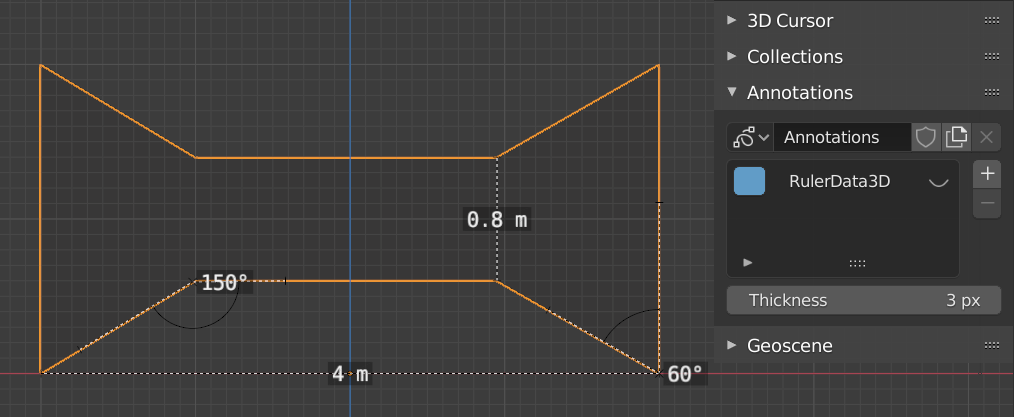
Measure(メジャー) ツールの例。
使用方法
Measure(メジャー) を使用する一般的な手順は次のとおりです:
Toolbar(ツールバー) から Measure(メジャー) ツールをアクティブにします。
ビューポート内でクリックしドラッグすることにより、ルーラーの初期の開始/終了点が決まります。ビューポート内に複数のルーラーを追加できます。
Click on either end of the ruler to select it and move the endpoints.
Holding Ctrl while moving enables snap to edges and vertices. A small circle appears when the end point is snapped to a vertex or edge. This way you can place the endpoints more accurately.
Holding Shift while moving lets you measure the distance between faces. This works well only with parallel faces, e.g. walls.
ビューポート内をナビゲート(パン、ズームなど)したり、ビュー(平行投影、透視投影)を変更して、ルーラーにアクセスしやすくすることができます。
Click on the midpoint of a created ruler to convert it to a protractor. Move this midpoint to set the vertex of the angle. Holding down Ctrl enables snap to edges and vertices. Move the endpoints to change the angle size.
A selected ruler can be deleted with Delete or X. To delete all measurements, make the panel visible. Delete the "RulerData3D" layer (see image above).
All measurements are hidden when another tool is selected. They are shown when the Measure tool is selected again. Yet you can do editing operations while the ruler is active. For example, you can edit the rotation or dimension of the selected object in the Sidebar. The measurement values do not appear in the Render output.
Unit settings and scale from the scene are used for displaying dimensions. Changing the units system (metric, imperial), or the units of length (cm, m, ...), or angle (degrees, radians) will update the measurements.
Tip
In Edit Mode only, there is also a Measurement setting in the Viewport Overlays popover. Edge length, edge angle, face area and face angle can be displayed through this setting.