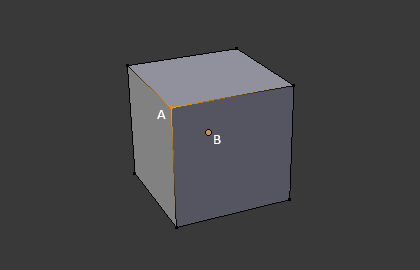Structure(構造)
メッシュでは、全てが3つの基本的な構造、すなわち Vertices(頂点) 、Edges(辺)、 Faces(面) から成ります。
メッシュ構造の例
Vertices(頂点)
メッシュの最も基本的なパーツが頂点で、3D空間における単一点、位置を示します。Edit Mode(編集モード) における3D Viewport(3Dビューポート)内で、頂点は小さなドットで表現されています。オブジェクトの頂点は、座標の配列として格納されます。
Edges(辺)
辺は必ず2つの頂点を真っ直ぐな線で繋いでいます。辺は、メッシュをワイヤーフレームで見た時に "ワイヤー" として見えるものです。レンダー画像では通常、見えません。面を作るために使われます。
Faces(面)
Faces(面)はオブジェクトの実際の表面を作るために使われます。メッシュのレンダリングの結果として見えるのはこの面です。その領域が面を持っていない場合は、レンダリング結果では透明もしくは存在しない物として出力されます。
1つの面は3つ(三角形、triangles)、4つ(四角形、quadrangles)、それ以上の数(nゴン、n-gons)の頂点の間にあり、辺で囲まれた領域として定義されます。それぞれの面はよく、 tris(三角面)、quads(四角面)、そしてn-gons(N ゴン) として省略されます。
三角形は常に平面であり、簡単に計算ができます。一方、四角形は"うまく変形する"ため、アニメーションやサブディビジョン・モデリングで好まれて使われます。
Normals(法線、ノーマル)
幾何学において、法線とは何か(一般的には、ある直線、ある曲線における一点における接線や、ある面の一点における接面)に対して垂直な方向や線のことです。
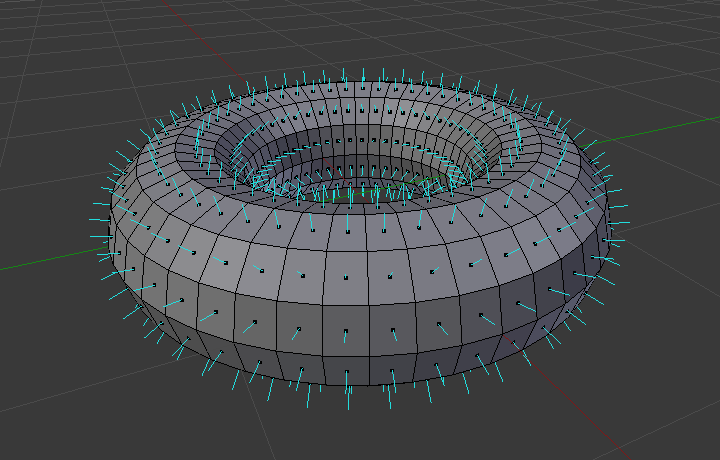
トーラスの面の法線のビジュアル
上の図において、それぞれの青い線がトーラスの面に対する法線を示しており、各面に対して垂直になっています。Editモードにおける Mesh Display Viewport Overlays panel において可視化を有効にできます。
Properties(プロパティ)
参照
- Panel(パネル):
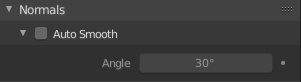
Normals panel.
- Auto Smooth
Edges where an angle between the faces is smaller than specified in the Angle field will be smoothed, when shading of these parts of the mesh is set to smooth. This is an easier way to combine smooth and sharp edges.

Example mesh with Auto Smooth enabled.
Advanced Smooth Shading & Sharp Edges
By default in Blender, with basic normal computing behavior, a sharp edge is always defined as an edge being either non-manifold, or having at least one of its faces defined as flat.
Enabling the Auto Smooth setting adds an extra parameter to define a sharp edge, the Angle threshold between two neighbor faces, above which the edge will always be considered as sharp.
Auto Smooth also enables Custom Split Normals handling, which can be either defined (and edited) as a mesh data layer, or generated on the fly by modifiers. In any case, when a mesh gets custom normals, they always supersede the default ones computed by Auto Smooth.
Sharp edges may still be used by the custom normals modifiers to compute their normals, depending on their settings.
カスタム分割法線
Custom Split Normals(カスタム分割法線) は、自動で計算されるデフォルトとは違う方向に向かって法線を指し示すことによってシェーディングを行う方法で、ゲーム開発でよく使われています。ゲーム開発では、ローポリオブジェクトによって発生するいくつかの問題を相殺するのに役立ちます。最もよくある例は、ローポリの木、ブッシュ、草などや、丸角です。
Blenderは、'smooth fan' ベースのカスタム法線をサポートしています。'smooth fan' ベースとは、同じ頂点を共有しておりsmoothな辺で 'リンクされている' 隣接面の角のセットとして定義しています。つまり、面の角ごと、隣接面の角ごと、または頂点ごとに法線を持つことができます。
Enabling Custom Split Normals
参照
- Mode(モード):
Edit Mode(編集モード)
- Menu(メニュー):
Enables custom split normals. Also, any of the custom normal editing tools (see below) will, as a convenience, enable custom normals if they are not already enabled.
注釈
This has the side effect of enabling Auto Smooth, as that is necessary to use custom normals. Once you have custom normals, the angle threshold of the Auto Smooth behavior is disabled -- all non-sharp-tagged edges will be considered as smooth, disregarding the angle between their faces.
カスタム分割法線の編集
参照
- Mode(モード):
Edit Mode(編集モード)
- Menu(メニュー):
- ショートカットキー:
Alt-N
カスタム分割法線を編集するためのツールは多数あります。カスタム法線メッシュ編集ツールは、すべての法線(デフォルト)、または、選択した法線のみに影響を与える可能性があります。特定の頂点と面に関連付けられたカスタム法線を選択するには:
頂点と面の両方を要素選択モードをします(2番目のモードを有効にするために Shift-LMB を使用します)。
1つまたは複数の頂点を選択してから、面を選択します。これを繰り返して、より多くの頂点や別の面などを選択できます。Edit Mode(編集モード)で オーバーレイオプション Display vertex-per-face normals as lines(面ごとの頂点の法線を線で表示します) をオンにすると、これらのツールの効果を最も簡単に確認できます。
参考
法線の編集 。
カスタム分割法線のインポート
一部のツール、特に CAD で使用されるツールは、オブジェクトをメッシュにテッセレートするときに不規則なジオメトリを生成する傾向があります(非常に薄い三角形や長い三角形など)。このようなジオメトリで自動計算された法線は、多くの場合、悪いアーティファクトを与えるため、CADツール自体によって生成された法線をインポートして使用できることが重要です。
注釈
現在、カスタム法線をインポートできるのは FBX Importer と Alembic Importer のみです。
Topology(トポロジー)
ループ
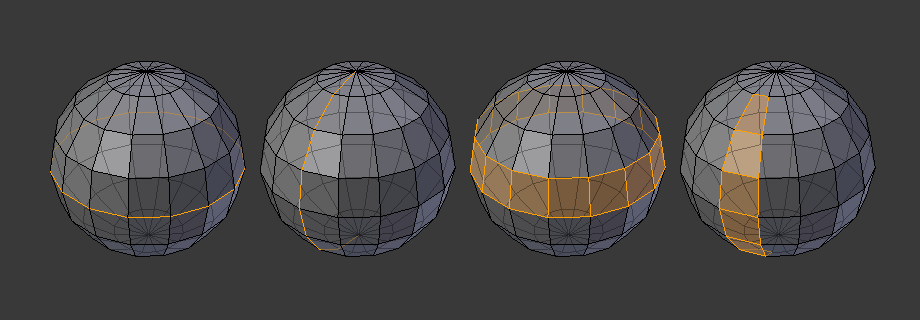
辺と面のループ
Edge(辺) と Face(面) のループは図 辺と面のループ で示すように連続した "ループ" を成す面や辺の集まりです。
In the image above, loops that do not end in poles are cyclic (1 and 3). They start and end at the same vertex and divide the model into two partitions. Loops can be a quick and powerful tool to work with specific, continuous regions of a mesh and are a prerequisite for organic character animation. For a detailed description of how to work with loops in Blender, see: Select Edge Loops(辺ループ選択).
注釈
2と4で示したループがモデル全体を回らないことに注意してください。ループはポール(poles)と呼ばれるところで止まり、これはポール以降はループを一意に続ける方法がないからです。ポールは3つ、5つ、あるいはそれ以上の数の辺が接続されている頂点です。したがって、1つ、2つ、あるいは4つの辺が接続されている頂点はポールではありません。
Edge Loops(辺ループ)
図 辺と面のループ において、1と2で示したループは辺ループです。辺ループは頂点を繋げ、ループ上の各頂点において、ループ上にない2つの頂点に隣接し、その2つの頂点がループの両側に配置されるようにしています。(ポールがある場合の始点と終点は例外です)
有機的な(サブサーフェスを使った)モデリングやキャラクターでは、辺ループは特に重要な概念です。適切に使えば、サブディビジョンサーフェスで使うととても自然に見えるモデルを比較的少数の頂点で作れますし、アニメーションにおいても綺麗に変形します。
Take Fig. 辺と面のループ in organic modeling as an example: the edge loops follow the natural contours and deformation lines of the skin and the underlying muscles. The loops are denser in areas that deform more when the character moves, for example at the shoulders or knees.
Further details on working with edge loops can be found in Select Edge Loops(辺ループ選択).
面のループ
面ループは辺ループの理論的な拡張であり、図 辺と面のループ の3と4で示すように2つの辺ループの間の面から成ります。4で示すように、循環しないループではポールを含む面は面ループに含まれないことに注意してください。
より詳細な面ループの扱い方は 面ループ選択 を参照してください。
Pole(ポール)
N-poles & E-poles を参照ください。
Non-Manifold(非多様体)
Non-manifold を参照ください。