곡선 위젯(curve widget)¶
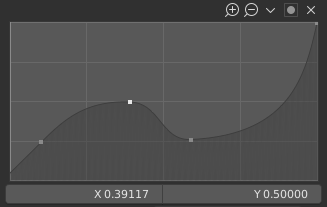
곡선 위젯
곡선 위젯은 입력할 때의 세기를 쉽게 조절하기 위해서 존재해요.
입력값은 X축, 출력값은 Y축이죠.
제어점(control points)¶
블렌더의 모든 곡선(curve)과 마찬가지로, 곡선위젯도 제어점으로 조작돼요.
맨 처음에는 단 2개의 제어점이 있어요. (0,0)과 (1,1)에 있죠. 이 상태에서는 당연히 입력값이 곧 출력값이에요.
- 움직이기
- 그냥 드래그하면 돼요.
- 제어점 추가하기
- 곡선 아무데나 클릭하세요.
- 제어점 제거하기
- 제어점을 선택하고 오른쪽 위의
X버튼을 클릭하세요.
조작¶
곡선 그래프에는 조작하기 위한 버튼이 몇 개 있어요.
- Zoom In (plus magnifying glass icon)
- 더 정확한 조작을 위해서 확대해요. 확대됐을 때 다른 곳으로 움직이고 싶다면, 빈 곳을 클릭하고서 드래그하세요.
- Zoom Out (minus magnifying glass icon)
- Zoom out of the graph to show fewer details and view the graph as a whole. You cannot zoom out further than the clipping region (see Clipping below).
- Specials
v A Specials menu with tools to operate on control points or to set properties.
- Reset View
- 확대율을 원래대로 돌려놓아요.
- Handle Options
Controls how the control points affect the curve shape.
- Vector Handle
- Vector handles create straight lines; breaking the tangent at the curve handle, making it an angle.
- Auto Handle
- Automatic handles that create smooth curves.
- Auto Clamped Handle
- Automatic handles that create smooth curves, which prevents overshoot.
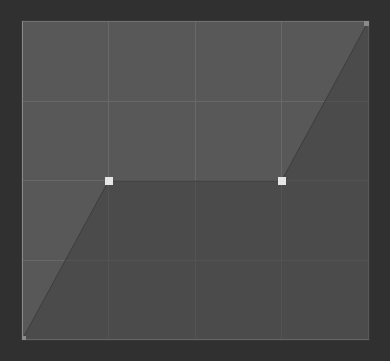
Vector Handles.
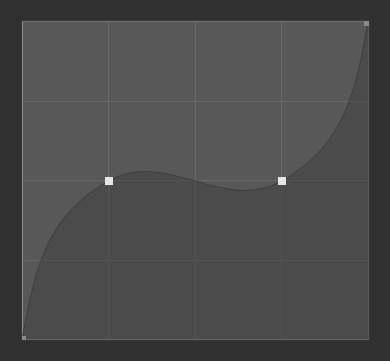
Auto Handles.
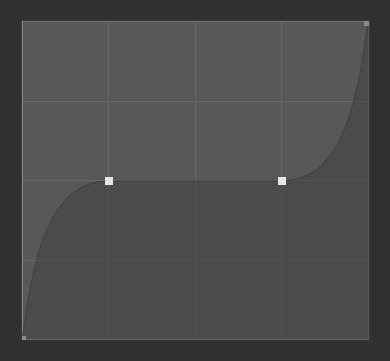
Auto Clamped Handles.
- Extend Options
Controls how the curve is extended before the first control point and after the last control point.
- Extend Horizontal
- 처음과 마지막 제어점 바깥쪽으로는 평평하도록 만들어요.
- Extend Extrapolated
- 처음과 마지막 제어점 바깥쪽으로는 커브의 끝자락 기울기에 맞춰 뻗어나가도록 만들어요.
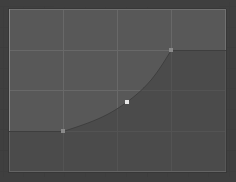
Extend Horizontal.
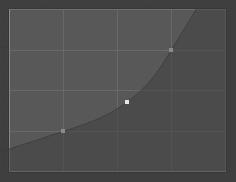
Extend Extrapolated.
- Reset Curve
- Resets the curve to default (removes all points added to the curve).
- Clipping Options (dot icon)
- Use Clipping
- 제어점이 정해준 범위 사이에서만 놀도록 제한해요.
- Min X/Y and Max X/Y
- 제어점이 자리잡을 수 있는 범위를 지정해요.
- Delete
X - 선택된 제어점을 없애버려요. 처음과 마지막 제어점은 삭제할 수 없어요.
- X, Y
- 선택된 제어점의 좌표예요.
- 복사/붙여넣기 Ctrl-C, Ctrl-V
- The whole curve can be copied from one Curve Widget to another by hovering over the curve graph and pressing Ctrl-C, Ctrl-V.