데이터블록 메뉴(data-block menu)¶
A set of menu buttons used to link Data-Blocks to each other. If data-blocks are linked the data will be updated across all of the data users when edited.
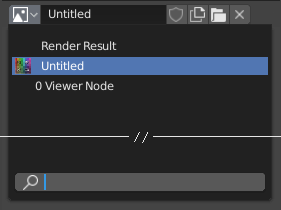
A data-block menu with a search field.
- 유형(type)
데이터블록 유형을 보여주는 아이콘이 나타나요. 팝업메뉴를 열어 주는데, 여기에서 드래그해 나갈 수도 있어요. 예를 들어 오브젝트에 재질을 바로 입힐 수도 있고, 데이터 ID로 가져갈 수도 있어요.
- 목록(list)
- 열려있는 블렌더 파일이나 링크된 파일로부터 사용 가능한 데이터블록이 모두 주루룩 나열돼요. 항목 옆에 미리보기 아이콘이 나타날 수도 있어요. 검색 기능도 있죠.
- 이름
- 데이터블록의 이름을 보여줘요. 입력해서 바꿀 수도 있죠. 그런데 입력했는데 그런 이름의 데이터블록이 이미 있다면, ".001"같은 수가 붙기 시작할 거예요.
- 사용자 수
- Displays the number of data users of the data. Clicking on user count button will make it a single-user copy, with it linked only to the active object/object's data.
- Fake User (shield icon)
- Keeps the data-block saved in the blend-file, even if it has no Real User. When activated an "F" will be shown before the name in the list.
- Make Local (chain icon)
- Todo <2.79.
- New/Add (files icon)
- 새 데이터블록을 만들거나, 그 데이터블록을 복제해서 사용해요.
- Open file (folder icon)
- Opens the File Browser.
- Unpack file (bin icon)
- 블렌더파일 안에 담겨 있던 데이터블록을 블렌더 파일 밖에 파일로 저장해서 사용해요.
- 링크 해제하기
X - 링크를 해제해요. Shift-LMB 클릭하면 나뿐만 아니라 모두의 링크를 없애서 사용자를 0명으로 만들어버려요. 그러면 그 데이터블록은 블렌더 파일에 저장되지 않게 되죠.
이따금씩은 여러 개의 데이터블록을 사용하고 있어서 목록 으로 정리되기도 해요. 예를 들어, 오브젝트가 여러 개의 재질(material)을 사용하고 있는 경우가 있겠죠.
더 보기
Data-blocks are discussed further in the Data System chapter.
미리보기(preview)¶
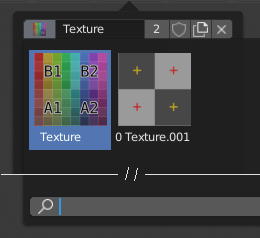
미리보기가 달린 데이터블록 메뉴
In the Tool Settings is a version of the data-block menu with a bigger preview.
데이터 ID(data ID)¶
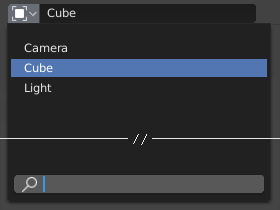
A Data ID field.
A Data ID is a text field with an icon on the left, which opens a pop-up. Data ID is a unique name for an object. Data ID is used to refer to objects, and therefore Blender does not allow any two objects of same type to have same ID (same name). If Data ID is already in use, Blender will automatically append a number to the end to prevent ID collision (for example "Cube.001").
Menus showing Data IDs can show the following elements:
- 유형(type)
- 왼쪽 아이콘은 사용하려는 데이터블록의 유형을 나타내요.
- 이름
- The text field functions as a search field by matching elements in the list. Press Tab to auto-complete names up to the level a match is found. If more than one match exists, you have to continue typing. If you type an invalid name, the value will remain unchanged.
- 목록(list)
- 데이터블록을 직접 선택할 수 있어요.
- 스포이드(eyedropper)
- In some Data IDs there is an Eyedropper available through the pipette icon on the right side.
- 링크 해제하기
X - 누르면 더 이상 사용하지 않아요.
하위 ID(sub ID)¶
Related types of IDs may become available to select a property or child object, depending on the object type.
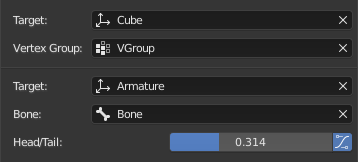
Sub ID Example.
- 점 그룹(vertex group)
- 이름 칸에 적은 것이 메쉬(mesh)나 격자(lattice)라면, 추가로 칸이 생기고 점 그룹(vertex group)을 선택할 수 있어요.
- 뼈(bone)
이름 칸에 적은 것이 뼈대(armature)라면, 새 칸이 생기고 뼈(bone)의 이름을 입력할 수 있게 돼요.
- Head/Tail
If a Bone is set, a new field is displayed offering the choice of whether the head or tail of a Bone will be pointed at. The slider defines where along this bone the point lies interpolating along the bone axis in a straight line. A value of zero will point at the Head/Root of a Bone, while a value of one will point at the Tail/Tip of a Bone.
- Use B-Bone Shape
- When the bone is a bendy bone, click on this button to make the point follow the curvature of the B-spline between head and tail.