목록(list view), 프리셋(preset)¶
목록¶
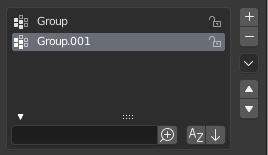
List view with expanded Filtering Options panel.
This control is useful to manage lists of items. They can be found, for example, in the object data properties. In addition to the main list, there is a Filtering panel on the bottom (hidden by default) and modification buttons on the right.
- 선택하기
- LMB 클릭하세요.
- 이름 바꾸기
- 항목을 더블클릭하거나, Ctrl-LMB 클릭해서 이름을 바꿀 수 있어요.
- 크기 바꾸기
- The list view can be resized to show more or fewer items. Hover the mouse over the handle (::::) then click and drag the handle to expand or shrink the list.
- 필터
Click the Show filtering options button (triangle on bottom left) to show or hide filter option panel.
- 검색
- 입력한 문자를 이름에 포함하는 항목만 필터되어 보일 거예요.
- 포함 필터
- 돋보기 아이콘이
+표시되어 있으면, 입력한 문자와 이름이 맞는 항목만 보여요. - 제외 필터
- 돋보기 아이콘이
-표시되어 있으면, 입력한 문자와 이름이 맞지 않는 항목만 보여요. - 정렬
항목의 순서를 정해요.
- 알파벳 순서
- 알파벳 순서대로 할지, 안 할지 정해요.
- 뒤집기(inverse)
- 오름차순으로 할지, 내림차순으로 할지 정해요. 알파벳 순서랑 같이 쓸 수 있어요.
On the right of the list view are list modification buttons:
- 추가하기
+ - 새 항목을 만들어요.
- 제거하기
- - 선택된 항목을 지워요.
- Specials
v - A Specials menu with tools to operate on list entries.
- 옮기기 (위아래 화살표 아이콘)
- 선택된 항목을 한 순서 앞이나 뒤로 움직여요.
프리셋(preset)¶

Example Presets menu.
- 선택기(selector)
- 쓸 수 있는 프리셋들을 보여줘요. 그 중 하나를 선택하면 원래 설정값을 모두 덮어쓰죠.
- 추가하기
+ - New presets can be added based on currently applied set of properties, which will be saved for later reuse. A pop-up opens where you can set a name, after which you can select it from the list and in some cases additional settings.
- 제거하기
- - 현재 프리셋을 지워버려요.
- 특별 메뉴(specials)
- Optional Specials menu with tools to operate on list entries.