Introdução¶
Um Quadro-chave é simplesmente um marcador de tempo que guarda o valor de uma propriedade.
Por exemplo, um quadro-chave pode definir que a posição horizontal de um cubo é 3 metros no quadro 1.
A finalidade de um quadro-chave é permitir a animação através de interpolações, o que significa, por exemplo, que o usuário poderá então, adicionar outra chave no quadro 10, especificando que a posição horizontal do cubo esteja em 20 metros, e o Blender automaticamente determinará a posição correta do cubo para todos os quadros entre o quadro 1 e o 10, dependendo do tipo de método de interpolação escolhido (por exemplo, Linear, Bézier, Quadrático, etc…).
Visualização¶
Existem algumas funcionalidades de visualização importantes dentro das vistas 3D que podem ajudar com as animações.
When the current frame is a keyframe for the current active object, the name of this object (shown in the upper left corner of the 3D Views) turns yellow.

Bottom: Current frame isn’t a keyframe. Top: Current frame is a keyframe for Cube.
Tipos de quadros-chave¶
For visually distinguishing regular keyframes from different animation events or states (extremes, breakdowns, or other in-betweens) there is the possibility of applying different colors on them for visualization.

Left: not selected; Right: selected.
- Keyframe (white / yellow diamond)
- Para quadros-chave normais.
- Breakdown (small cyan diamond)
- Para estados interruptivos, por exemplo, para as transições entre as poses mais importantes.
- Moving Hold (dark gray / orange diamond)
- A keyframe that adds a small amount of motion around a holding pose. In the Dope Sheet it will also display a bar between them.
- Extreme (big pink diamond)
- Um estado «extremo», ou outra finalidade conforme necessário.
- Jitter (tiny green diamond)
- Para preenchimentos de interpolações, quadros chave gerados e gravados para conjuntos de inserção de chaves, ou outras finalidades conforme necessário.
Handles & Interpolation Display¶
Dope Sheet can display the Bézier handle type associated with the keyframe, and mark segments with non-Bézier interpolation. This facilitates basic editing of interpolation without the use of the Graph Editor.
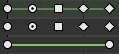
Top: summary; Middle: Bézier; Bottom: linear.
The icon shape represents the type of the Bézier Handles belonging to the keyframe.
| Circle | Auto Clamped (default) |
| Circle With Dot | Automatic |
| Square | Vector |
| Clipped Diamond | Aligned |
| Diamond | Free |
If the handles of a keyframe have different types, or in case of summary rows representing multiple curves, out of the available choices the icon that is furthest down the list is used. This means that if a grouped row uses a circle icon, it is guaranteed that none of the grouped channels have a non-auto key.
Horizontal green lines mark the use of non-Bézier Interpolation. The line is dimmed in summary rows if not all grouped channels have the same interpolation.
Display of this information can be disabled via the Show Handles and Interpolation option of the Dope Sheet’s View Menu.