Window System Introduction¶
After starting Blender and closing the Splash Screen the Blender window should look something similar to the image below; as Blender’s user interface is consistent across all platforms.
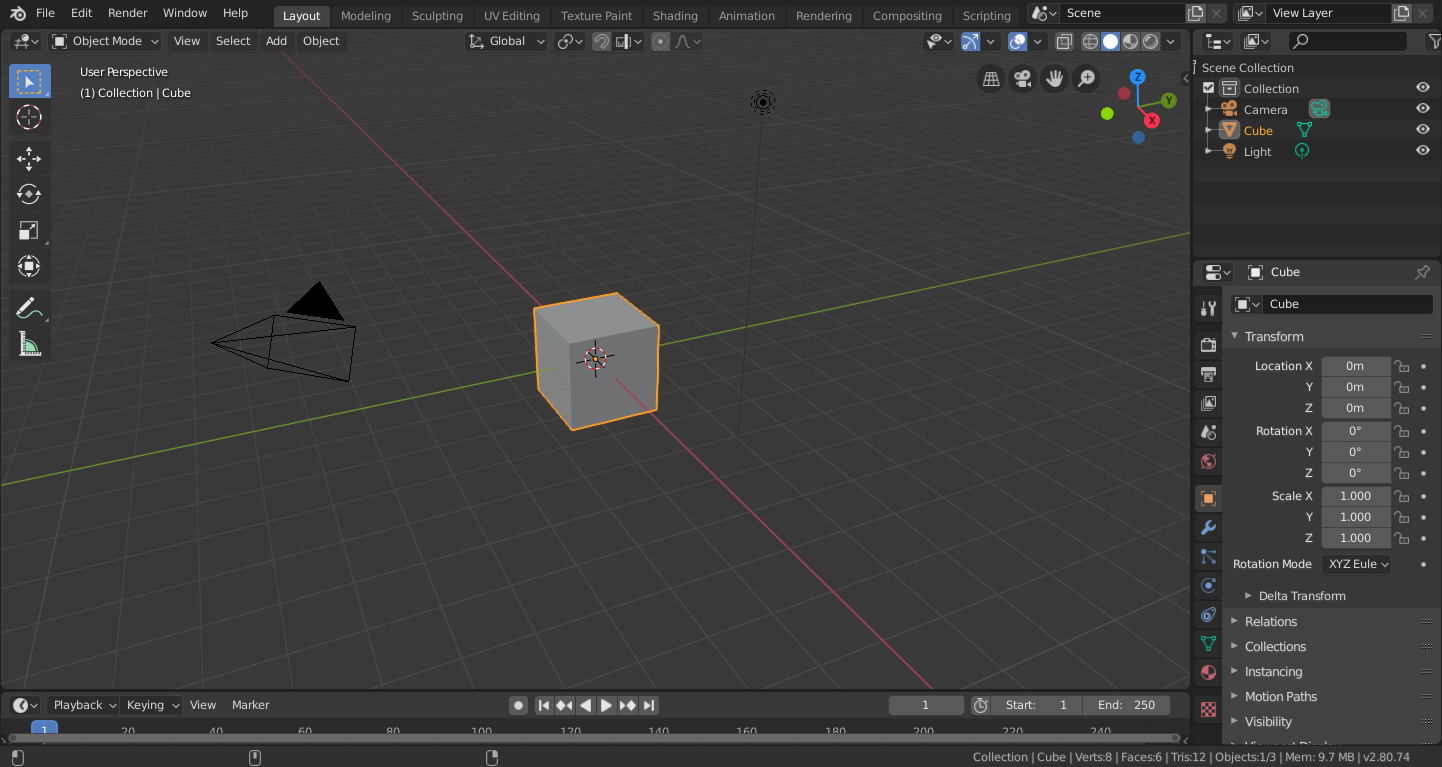
A janela padrão ao iniciar o Blender.
Blender’s interface is separated into three main parts:
- Topbar at the very top.
- Areas in the middle.
- Status Bar at the bottom.
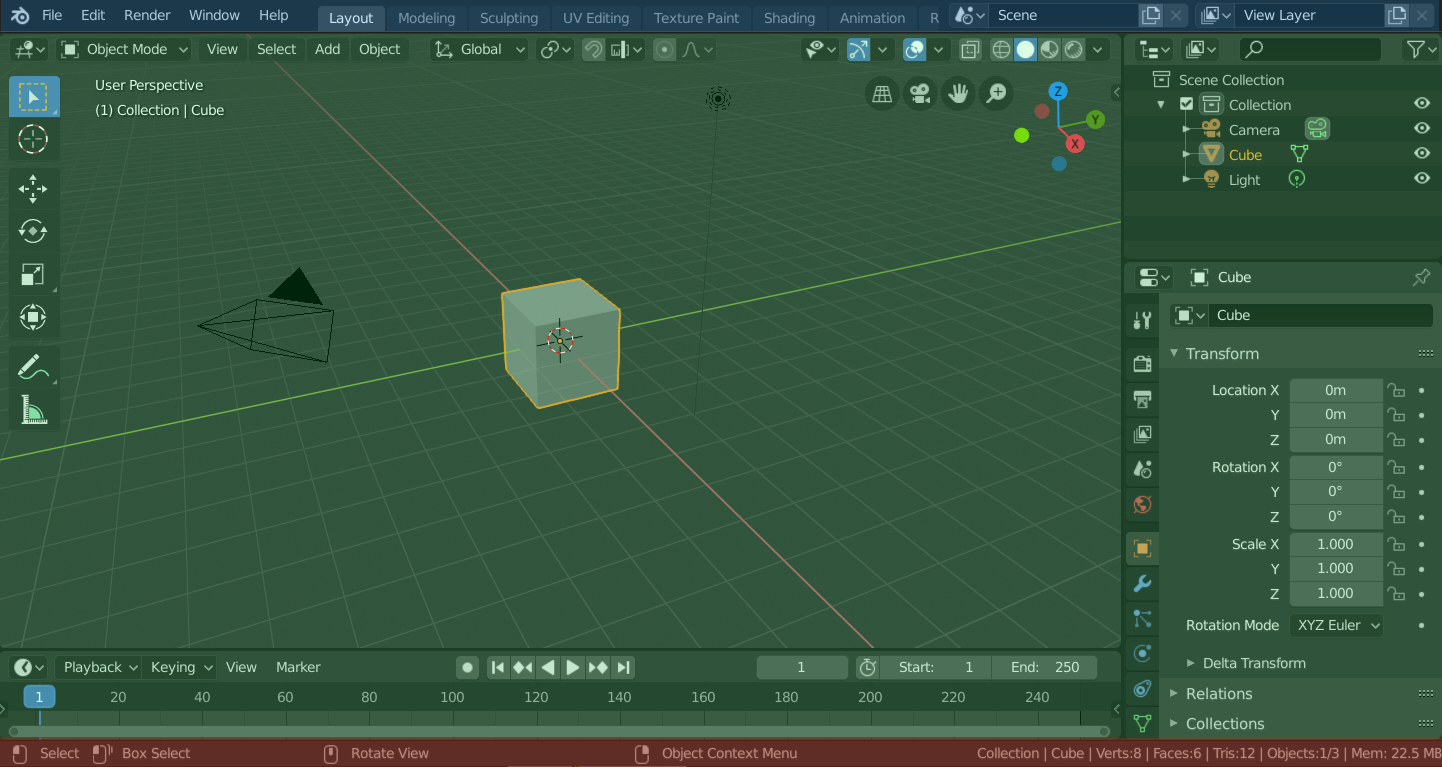
Blender’s default Screen Layout. Topbar (blue), Areas (green) and Status Bar (red).
Personalização¶
O Blender também faz um uso extensivo dos atalhos de teclado para ajudar a acelerar os trabalhos. Estes podem ser personalizados dentro do Editor de mapas de tecla.
Cores de tema
Blender allows for most of its interface color settings to be changed to suit the needs of the user. If you find that the colors you see on screen do not match those mentioned in the Manual then it could be that your default theme has been altered. Creating a new theme or selecting/altering a pre-existing one can be done by selecting the Preferences editor and clicking on the Themes tab.