Abas e painéis¶
Abas¶
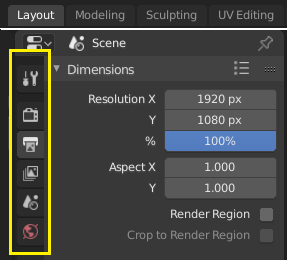
Top: Horizontal Tab header in the Topbar. Bottom: Vertical Tab header shows tab icons in the Properties Editor.
Tabs are used to control overlapping sections in the user interface. Contents of only one Tab is visible at a time. Tabs are listed in Tab header, which can be vertical or horizontal.
Alternando ou reciclando¶
Vertical tabs can be switched with Ctrl-Wheel from anywhere in the region, and horizontal tabs with mouse cursor over tab headings.
You can also cycle through tabs with Ctrl-Tab and Shift-Ctrl-Tab, or press down LMB and move mouse over tab header icons.
Painéis¶
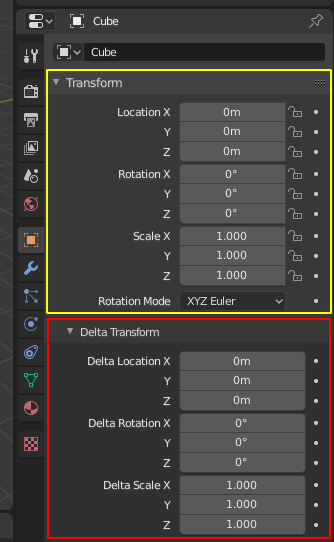
Panels in Properties editor.
The smallest organizational unit in the user interface is a panel. Panel header is always visible, and it shows the title for the panel. Panels may also include sub-panels.
Encolhendo e expandindo¶
Panels can be expanded to show, and collapsed to hide its contents, shown by a triangle on the panel header. Collapsed panel is indicated by down-arrow (▼) and expanded panel by right-arrow (►).
- Um clique com o BEM no cabeçalho do painel permite expandir ou encolher o mesmo.
- Pressionar A expande ou encolhe o painel logo abaixo do ponteiro do mouse.
- Clicar com o Ctrl-BEM no cabeçalho de um painel específico irá encolher todos os outros painéis e tornar este o único expandido.
- Arrastar com o BEM sobre os cabeçalhos irá expandir ou encolher muitos painéis em uma única operação.
Posição¶
You can change the position of a panel within its region by clicking and dragging it with the LMB on the grip widget (::::) located in Panel Header on the right side.
Afixando¶
Sometimes it is desirable to view panels from different tabs at the same time. This has been solved by making panels pinnable.
A pinned panel remains visible regardless of which tab has been selected. You can pin a panel by clicking on the pin icon in its header. Panels that do not have a pin icon can also be pined by RMB and selecting Pin, alternatively you use Shift-LMB on the panel to also pin it.
Ampliação¶
O fator de ampliação de uma região contendo os painéis como um todo pode ser alterada através do atalho Ctrl-BMM , movendo o mouse para quaisquer direções dentro desta região ou através da utilização dos atalhos Tecl. Num. + e Tecl. Num. - para ampliar ou reduzir a visualização dos conteúdos. Pressionar o atalho Home (Mostrar tudo) irá redefinir a ampliação na tela ou painel focado pelo ponteiro do mouse.