Entrada¶
Na aba de preferências de entrada, você pode personalizar como o Blender reage ao teclado e mouse bem como também definir o seu mapa de teclas.
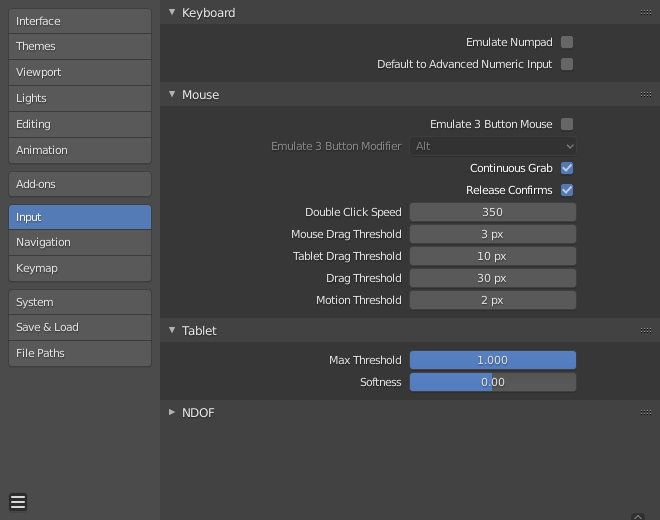
Keyboard¶
- Emulate Numpad
The Numpad keys are used quite often in Blender and are not assigned to the same action as the regular number keys. If you have a keyboard without a Numpad (e.g. on a laptop), you can tell Blender to treat the standard number keys as Numpad keys by checking Emulate Numpad.
- Default to Advanced Numeric Input
For transform mode, default to Modo avançado, otherwise Modo simples is used.
Mouse¶
- Emular mouse de três botões
Blender can be configured to work with pointing devices which do not have a MMB. The functionality of the three mouse buttons by holding Alt-LMB.
As combinações de mouse e teclado referenciadas neste manual podem ser expressadas com as combinações mostradas na tabela. Por exemplo:
MMB drag becomes Alt-LMB drag for example.
Aviso
This option prevents certain features from being accessed, since Alt-LMB is used for some operations.
Modifying multiple items values at once (objects, bones… etc).
Deselecting edge/face rings in Edit Mode.
Detaching node links.
Moving the Compositor background image.
Some touchpads support three-finger tap for middle mouse, which may be an alternative to using this option.
- Modifier (unsupported on Microsoft Windows)
- Alt
Use the Alt key to emulate the middle mouse button.
- OSKey
Use the OSKey to emulate the middle mouse button.
This has the advantage that it doesn’t conflict with existing Alt-MMB shortcuts, noted above.
- Agarrar continuamente
This feature is used to prevent the problem where an action such as moving objects or panning a view, is limited by your screen bounds.
Isto é feito pela conformação do movimento do mouse em relação a visualização.
Nota
A conformação do cursor somente é suportada por dispositivos de entrada relativos (tais como mouse, esfera de tração, ou mesa de arrasto).
As mesas de desenho (chamadas normalmente de tablets) ou mesmo alguns computadores com tela sensível ao toque, usam um posicionamento do tipo absoluto, e esta funcionalidade é desativada quando uma mesa de desenho está sendo usada.
Isto é detectado para cada uma das ações, portanto a presença de uma mesa de desenho não itá desabilitar a opção de «Agarrar continuamente» para as entradas do cursor do mouse.
- Release Confirms
Dragging LMB on an object will move it. To confirm this (and other) transform, an LMB is necessary by default. When this option is activated, the release of LMB acts as confirmation of the transform.
- Mouse Drag Threshold
The number of pixels that a User Interface element has to be moved before it is recognized by Blender, values below this will be detected as click events.
- Tablet Drag Threshold
The drag threshold for tablet events.
- Ajuste de arrasto
The drag threshold for non mouse/tablet events (keyboard or NDOF for example).
This affects Pie Menu on Drag keymap preference.
- Motion Threshold
The number of pixels the cursor must be moved before the movement is registered. This is helpful for tablet pens that are a lot more difficult to keep still, then this could help to reduce stuttering of the cursor position.
Nota
Unlike the click/drag distinction, this is used to detect small movements for example, picking selection cycles through elements near the cursor. Once the cursor moves past this threshold, selection stops cycling and picks the closest item.
- Double Click Speed
The time in ms for a double-click to be recognized.
Tablet¶
- Tablet API (Windows Only)
Select the native Windows Ink or older Wintab system for pressure sensitivity. Blender automatically selects the API for your operating system and tablet, however in case of problems this can be set manually.
- Max Threshold
Amount of pressure required to achieve full intensity.
- Softness
Controls how the softness of the low pressure response onset using a gamma curve.
NDOF¶
- Sensibilidade para panoramas
A sensibilidade em geral para a alteração do panorama na Janela de visualização 3D.
- Sensibilidade de órbita
A sensibilidade em geral para a orbitação na Janela de visualização 3D.
- Zona de inatividade
O ajuste para a quantidade de movimento necessário para que a posição de descanso dos dispositivos informe ao Blender para que o movimento seja interrompido.
- NDOF View Navigate
O estilo de navegação para a porta de visão.
- Livre
Utiliza os 6 graus de liberdade plenamente.
- Órbita
Orbitar em torno do centro de visualização.
- NDOF View Rotation
O estilo de rotação para a porta de visão.
- Mesa rotativa
Rotaciona a visualização mantendo a linha do horizonte como o ponto horizontal da visualização.
- Esfera de tração
É menos restritiva, possibilitando qualquer orientação.