Solidificar¶
The Solidify modifier takes the surface of any mesh and adds depth, thickness to it.
Opções¶
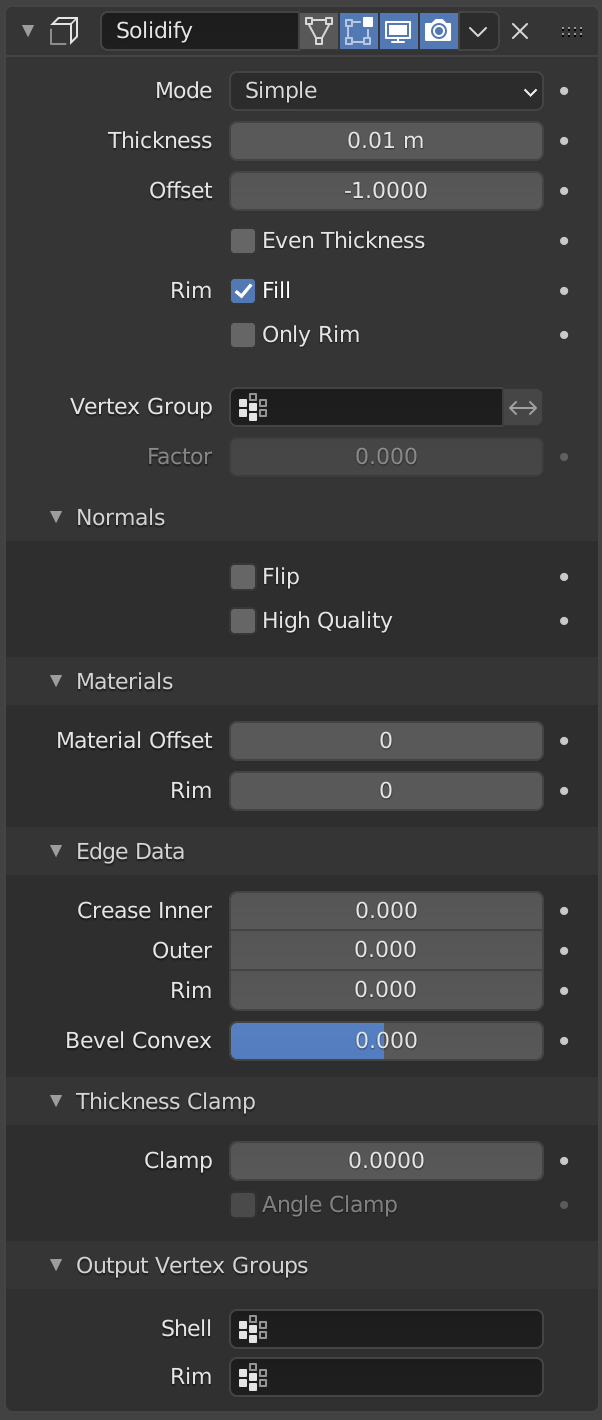
The Solidify modifier in simple mode.¶ |
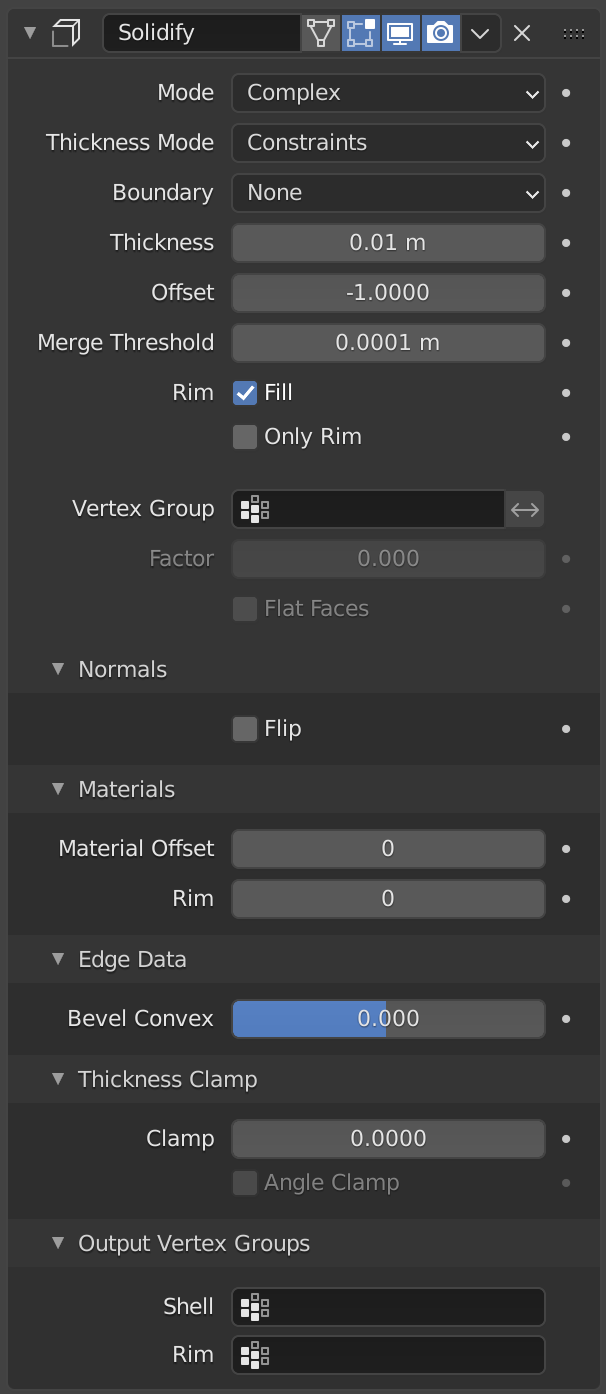
The Solidify modifier in complex mode.¶ |
- Mode
- Simple
This is the default solidify algorithm, which simply extrudes the geometry. This algorithm does not work on geometry where edges have more than two adjacent faces.
Importante
If the normals of adjacent faces don’t point into the same general direction, simple mode will not be able to solidify the boundary between those. This happens if the normals are not recalculated or for example on one-sided surfaces like a Möbius strip.
- Complex
This is a solidify algorithm which can handle every geometric situation to guarantee a manifold output geometry. This algorithm is able to solidify shapes like Möbius strips, Klein bottles, architectural wall layouts and many more which the Simple Mode isn’t able to do. If the special cases are not present it is recommended to choose Simple because the extra logic makes this algorithm much slower.
Nota
There are no options for crease in the Modifier tab because crease is handled in a dynamic way. The modifier will transfer the creases of the original mesh in a smart way to the output mesh to work with the Subdivision Surface modifier.
- Thickness Mode Complex Mode
Choose the kind of thickness handling (thickness solver).
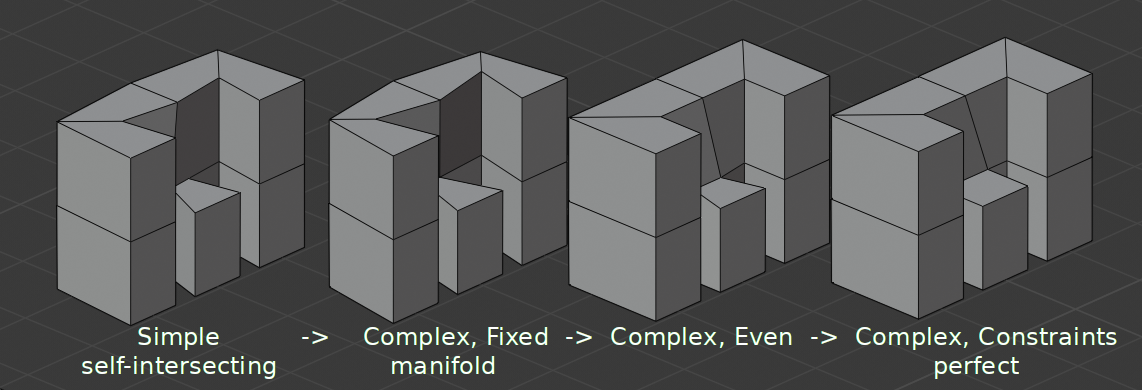
Different thickness options on a non-manifold mesh.¶
- Fixo
This is similar to Simple Mode without Even Thickness. The new vertices are always in a fixed distance to the old ones.
- Uniformizar
This is similar to Simple Mode with Even Thickness and High Quality Normals. It adjusts for sharp corners, but may not always work when more than three faces come together.
- Restrições
This is a more advanced model to try to always get the optimal thickness everywhere. For up to three faces it is always guaranteed to find an optimal solution.
- Boundary Complex Mode
Choose the kind of boundary that suits the model the most.
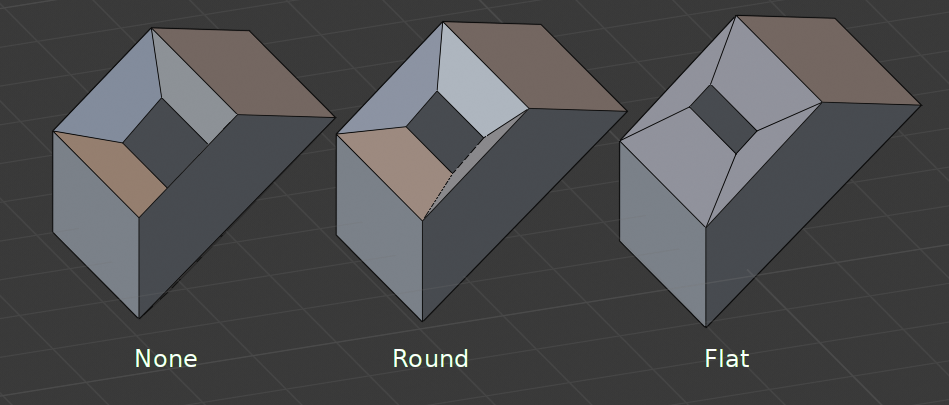
Different boundary options with a matCap.¶
- None
No boundary fix is applied. Results are stable.
- Round
Adjusts the boundary for an opening to face inwards (like a hole in an egg).
- Flat
Adjusts the boundary of a planar opening to be a flat (like a cut sphere).
- Espessura
A profundidade a ser solidificada.
- Deslocamento
A value between (-1 to 1) to locate the solidified output inside or outside the original mesh. The inside and outside is determined by the face normals. Set to 0.0, the solidified output will be centered on the original mesh.
- Even Thickness Simple Mode
Mantém a espessura ajustando cantos agudos. Às vezes melhora a qualidade mas também aumenta o tempo de computação.
- Merge Threshold Complex Mode
Distance within which degenerated geometry is merged.
- Aros
- Preencher
Preenche os vazios entre as arestas internas e externas.
- Somente os aros
In Simple Mode: Will not extrude surfaces parallel to the original one, but instead will only add the perpendicular rim.
In Complex Mode: Will only leave the generated perpendicular rim.
Nota
Fill and Only Rim only make a difference on Non-manifold objects, since the rims are generated from the borders of the original geometry.
- Vertex Group
Only vertices in this group are solidified. Their weights are multiplied by the thickness, so vertices with lower weights will be less thick.
- Invert
Reverses the vertex group, so that only vertices which are not in the vertex group are solidified.
- Fator
Quanto os grupos de vértices são levados em consideração.
On 0.0 , vertices with zero weight will have no thickness at all (creates duplicate vertices).
Com 0.5 , vértices com peso zero terão metade da espessura dos que com peso total.
On 1.0 , the weights are ignored and the Thickness value is used for every vertex.
- Flat Faces Complex Mode
Use the minimal vertex weight assigned to the vertices of a face to make sure that new faces stays parallel to their original ones. This is slow, so disable it when it is not needed.
Normais¶
- Inverter as normais
Reverte as normais de toda geometria (tanto as superfícies internas como externas).
- High Quality Normals Simple Mode
Normais são calculadas para produzir uma espessura mais uniforme. Às vezes melhora a qualidade mas também aumenta o tempo de computação.
Materials¶
- Deslocamento de material
Choose a different material slot index to use for the new geometry. This is applied as an offset from the original material of the face from which it was solidified.
Um valor 0 significa que irá usar o mesmo material.
Um valor 1 significa que irá usar o material imediatamente abaixo do material original.
Um valor de -2 significa que o material duas posições acima do material original será usado.
Isso é restrito aos materiais mais acima e mais abaixo da lista de materiais.
- Aros
Similarmente, você pode fornecer outro material para as faces dos aros.
Edge Data¶
- Inner Simple Mode
Set a crease to the inner edges.
- Outer Simple Mode
Set a crease to the outer edges.
- Rim Simple Mode
Set a crease to the rim.
- Bevel Convex
Edge bevel weight to be added to outside edges.
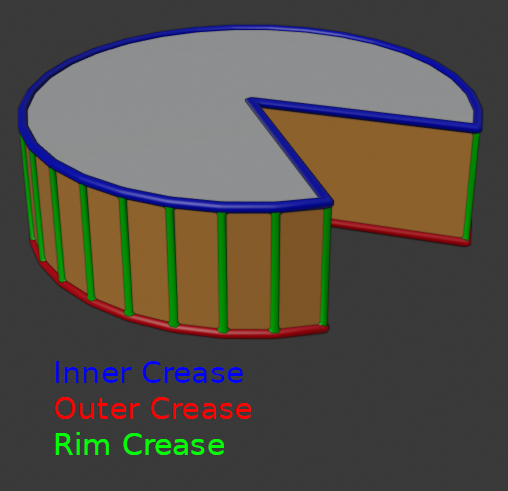
Edges which will get creases marked.¶
Thickness Clamp¶
- Clamp
A value between (0 to 2) to clamp offsets to avoid self-intersection. The amount is determined by the length of the shortest adjacent edge.
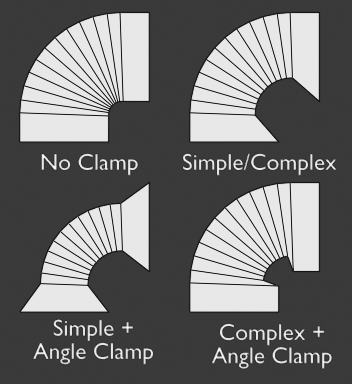
Limitar deslocamento.¶
- Angle Clamp
If enabled clamping will also consider angles in the geometry, not only lengths.
Output Vertex Groups¶
- Shell
Vertex group that the generated shell geometry will be weighted to. This allows you to use other modifiers to only affect the shell geometry by using a that modifier’s vertex group influence control.
- Aros
Same as Shell Vertex Group, but for the generated rim geometry.
Known Limitations¶
Espessura uniforme¶
Solidify thickness is an approximation. While Even Thickness and High Quality Normals should yield good results, the final wall thickness is not guaranteed and may vary depending on the mesh topology. Especially for vertices with more than three adjacent faces.
In order to maintain a precise wall thickness in every case, we would need to add/remove faces on the offset shell, something this modifier does not do since this would add a lot of complexity. The best option to preserve wall thickness is complex mode with constraints thickness mode, but it is also not guaranteed to work perfect in every case.