Abas e painéis
Tabs
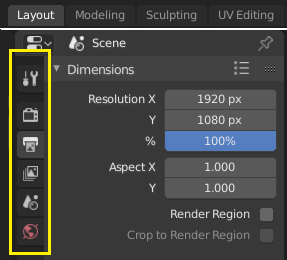
Top: Horizontal Tab header in the Topbar. Bottom: Vertical Tab header shows tab icons in the Properties.
Tabs are used to control overlapping sections in the user interface. Contents of only one Tab is visible at a time. Tabs are listed in Tab header, which can be vertical or horizontal.
Alternando ou reciclando
Vertical tabs can be switched with Ctrl-Wheel from anywhere in the tab. You can also cycle through tabs with Ctrl-Tab and Shift-Ctrl-Tab, or press down LMB and move mouse over tab header icons. (Workspace tabs do not use this keymap. See Workspace controls.)
Painéis
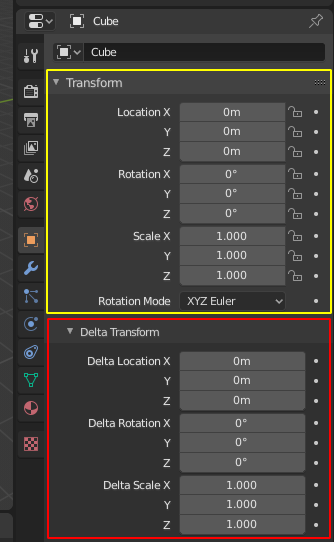
Panels in Properties.
A panel is highlighted in yellow and a subpanel in red.
The smallest organizational unit in the user interface is a panel. The panel header show the title of the panel. It is always visible. Some panels also include subpanels.
Encolhendo e expandindo
A panel can either be expanded to show its contents, or collapsed to hide its contents. An expanded panel is indicated by a down-arrow (▼) in the panel header, while a collapsed panel is shown with a right-arrow (►).
Um clique com o BEM no cabeçalho do painel permite expandir ou encolher o mesmo.
Pressing A expands/collapses the panel under the mouse pointer.
Clicar com o Ctrl-BEM no cabeçalho de um painel específico irá encolher todos os outros painéis e tornar este o único expandido.
A Ctrl-LMB click on the header of a specific panel that contains subpanels will expand / collapse all subpanels.
Arrastar com o BEM sobre os cabeçalhos irá expandir ou encolher muitos painéis em uma única operação.
Posição
You can change the position of a panel within its region by clicking and dragging it with the LMB on the grip widget (::::) located in on the right side of the panel header.
Afixando
Sometimes it is desirable to view panels from different tabs at the same time. This has been solved by making panels pinnable.
A pinned panel remains visible regardless of which tab has been selected. You can pin a panel by clicking on the pin icon in its header. Panels that do not have a pin icon can also be pinned by RMB and selecting Pin, or you use Shift-LMB on the panel.
Zoom
O fator de ampliação de uma região contendo os painéis como um todo pode ser alterada através do atalho Ctrl-BMM , movendo o mouse para quaisquer direções dentro desta região ou através da utilização dos atalhos Tecl. Num. + e Tecl. Num. - para ampliar ou reduzir a visualização dos conteúdos. Pressionar o atalho Home (Mostrar tudo) irá redefinir a ampliação na tela ou painel focado pelo ponteiro do mouse.
Predefinições

Example Presets menu.
- Seletor
Uma lista de predefinições disponíveis. Uma seleção irá sobrepor as propriedades inclusas.
- Adicionar
+ New presets can be added based on currently applied set of properties, which will be saved for later reuse. A pop-up opens where you can set a name, after which you can select it from the list and in some cases additional settings.
- Remover
- Apaga a predefinição selecionada.