List View
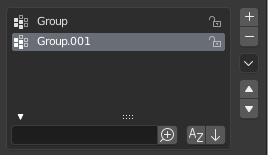
List view with expanded Filtering Options panel.
This control is useful to manage lists of items. They can be found, for example, in the object data properties. In addition to the main list, there is a Filtering panel on the bottom (hidden by default) and modification buttons on the right.
- Select
To select an item, LMB on it.
- Renomear
By double-clicking on an item, you can edit its name via a text field. This can also be achieved by pressing Ctrl-LMB over it.
- Redimensionar
The list view can be resized to show more or fewer items. Hover the mouse over the handle (::::) then click and drag the handle to expand or shrink the list.
- Filter
Click the Show filtering options button (triangle on bottom left) to show or hide filter option panel.
- Search Ctrl-F
Type part of a list item’s name in the filter text field to filter items by part of their name.
- Inverter
<-> Toggle between including items that match the search term and those that do not contain the search term.
- Sort by Name
Este botão alterna entre a ordenação alfabética e não alfabética.
- Reverse
Define de os objetos serão mostrados em ordem ascendente ou descendente. Isto também se aplica a classificação (ordenação) alfabética, caso selecionado.
On the right of the list view are list modification buttons:
- Adicionar
+ Adiciona um novo item
- Remover
- Remove o item selecionado.
- Specials
v A Specials menu with operators to edit list entries.
- Move (up/down arrow icon)
Move os itens selecionados para cima ou para baixo uma posição.