Menu de blocos de dados
A set of menu buttons used to link Blocos de dados to each other. If data-blocks are linked the data will be updated across all of the data users when edited.
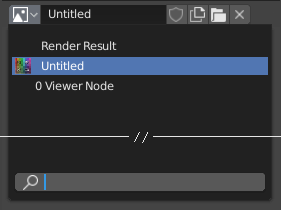
A data-block menu with a search field.
- Tipo
Shows an icon indicating the data-block type. It opens up the following pop-up menu. The data-block can be dragged from here e.g. to drag a material onto an object in the 3D Viewport or into a Identificador de dados field.
- Lista
Uma lista de blocos de dados disponíveis dentro do arquivo Blender atual, ou um vínculo a partir do qual selecionar um item. O menu pode mostrar uma previsão ao lado dos itens e uma caixa de pesquisa para a pesquisa dos itens presentes na lista pelo seu nome.
- Nome
Displays the internal name of the linked Data-Block, which can be edited as a regular text field. If a name is already assigned, Blender will add a digit to the name like «.001».
- User Count
Displays the number of data users of the data. Clicking on user count button will make it a single-user copy, with it linked only to the active object/object’s data.
- Fake User (shield icon)
Keeps the data-block saved in the blend-file, even if it has no Real User. When activated an «F» will be shown before the name in the list.
- Make Local (chain icon)
Todo <2.79.
- New/Add (files icon)
Creates a new data-block or duplicates the current data-block and applies it.
- Open File (folder icon)
Opens the File Browser.
- Unpack File (bin icon)
Unpack the file packed into the current blend-file to external ones.
- Unlink Data-block
X Limpa os vínculos. Use Shift-BEM para definir os usuários para zero, permitindo que os dados possam ser completamente apagados a partir do arquivo Blender.
Algumas vezes, haverá uma list dos blocos de dados aplicados (como uma lista de materiais usada no objeto).
Veja também
Data-blocks are discussed further in the Data System chapter.
Preview
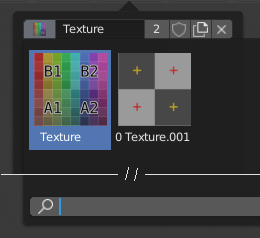
The Data-Block menu with preview.
In the Tool Settings is a version of the data-block menu with a bigger preview.
Identificador de dados
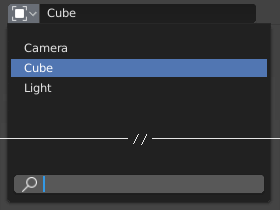
A Data ID field.
A Data ID is a text field with an icon on the left, which opens a pop-up. Data ID is a unique name for an object. Data ID is used to refer to objects, and therefore Blender does not allow any two objects of same type to have same ID (same name). If Data ID is already in use, Blender will automatically append a number to the end to prevent ID collision (for example «Cube.001»).
Menus showing Data IDs can show the following elements:
- Tipo
O ícone a esquerda especifica o tipo de bloco de dados aceito.
- Nome
The text field functions as a search field by matching elements in the list. Press Tab to auto-complete names up to the level a match is found. If more than one match exists, you have to continue typing. If you type an invalid name, the value will remain unchanged.
- Lista
Permite que você selecione o bloco de dados diretamente.
- Eyedropper
In some Data IDs there is an Eyedropper available through the pipette icon on the right side.
- Remover
X Click the
Xbutton on the right to remove the reference.
Sub-identificadores
Related types of IDs may become available to select a property or child object, depending on the object type.
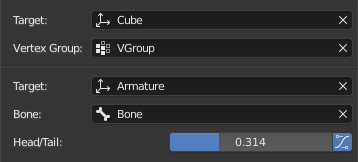
Sub ID Example.
- Vertex Group
If the selected object in the Name field is a mesh or a lattice, an additional field is displayed where a vertex group can be selected.
- Osso
If the selected object in the Name field is an armature, a new field is displayed offering the choice to specify an individual bone by entering its name in the Bone data ID.
- Meão entre a cabeça e a base
If a Bone is set, a new field is displayed offering the choice of whether the head or tail of a Bone will be pointed at. The slider defines where along this bone the point lies interpolating along the bone axis in a straight line. A value of zero will point at the Head/Root of a Bone, while a value of one will point at the Tail/Tip of a Bone.
- Usar o formato do osso-b
When the bone is a bendy bone, click on this button to make the point follow the curvature of the B-spline between head and tail.