Desfazer e refazer
As ferramentas listadas abaixo irão permitir que você desfaça ações acidentais, refaça a sua última ação, ou permitirão que você escolha entre recuperar seu trabalho para um ponto em específico no tempo, a partir da escolha em uma lista de ações recentemente realizadas e que foram gravadas pelo Blender.
Desfazer
Reference
- Mode
Todos Modos
- Menu
- Atalho
Ctrl-Z
Caso você queira desfazer a sua última ação, simplesmente pressione o atalho Ctrl-Z.
Veja também
Memory & Limits Preferences to change undo settings.
Refazer
Reference
- Mode
Todos Modos
- Menu
- Atalho
Shift-Ctrl-Z
To roll back the Undo action, press Shift-Ctrl-Z.
Adjust Last Operation
Reference
- Mode
Todos Modos
- Menu
- Atalho
F9
After an operation is complete you can tweak the parameters of Operadores afterwards. In editors that support it, there is a «head-up display» panel in the bottom left based on the last performed operation; dependent on mode and context. Alternatively, you can create a pop-up with F9 which does the same thing.
For example, if your last operation was a rotation in Object Mode, Blender will show you the last value changed for the angle (see Fig. Rotation (Object Mode, 60 degrees). left), where you can change your action back completely by typing Numpad0. There are other useful options, based on the operator, and you cannot only Undo actions, but change them completely using the available options.
If you are in Edit Mode, Blender will also change its contents based on your last action taken. In the second example (on the right), the last operation was a Move in Object Mode; but a Scale on a Face in Edit Mode, and, as you can see, the contents of Adjust Last Operation are different, because of the mode (Edit Mode) (See Fig. Scale (Edit Mode, Resize face). right).
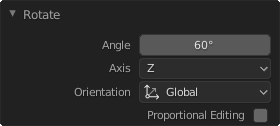
Rotation (Object Mode, 60 degrees). |
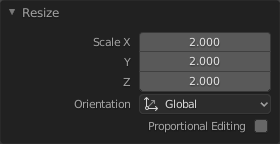
Scale (Edit Mode, Resize face). |
Dica
Some operations produce particularly useful results by using Adjust Last Operation. For example, adding a Circle in the 3D Viewport; if you reduce the Vertices to three, you get a perfect equilateral triangle.
Dica
The Adjust Last Operation region can be hidden by .
Histórico para desfazer ações
Reference
- Mode
Todos Modos
- Menu
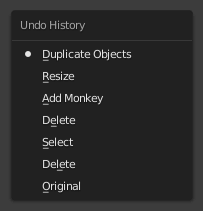
The Undo History menu.
There is also an Undo History of the last actions taken, recorded by Blender.
The top of the list corresponds to the most recent actions. A small icon of a dot next to one of the entries indicates the current status. Rolling back actions using the Undo History feature will take you back to the action you choose. Much like how you can alternate between going backward in time with Undo and then forward with Redo, you can hop around on the Undo timeline as much as you want as long as you do not make a new change. Once you do make a new change, the Undo History is truncated at that point. Selecting one of the entries in the list takes the current status to that position.
Repetir última ação
Reference
- Mode
Todos Modos
- Panel
- Atalho
Shift-R
A funcionalidade de Repetir a última ação irá repetir a sua última ação quando você pressionar Shift-R.
In the example images below, we duplicated a Monkey mesh, and then we moved the object a bit. Using repeat Shift-R, the Monkey was also duplicated and moved.
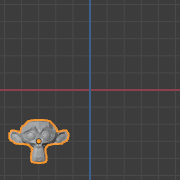
Suzanne |
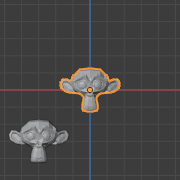
Após um acionamento do Shift-D e movimentação. |

Após um Shift-R. |
Histórico para repetir ações
Reference
- Mode
Todos Modos
- Menu
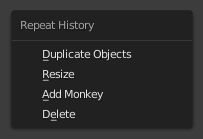
The Repeat History menu.
The Repeat History feature will present you a list of the last repeated actions, and you can choose the actions you want to repeat. It works in the same way as the Undo History, explained above, but the list contains only repeated actions.
Importante
Quando você encerra o Blender, a lista completa das ações do usuário será perdida, mesmo que você salve seu arquivo antes de encerrar o software.
Veja também
Troubleshooting section on Recovering your lost work.