Редактирование (Editing)¶
Это параметры управления некоторых инструментов и то, как они будут взаимодействовать с вашим вводом данных.
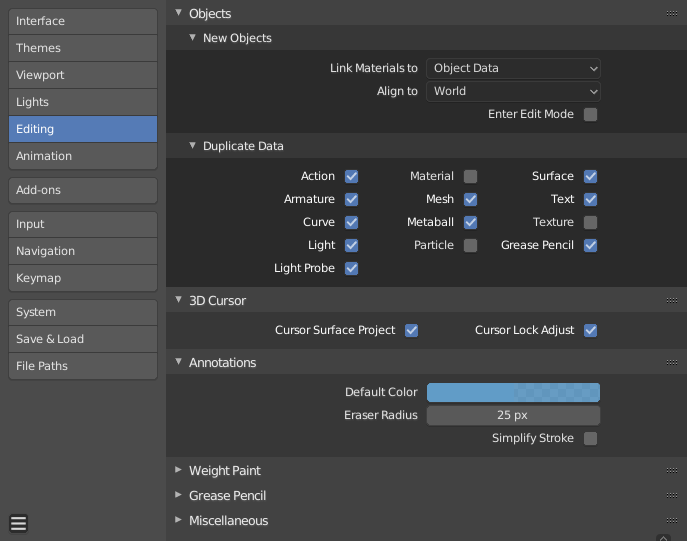
Objects¶
New Objects¶
- Привязать материал к (Link Materials To)
To understand this option properly, you need to understand how Blender works with Objects. Almost everything in Blender is organized in a hierarchy of data-blocks. A data-block can be thought of as containers for certain pieces of information. For example, the Object data-block contains information about the Object’s location while the Object Data «ObData» data-block contains information about the mesh.
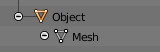
Example for a mesh.
Материал может быть связан двумя различными способами:
- Object Data
- Any created material will be created as part of the Object Data data-block.
- Object
- Любой созданный материал, будет создаваться как часть блока данных Object.

A material linked to Object Data (left) and Object (right).
См.также
- Выравнивать по системе (Align To)
- Окружающая среда (Мир) (World)
- Новые объекты выравниваются по координатам мира.
- Вид (View)
- Новый объект выравнивается по координатам вида
- 3D Cursor
- New objects align to the 3D cursor’s orientation.
- Входить в режим правки (Enter Edit Mode)
- Если выделено, Режим правки (Edit Mode) будет автоматически активироваться при создании нового объекта.
Дублирование данных (Duplicate Data)¶
The Duplicate Data checkboxes define what data is copied with a duplicated Object and what data remains linked. Any boxes that are checked will have their data copied along with the duplication of the Object. Any boxes that are not checked will instead have their data linked from the source Object that was duplicated.
Например, если у вас установлен чек-бокс Полисетка (Mesh), тогда полная копия данных сетки создается с новым объектом, и каждая сетка будет вести себя независимо в обоих экземплярах. Если снять флажок у параметра Полисетка (Mesh), то при изменении сетки одного объекта, изменения будут отражены в его дубликате.
The same rules apply to each of the checkboxes in the „Duplicate Data“ list.
3D Cursor¶
- Cursor Surface Project
- When placing the cursor by clicking, the cursor is projected onto the surface under the cursor.
- Cursor Lock Adjust
- When the viewport is locked to the cursor, moving the cursor avoids the view jumping based on the new offset.
Annotations¶
- Default Color
- The default color for new Annotate layers.
- Радиус ластика (Eraser Radius)
- The size of the eraser used with the Annotate Tool.
- Simplify Stroke
- This turns on the post-processing step of simplifying the stroke to remove about half of current points in it. It is only relevant when not drawing straight lines.
См.также
Custom Weight Paint Range¶
Mesh skin weighting is used to control how much a bone deforms the mesh of a character. To visualize and paint these weights, Blender uses a color ramp (from blue to green, and from yellow to red). Enabling the checkbox will enable an alternate map using a ramp starting with an empty range. Now you can create your custom map using the common color ramp options. For detailed information see the Color ramps page.
Эскизный карандаш (Grease Pencil)¶
- Манхэттенское расстояние (Manhattan Distance)
- The minimum number of pixels the mouse should have moved either horizontally or vertically before the movement is recorded. Decreasing this should work better for curvy lines.
- Euclidean Distance
- Минимальное расстояние, которое мышь должна пройти, прежде чем движение будет записано.
См.также
Miscellaneous¶
- Цвет перекрытия скульпинга (Sculpt Overlay Color)
- Defines a color to be used in the inner part of the brushes circle when in sculpt mode, and it is placed as an overlay to the brush, representing the focal point of the brush influence. The overlay color is visible only when the overlay visibility is selected (clicking at the eye to set its visibility), and the transparency of the overlay is controlled by the alpha slider located at the in the Sidebar.
- Node Auto-offset Margin
- Margin to use for offsetting nodes.