Вкладки и панели¶
Вкладки¶
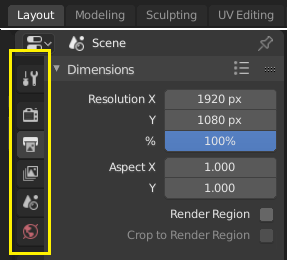
Top: Horizontal Tab header in the Topbar. Bottom: Vertical Tab header shows tab icons in the Properties Editor.
Tabs are used to control overlapping sections in the user interface. Contents of only one Tab is visible at a time. Tabs are listed in Tab header, which can be vertical or horizontal.
Перемещение по вкладкам¶
Vertical tabs can be switched with Ctrl-Wheel from anywhere in the region, and horizontal tabs with mouse cursor over tab headings.
You can also cycle through tabs with Ctrl-Tab and Shift-Ctrl-Tab, or press down LMB and move mouse over tab header icons.
Панели¶
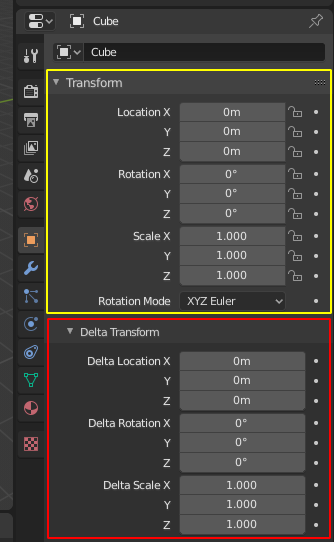
Panels in Properties editor.
The smallest organizational unit in the user interface is a panel. Panel header is always visible, and it shows the title for the panel. Panels may also include sub-panels.
Сворачивание и разворачивание панелей¶
Panels can be expanded to show, and collapsed to hide its contents, shown by a triangle on the panel header. Collapsed panel is indicated by down-arrow (▼) and expanded panel by right-arrow (►).
- Щелчок LMB на заголовке панели, сворачивает или разворачивает её.
- При помощи горячей клавиши A, можно свернуть или развернуть панель под курсором мыши.
- Клик Ctrl-LMB по заголовку какой-либо панели позволяет свернуть все остальные открытые панели кроме текущей.
- Быстро открывать или закрывать несколько панелей можно путём перетаскивания мыши с зажатой LMB по заголовкам панелей.
Расположение панелей¶
You can change the position of a panel within its region by clicking and dragging it with the LMB on the grip widget (::::) located in Panel Header on the right side.
Фиксация панелей¶
Sometimes it is desirable to view panels from different tabs at the same time. This has been solved by making panels pinnable.
A pinned panel remains visible regardless of which tab has been selected. You can pin a panel by clicking on the pin icon in its header. Panels that do not have a pin icon can also be pined by RMB and selecting Pin, alternatively you use Shift-LMB on the panel to also pin it.
Масштабирование содержимого панелей¶
Вы можете увеличить или уменьшить содержимое участка панелей, зажимая Ctrl-MMB и перемещая курсор. Вы также можете использовать клавиши NumpadPlus и NumpadMinus. Нажатие клавиши Home восстанавливает первоначальный масштаб участка панелей, находящегося под курсором мыши.