Область боковой панели¶
Proxy/Timecode Panel¶
Once you have chosen the Proxy/Timecode parameters, you need to use to generate the proxy clip and it will be available after Blender makes it.
Proxy¶
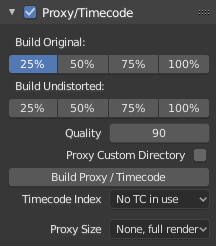
A proxy is a smaller image (faster to load) that stands in for the main image. When you rebuild proxies Blender computes small images (like thumbnails) for the big images and may take some time. After computing them, though, editing functions like scrubbing and scrolling is much faster but gives a low-res result. Make sure to disable proxies before final rendering.
- Build Original
Used to define which resolutions of proxy images should be built.
- Build Undistorted
Builds images from undistorted original images for the sizes set above. This helps provide faster playback of undistorted footage.
- Quality
Defines the quality of the JPEG images used for proxies.
- Proxy Custom Directory
By default, all generated proxy images are storing to the
<path of original footage>/BL_proxy/<clip name>folder, but this location can be set by hand using this option.- Rebuild Proxy
Regenerates proxy images for all sizes set above and regenerate all timecodes which can be used later.
- Timecode (Временной код, код времени)
See Timecode.
- Proxy Render Size
Defines which proxy image resolution is used for display. If Render Undistorted is set, then images created from undistorted frames are used. If there are no generated proxies, render size is set to «No proxy, full render», and if render undistorted is enabled, undistortion will happen automatically on frame refresh.
Timecode (Временной код, код времени)¶
When you are working with footage directly copied from a camera without pre-processing it, there might be bunch of artifacts, mostly due to seeking a given frame in sequence. This happens because such footage usually does not have correct frame rate values in their headers. This issue can still arise when the source clip has the same frame rate as the scene settings. In order for Blender to correctly calculate frames and frame rate there are two possible solutions:
Preprocess your video with e.g. MEncoder to repair the file header and insert the correct keyframes.
Use Proxy/Timecode option in Blender.
The following timecodes are supported:
No TC in use – do not use any timecode
Record Run
Free Run
Free Run (rec date)
Record Run No Gaps
Примечание
Record Run is the timecode which usually is best to use, but if the clip’s file is totally damaged, Record Run No Gaps will be the only chance of getting acceptable result.