Вкладки й Панелі – Tabs & Panels¶
Вкладки – Tabs¶
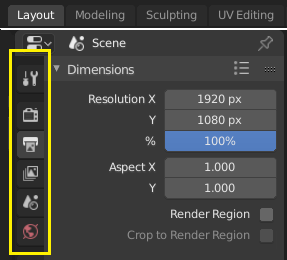
Top: Horizontal Tab header in the Topbar. Bottom: Vertical Tab header shows tab icons in the Properties Editor.
Tabs are used to control overlapping sections in the user interface. Contents of only one Tab is visible at a time. Tabs are listed in Tab header, which can be vertical or horizontal.
Switching/Cycling¶
Vertical tabs can be switched with Ctrl-Wheel from anywhere in the region, and horizontal tabs with mouse cursor over tab headings.
You can also cycle through tabs with Ctrl-Tab and Shift-Ctrl-Tab, or press down LMB and move mouse over tab header icons.
Панелі – Panels¶
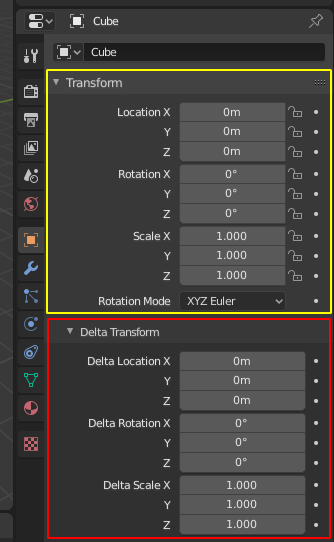
Panels in Properties editor.
The smallest organizational unit in the user interface is a panel. Panel header is always visible, and it shows the title for the panel. Panels may also include sub-panels.
Collapsing and Expanding¶
Panels can be expanded to show, and collapsed to hide its contents, shown by a triangle on the panel header. Collapsed panel is indicated by down-arrow (▼) and expanded panel by right-arrow (►).
- Клацок LMB на заголовку панелі розгортає або згортає її.
- Натискання A розгортає/згортає панель під курсором миші.
- Клацання Ctrl-LMB на заголовку певної панелі згортає усі інші панелі й залишає розгорнутою лише цю.
- Протягування з утримуваною натисненою LMB по заголовках даватиме розгортання або згортання кількох панелей за раз.
Позиція¶
You can change the position of a panel within its region by clicking and dragging it with the LMB on the grip widget (::::) located in Panel Header on the right side.
Пришпилення¶
Sometimes it is desirable to view panels from different tabs at the same time. This has been solved by making panels pinnable.
A pinned panel remains visible regardless of which tab has been selected. You can pin a panel by clicking on the pin icon in its header. Panels that do not have a pin icon can also be pined by RMB and selecting Pin, alternatively you use Shift-LMB on the panel to also pin it.
Зумування¶
Фактор зумування (присунення-відсунення) цілого регіону може бути змінено клацанням і утримуванням натисненими Ctrl-MMB та рухом миші у межах цього регіону або використання NumpadPlus та NumpadMinus для присування та відсування його вмісту. Натискання Home (Показати Усе – Show All) скидає зумування екрану/панелі, фокусованих під курсором миші.