Регіони – Regions¶
Every Editor in Blender is divided into Regions. Regions can have smaller structuring elements like tabs and panels with buttons, controls and widgets placed within them.
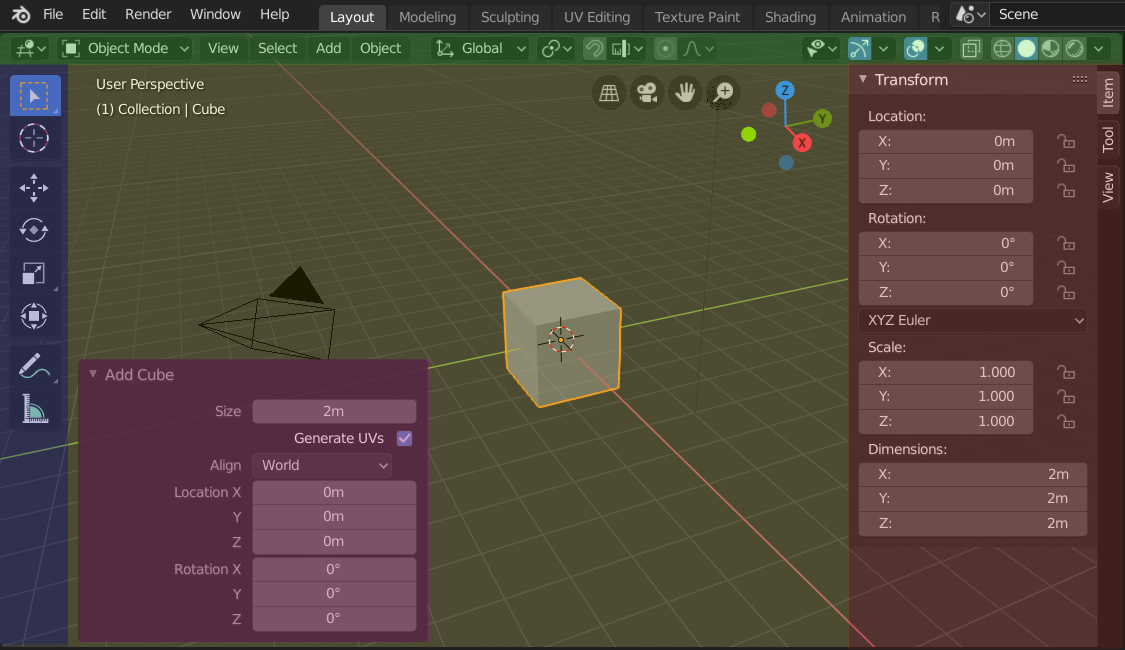
The regions of the 3D Viewport showing the Sidebar and the Adjust Last Operation panel after adding a Cube.
Головний Регіон – Main Region¶
At least one region is always visible. It is called the Main region and is the most prominent part of the editor.
Кожен редактор має певне призначення, а тому головний регіон та наявність додаткових регіонів є відмінними між редакторами. Дивіться конкретну документацію про кожен редактор у главі «Редактори» – Editors.
Заголовок – Header¶
A header is a small horizontal strip, which sits either at the top or bottom of an area. All editors have a header acting as a container for menus and commonly used tools. Menus and buttons will change with the editor type and the selected object and mode.

The Header of the 3D Viewport.
Toolbar¶
The Toolbar (on the left side of the editor area) contains a set of interactive tools. T toggles the visibility of Toolbar.
This is further documented here: Toolbar.
Tool Settings¶
The Tool Settings (at the top/bottom of the editor area) contains as its name suggests the settings of the active tool. It’s visibility can be toggled with the header’s context menu just as its position with the Flip to Bottom/Top operator.
Adjust Last Operation¶
The Adjust Last Operation is a region that shows tool options when tools (operators) are run.
This is further documented here: Adjust Last Operation.
Sidebar¶
The Sidebar (on the right side of the editor area) contains Panels with settings of objects within the editor and the editor itself. N toggles the visibility of Sidebar.
Впорядкування¶
Прокручування¶
Регіон може прокручуватися вертикально та/або горизонтально перетягуванням з утримуваною натисненою середньою кнопкою миші MMB. Якщо регіон немає жодного рівня зумування, то він може прокручуватися за допомогою коліщатка Wheel, при нависанні миші над ним.
Зміна розміру і ховання¶
Resizing regions works by dragging their border, the same way as Області – Areas.
To hide a region resize it down to nothing. A hidden region leaves a little arrow sign. By LMB on this icon to make the region reappear.