Stroke¶
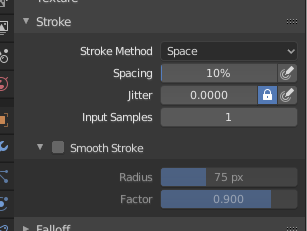
Stroke panel.
- Stroke Method E
Defines the way brush strokes are applied to the canvas.
- Dots
- Apply paint on each mouse move step.
- Drag Dot
- Leaves only one dab on the canvas which can be placed by dragging.
- Space
Creates brush stroke as a series of dots, whose distance (spacing) is determined by the Spacing setting.
- Spacing
Represents the percentage of the brush radius.
Limits brush application to the distance specified by spacing.
- Airbrush
Flow of the brush continues as long as the mouse click is held (spray), determined by the Rate setting. With other methods the brush only modifies the color when the brush changes its location. This option is not available for the Grab sculpting brush.
- Rate
- Interval between paints for airbrush.
- Anchored
Creates a single dab at the brush location. Clicking and dragging will resize the dab diameter.
- Edge to Edge
- The brush location and orientation are determined by a two point circle, where the first click is one point, and dragging places the second point, opposite from the first.
- Line
- Clicking and dragging lets you define a line in screen space. The line dabs are separated by Spacing, similar to space strokes. With Alt the line stroke is constrained to 45 degree increments.
- Curve
Defines a curve in screen space. Curve strokes also uses Spacing.
- Paint Curves
- Stroke Curves are reusable and can be stored and selected by using the Меню Блоку Даних – Data-Block Menu menu.
- Add Points Ctrl-LMB
- You can define additional curve control points by using Ctrl-LMB. The handles can define by dragging the mouse before releasing the mouse button.
- Transforming Points
- The control points and handles can be dragged around with LMB. To ensure the handles of a control point are symmetrical, drag them around using Shift-LMB. A few transform operators are supported such as moving, scaling and rotating.
- Selection
- The handles can be selected individually by using RMB, extend the selection by Shift-RMB and deselect/select all by using A.
- Delete Points X
- To delete a curve point, use X.
- Draw Curve Return
- To confirm and execute the curved stroke, press Return or use the Draw Curve button.
- Jitter
- Jitter the position of the brush while painting.
- Smooth stroke Shift-S
Brush lags behind mouse and follows a smoother path.
- Radius
- Sets the minimum distance from the last point before stroke continues.
- Factor
- Sets the amount of smoothing.
- Input Samples
- Recent mouse locations (input samples) are averaged together to smooth brush strokes.