Приріднювання Об’єктів – Parenting Objects¶
Зробити Приріднення – Make Parent¶
Орієнтир – Reference
- Режим – Mode
Режим Об’єкта – Object Mode
- Меню – Menu
«Об’єкт > Приріднення» –
- Скорочення – Hotkey
Ctrl-P
При моделюванні складного об’єкта, такого як годинник, ви можете обрати моделювати різні частини його, як окремі об’єкти. Проте, усі ці частини можуть бути прикріплені одна до одної. У таких випадках ви схочете визначити один об’єкт, як предок для усіх інших нащадків. Переміщення, обертання або масштабування предка також впливає на нащадків.
To parent objects, select at least two objects (select the child objects first, and select the parent object last), and press Ctrl-P. The Set Parent To menu will pop up allowing you to select from one of several possible different parenting types. Selecting one of the entries in Set Parent To confirms, and the child/children to parent relationship is created.
The last object selected will be the active object (outlined in light orange), and will also be the parent object. If you selected multiple objects before selecting the parent, they will all be children of the parent and will be at the same level of the hierarchy (they are called „siblings“).
Спливне меню Set Parent To є контекстно чутливим – тобто кількість показуваних пунктів у ньому змінюється залежно від того, які об’єкти вибрано перед натисканням скорочення Ctrl-P.
Для приріднювання без інверсії приріднення Parent Inverse, використовуйте натомість скорочення Shift-Ctrl-P.
Переміщування, обертання або масштабування предка зазвичай також дає переміщення/обертання/масштабування нащадка/нащадків. Однак, переміщування/обертання/масштабування нащадка/нащадків не призводить до переміщування/обертання/масштабування предка. Іншими словами, напрямок впливу здійснюється від предка до нащадка, а не від нащадка до предка.
In general when using Ctrl-P or to parent objects, the child objects can only have one parent object. If a child object already has a parent object and you give it another parent then Blender will remove the previous parent relationship.
Інверсія Приріднення – Parent Inverse¶
When objects are parented with Ctrl-P, the current transformation of the parent is stored in a hidden parent inverse matrix. By using that, the location, rotation and scale properties of the child can continue to be effectively interpreted in world space, as long as the parent doesn’t move.
Для приріднювання без призначання цієї матриці використовуйте натомість скорочення Shift-Ctrl-P. Це створює альтернативне відношення «предо-нащадок», де властивості об’єкта нащадка обчислюються у системі координат предка. Це кращий вибір для цілей САПР – CAD, наприклад.
Ця матриця може також бути зчищена після приріднювання за допомогою «Зчистити Інверсію Приріднення» – Clear Parent Inverse.
Типи Приріднення – Parent Types¶
Blender підтримує багато різних типів приріднювання, що перелічені нижче:
Об’єкт – Object
Кістка – Bone
Вершина – Vertex
Вершина (Трикутник) – Vertex (Triangle)
Уклади – Setups
Окрім приріднювання вибраних об’єктів це додає Модифікатор – Modifier або Примус – Constraint для нащадкових об’єктів з предком як цільовим об’єктом, або активує властивість приріднення, як наприклад «Слідування Шляхом» – Follow Path.
Armature Deform – Деформа Арматури
Curve Deform – Деформа Кривої
Follow Path – Слідування Шляхом
Path Constraint – Примус Шляху
Lattice Deform – Деформа Решіткою
Приріднення до Об’єкта – Object Parent¶
Object Parent is the most general form of parenting that Blender supports. If will take selected objects and make the last selected object the parent object, while all other selected objects will be child objects. The child objects will inherit the transformations of the parent. The parent object can be of any type.
Приріднення Об’єкта з Утримуванням Трансформ – Object (Keep Transform)¶
Object (Keep Transform) Parent works in a very similar way to Object Parent. The major difference is in whether the child objects will keep any previous transformations applied to them from the previous parent object.
Оскільки пояснювання цього легким для розуміння технічним способом є складним, то давайте натомість скористаємося прикладом для його демонстрування.
Assume that we have a scene consisting of three objects, those being two empty objects named «EmptyA» and «EmptyB», and a Monkey object. Fig. Сцена без приріднювання. shows the three objects with no parenting relationships active on them.

Сцена без приріднювання.¶
If you select the Monkey object by RMB click and then Shift-RMB click «EmptyA» object and press Ctrl-P and finally select Object from the Set Parent To pop-up menu. This will result in «EmptyA» object being the parent object of the Monkey object. With only «EmptyA» selected rotating/scaling/moving it will result in the Monkey object being altered respectively.
Масштабування об’єкта «EmptyA» дасть те, що Monkey стане меншим та переміщується трохи вліво.

Мавпа є об’єктом нащадка предківського об’єкта «EmptyA».¶
If you select only the Monkey object by RMB click and then Shift-RMB click «EmptyB» object and press Ctrl-P and select Object from the Set Parent To pop-up menu. This will result in «EmptyB» object being the parent object of the Monkey object. Notice that when you change the parent of the Monkey the scale of the Monkey changed.

Тут мавпа є об’єктом нащадка предківського об’єкта «EmptyB».¶
Це відбувається, тому що для об’єкта Monkey тут ніколи масштаб не змінюється безпосередньо, така зміна походить від зміни масштабу об’єкта «EmptyA», нащадком якого він був. Зміна приріднення Мавпи від попереднього об’єкта до об’єкта «EmptyB» призведе до того, що непрямі зміни у масштабі вилучаться, оскільки новий об’єкт «EmptyB» не мав змін у масштабі.
This is often the required behavior, but it is also sometimes useful that if you change your parent object that the child object keep any previous transformations it got from the old parent object; If instead when changing the parent object of the Monkey from «EmptyA» to «EmptyB» we had chosen parenting type Object (Keep Transform), the Monkey would keep its scale information it obtained from the old parent «EmptyA» when it is assigned to the new parent «EmptyB»;
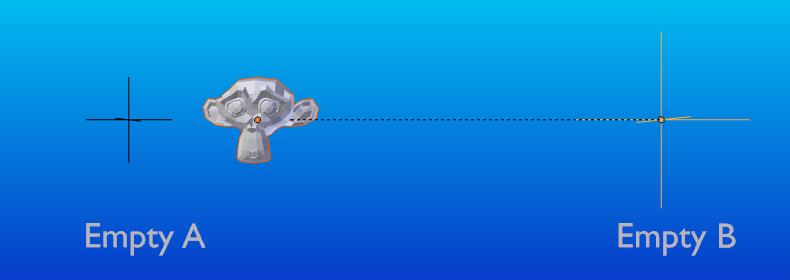
Метод приріднення «Об’єкт (Утримувати Трансформу)» – Object (Keep Transform).¶
Якщо ви хочете відстежити описане вище, тут є blend-файл, в якому використовується описаний метод приріднення Object (Keep Transform):
Приріднення до Кістки – Bone Parent¶
Bone parenting allows you to make a certain bone in an armature the parent object of another object. This means that when transforming an armature the child object will only move if the specific bone is the child object of moves.
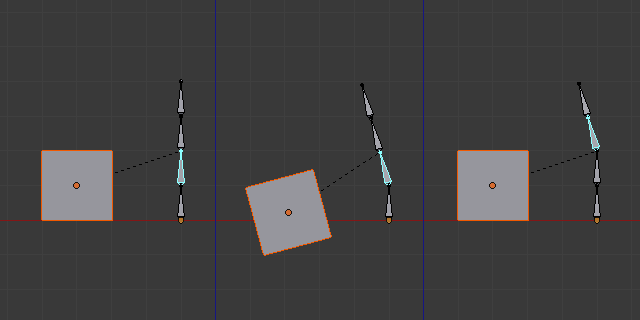
Три картинки арматур з чотирма кістками.¶
In Fig. Три картинки арматур з чотирма кістками. with the 2nd bone being the bone parent of the child object cube. The cube is only transformed if the 1st or 2nd bones are. Notice altering the 3rd and 4th bones has no effect on the cone.
To use bone parenting, you must first select all the child objects you wish to parent to a specific armature bone, then Shift-RMB select the armature object and switch it into Pose Mode and then select the specific bone you wish to be the parent bone by RMB selecting it. Once done press Ctrl-P and select bone from the Set Parent To pop-up menu.
Now transforming that bone in Pose Mode will result in the child objects also transforming.
Відносне Приріднювання – Relative Parenting¶
Bone relative parenting is an option you can toggle for each bone. This works in the same way as bone parenting with one difference.
With bone parenting if you have parented a bone to some child objects and you select that bone and switch it into Edit Mode and then move that bone; When you switch back into Pose Mode on that bone, the child object which is parented to that bone will snap back to the location of the bone in Pose Mode.
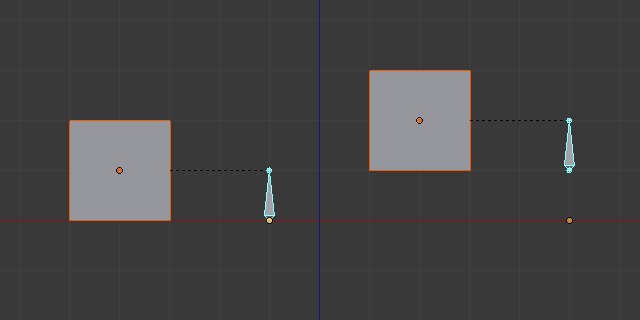
Одинична кість арматури, яка має прирідненим до себе нащадковий об’єкт Куб за звичайним методом приріднювання – Bone.¶
In Fig. Одинична кість арматури, яка має прирідненим до себе нащадковий об’єкт Куб за звичайним методом приріднювання – Bone. the 1st picture shows the position of the cube and armature before the bone is moved in Edit Mode. 2nd picture shows the position of the cube and armature after the bone was selected in Edit Mode, moved and switched back into Pose Mode. Notice that the child object moves to the new location of the pose bone.
Bone relative parenting works differently; If you move a parent bone in Edit Mode, when you switch back to Pose Mode, the child objects will not move to the new location of the Pose Bone.
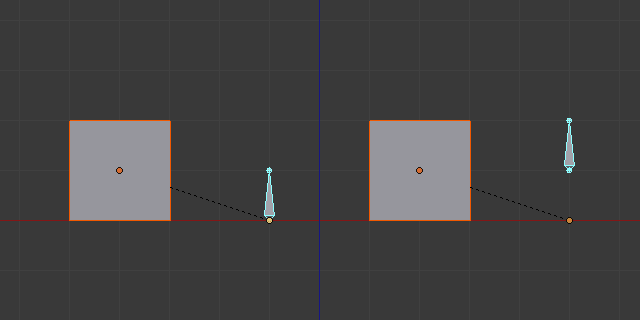
Одинична кістка з прирідненим до неї кубом методом Bone Relative.¶
In Fig. Одинична кістка з прирідненим до неї кубом методом Bone Relative. the 1st picture shows the position of the cube and armature before the bone is moved in Edit Mode. 2nd picture shows the position of the cube and armature after the bone was selected in Edit Mode, moved and switched back into Pose Mode. Notice that the child object does not move to the new location of the pose bone.
Приріднення до Вершини – Vertex Parent¶
Для таких типів об’єктів, як крива, поверхня, сіть та решітка, існує можливість використати одну з їх вершин або точок як предка для інших об’єктів. Ви можете приріднити об’єкт до одиничної вершини або групи з трьох вершин; таким чином, нащадок/нащадки будуть переміщуватися, коли предківська сіть буде деформуватися.
Приріднення до Вершини у Режимі Редагування – Vertex Parent from Edit Mode¶
У Режимі Об’єкта – Object Mode виберіть майбутніх нащадка/нащадків та останнім об’єкт предка. Натисніть Tab для переходу у Режим Редагування – Edit Mode та на предківському об’єкті виберіть одну вершину, що визначатиме одиничну точку, або виберіть три вершини, що визначатимуть ділянку (ці вершини не повинні формувати завершену грань; вони можуть будь-якими трьома вершинами на предківському об’єкті), а потім натисніть Ctrl-P та підтвердьте пунктом зі спливного меню.
У момент, якщо була вибрана одинична вершина, то лінія відношення/приріднення буде нарисована від вершини до нащадка/нащадків. Якщо були вибрані три вершин, то лінія відношення/приріднення буде нарисована від усередненого центру цих трьох точок (предківського об’єкта) до нащадка/нащадків. Відтепер, при деформуванні предківської сіті та переміщення обраних предківських вершини/вершин, також будуть переміщатися нащадок/нащадки.
Приріднення до Вершин у Режимі Об’єкта – Vertex Parent from Object Mode¶
Vertex parenting can be performed from Object Mode, this is done like regular object parenting, press Ctrl-P in Object Mode and select Vertex or Vertex (Triangle).
Найближчі вершини будуть використовуватися з кожного об’єкта, які б ви типово хотіли.
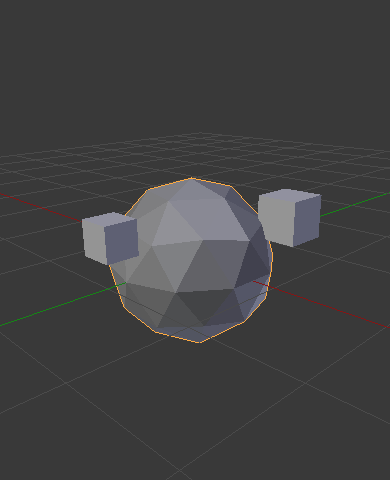
Маленькі куби можуть кожен автоматично приріднитися до тріади найближчих вершин на ікосфері за допомогою пункту «Vertex (Triangle)» у контекстному меню задання приріднення.¶ |
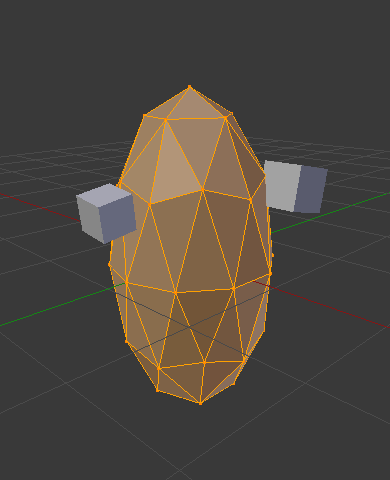
Reshaping the object in Edit Mode then means each of the cubes follows their vertex parent separately.¶ |
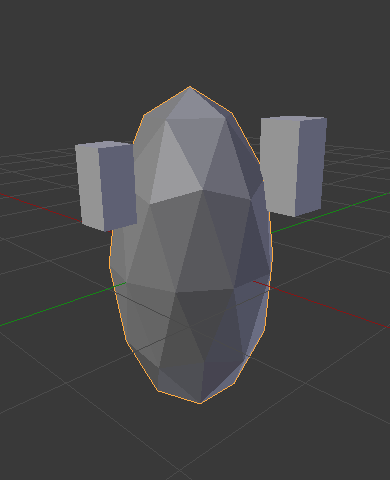
Re-scaling the parent icosphere in Object Mode means the child cubes are also rescaled as expected.¶ |
Цей пункт спливного меню приріднення означає, що користувачі можуть швидко установити велику кількість відношень приріднення до вершин та уникнуть стомливих зусиль установлення кожного відношення «предок-нащадок» до вершини окремо.
Примітка
Це фактично вид «розвернутого» гачка – hook.
Опції – Options¶
Переміщення Нащадка – Move Child¶
Ви можете перемістити нащадковий об’єкт до його предка, зчистивши його початок. Це не впливає на відношення між предком і нащадком. Виберіть нащадковий об’єкт та натисніть Alt-O. Після підтвердження нащадковий об’єкт буде підхоплений у локацію предка. Скористайтеся Структуратором – Outliner для перевірки, чи цей нащадковий об’єкт є все ще прирідненим.
Зчистити Приріднення – Clear Parent¶
Орієнтир – Reference
- Режим – Mode
Режим Об’єкта – Object Mode
- Меню – Menu
«Об’єкт > Приріднення» –
- Скорочення – Hotkey
Alt-P
Ви можете вилучити відношення «предок-нащадок» через Alt-P.
- Зчистити Приріднення – Clear Parent
Якщо предок у групі вибраний, то нічого не відбудеться. Якщо нащадок або нащадки вибрані, то вони відв’яжуться від свого предка, або звільняться, та вони повернуться в їх оригінальні локацію, оберт та розмір.
- Зчистити та Утримати Трансформацію – Clear and Keep Transformation
Звільняє нащадки від предка та зберігає локацію, оберт та розмір, заданий для них предком.
Дивіться про Non-Uniform Scale, який може застосовуватися тут.
- Зчистити Інверсію Приріднення – Clear Parent Inverse
Замість вилучання ієрархічного відношення «предок-нащадок», це зчищає матрицю Parent Inverse з вибраних об’єктів. З порожньою матрицею властивості локації, обертання і масштабу нащадків інтерпретуються у просторі координат предка.
Підказка
Use the Outliner
Іншим способом побачити відношення «предок-нащадок» у групах є використання огляду редактора структури – Структуратора – Outliner editor.
Відомі Обмеження – Known Limitations¶
Не-Однорідний Масштаб – Non-Uniform Scale¶
Предко з не-однорідними масштабом та обертанням відносно його нащадка може спричиняти ефект «косування» – shear.
Хоча це і підтримується приріднюванням, косування буде втрачене, коли приріднення зчищається, оскільки воно не може бути представлене локацією, масштабом та обертанням.
Якщо Clear and Keep Transformation переміщує об’єкт, то не-однорідний масштаб є найімовірнішою причиною.