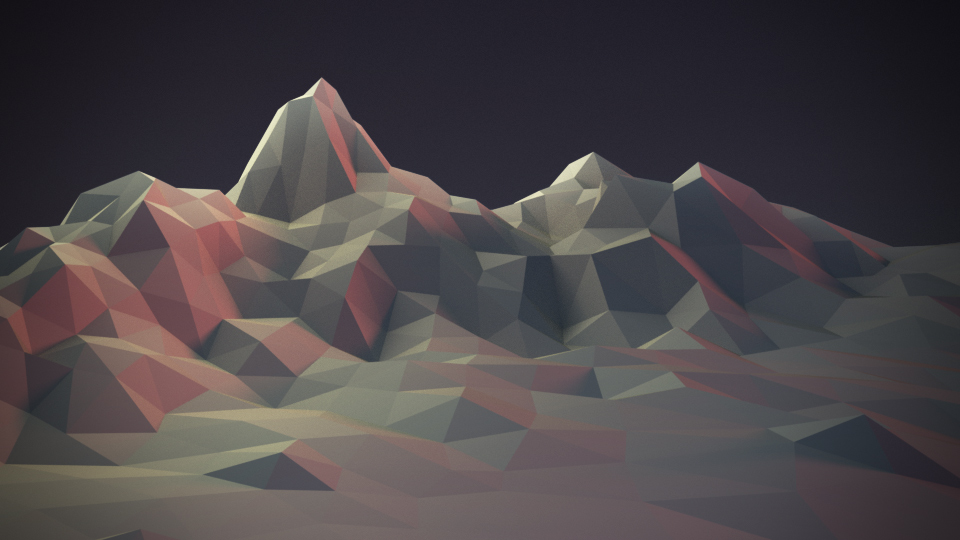Proportional Editing – Пропорційне Редагування¶
Reference – Довідка
- Mode – Режим
Object and Edit Modes – Режими Об’єкта та Редагування
- Header – Заголовок
Via the
 icon in the header.
icon in the header.- Shortcut – Шоткат
O
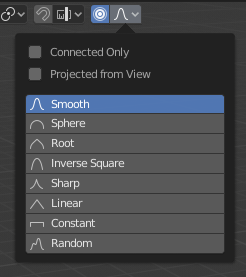
Випливне пропорційного редагування Proportional Editing.¶
Proportional Edit is a way of transforming selected elements (such as vertices) while having that transformation affect other nearby elements. For example, having the movement of a single vertex cause the movement of unselected vertices within a given range. Unselected vertices that are closer to the selected vertex will move more than those farther from it (i.e. they will move proportionally relative to the location of the selected element). Since Proportional Editing affects the nearby geometry, it is very useful when you need to smoothly deform the surface of a dense mesh.
Примітка
Blender also has Ліплення – Sculpting that contains brushes and tools for proportionally editing a mesh without seeing the individual vertices.
Controls – Керувальники¶
- Disable O, Alt-O
Proportional Editing вимкнено, лише вибрані вершини будуть залучені.
- Enable O, Alt-O
Вершини, інші ніж вибрана залучаються, в межах визначеного радіуса.
Influence – Вплив¶
You can increase or decrease the radius of the tool’s influence during a transform operation with WheelUp, WheelDown or PageUp, PageDown respectively. As you change the radius, the points surrounding your selection will adjust their positions accordingly.
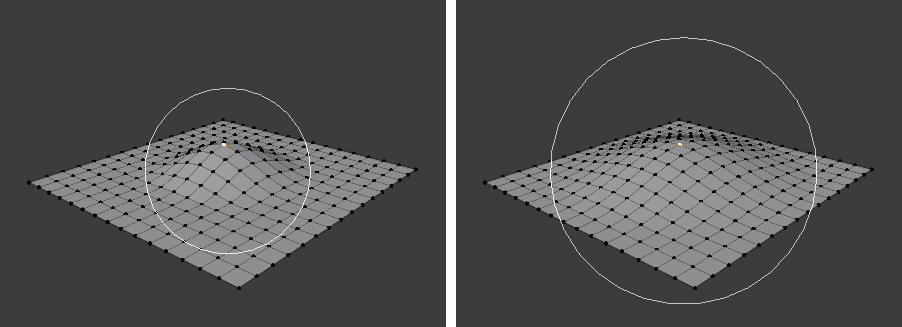
Коло впливу.¶
Falloff – Спад¶
While editing, you can change the curve profile used by either using the header icon Falloff menu, or by pressing Shift-O to toggle between the various options.
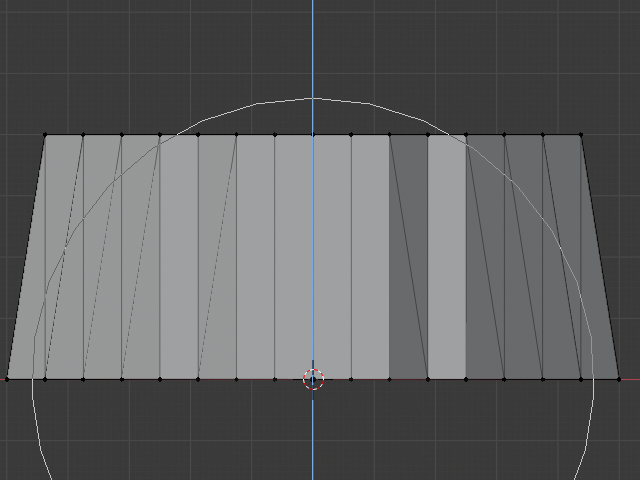
Constant – «Постійно», No Falloff – «Нема Спаду».¶ |
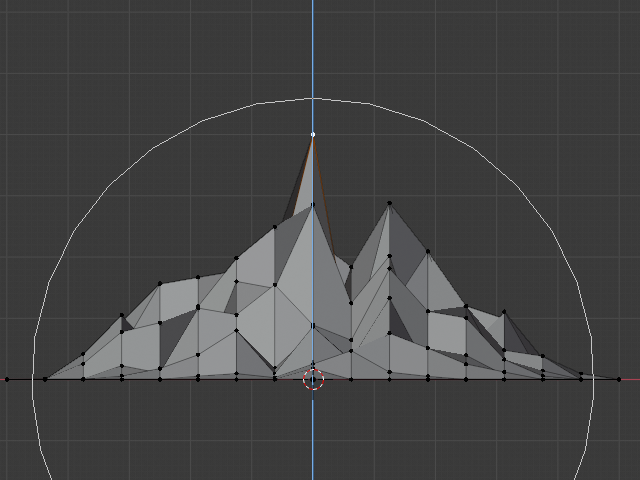
Random Falloff – Спад «Випадково».¶ |
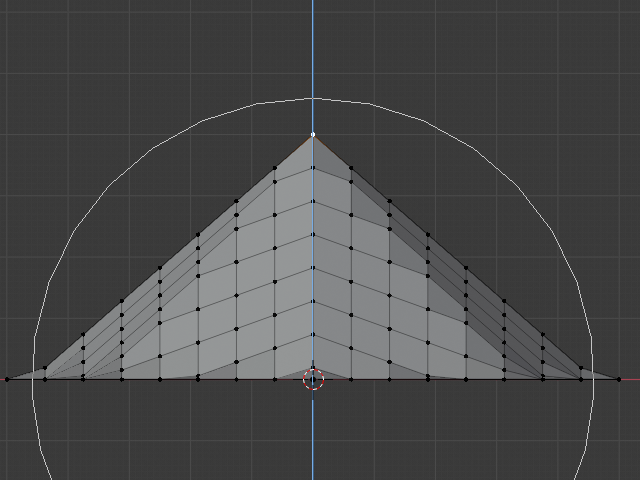
Linear Falloff – Спад «Лінеарно».¶ |
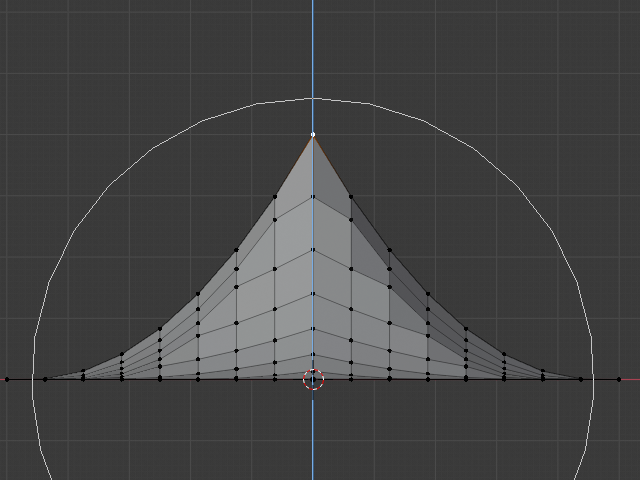
Sharp Falloff – Спад «Гостро».¶ |
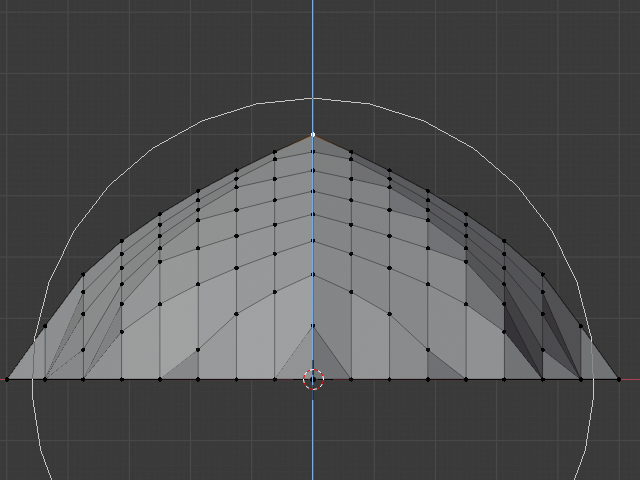
Root Falloff – Спад «Корінь».¶ |
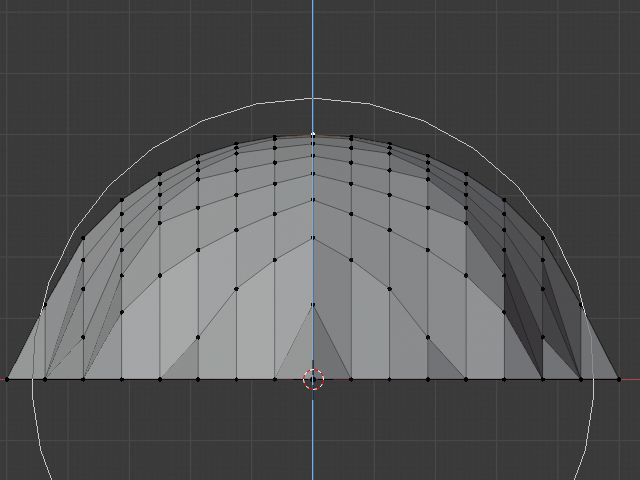
Sphere Falloff – Спад «Сфера».¶ |
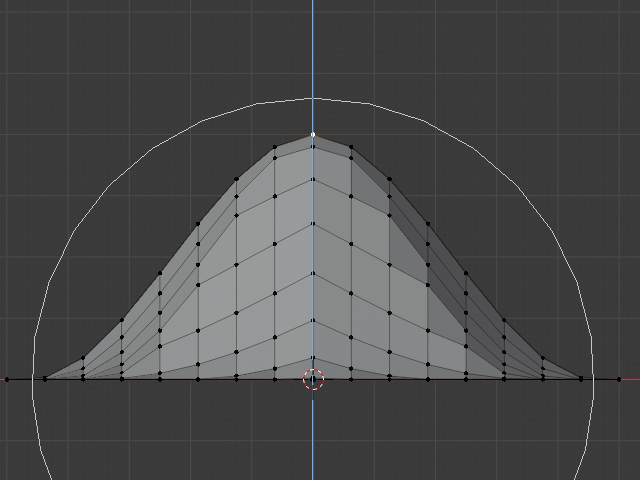
Smooth Falloff – Спад «Згладжено».¶ |
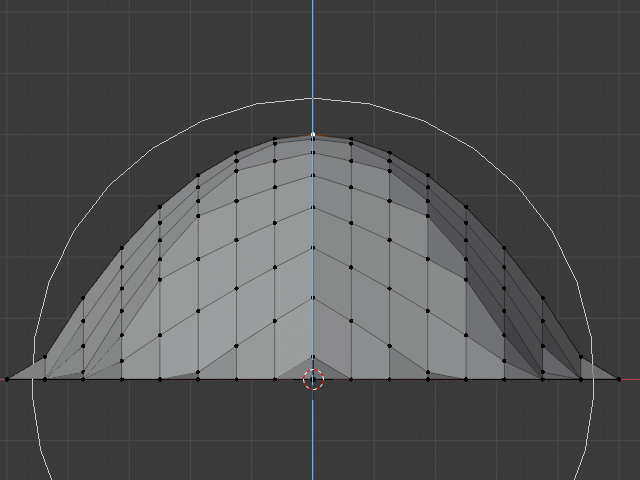
Inverse Square Falloff – Спад «Обернено Квадрату».¶ |
Object Mode – Режим Об’єкта¶
Proportional Editing is typically used in Edit Mode, however, it can also be used in Object Mode. In Object Mode the tool works on entire objects rather than individual mesh components.
In the image below, the right cylinder is scaled along the Z axis. When the Proportional Editing is enabled, the adjacent cylinders are also within the tool’s radius of influence.
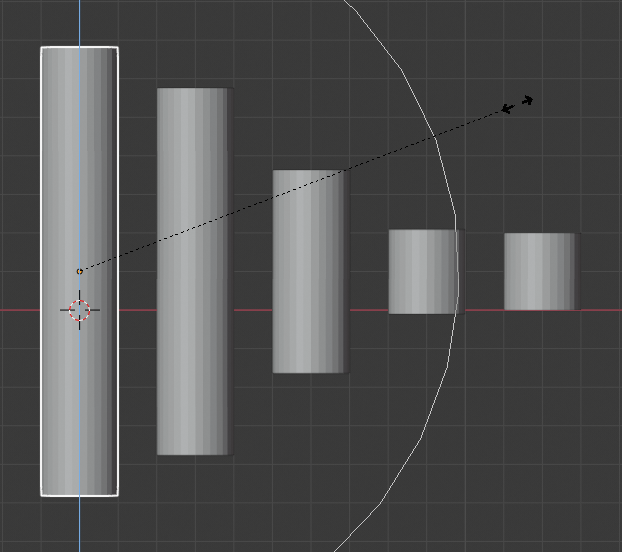
Пропорційне Редагування у режимі об’єкта Object Mode.¶
Edit Mode – Режим Редагування¶
When working with dense geometry, it can become difficult to make subtle adjustments to the vertices without causing visible lumps and creases in the model’s surface. When you face situations like this the Proportional Editing tool can be used to smoothly deform the surface of the model. This is done by the tool’s automatic modification of unselected vertices within a given range.
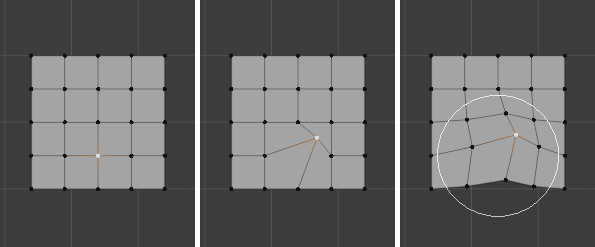
Пропорційне Редагування у режим редагування Edit Mode.¶
Options – Опції¶
- Connected Only Alt-O – Лише З’єднане
Замість того, щоб використовувати лише радіус, пропорційний спад поширюється на з’єднану геометрію. Це означає, що ви можете пропорційно редагувати вершини в пальці кисті без впливу на інші пальці. Хоча інші вершини є фізично близькі (у 3D просторі), однак вони знаходяться далеко по топологічних з’єднаннях ребер сіті. Іконка буде мати синій центр, коли Connected є активним. Цей режим доступний лише в режимі редагування Edit Mode.
- Projected from View – Проєктовано з Огляду
Глибина уздовж огляду ігнорується при застосуванні радіусу впливу.
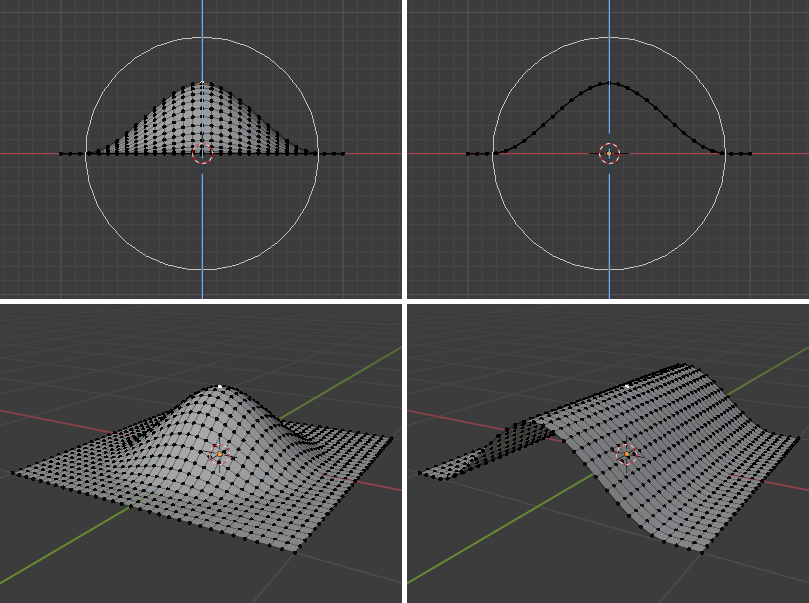
The difference between regular and Projected (2D) proportional option (right).¶