Introduction – Вступ¶
Materials control the appearance of the Grease Pencil object. They define the base color and texture of the strokes and filled areas.
There is always only one active material in the list (the selected one). When you draw, the new strokes use the active material.
You can override the base material color using the tools in Vertex Mode or the Draw and Tint tool in Draw Mode.
Матеріал завжди залишається пов’язаним зі штрихами, це означає, що будь-яка зміна у матеріалі буде змінювати вигляд вже нарисованих штрихів.
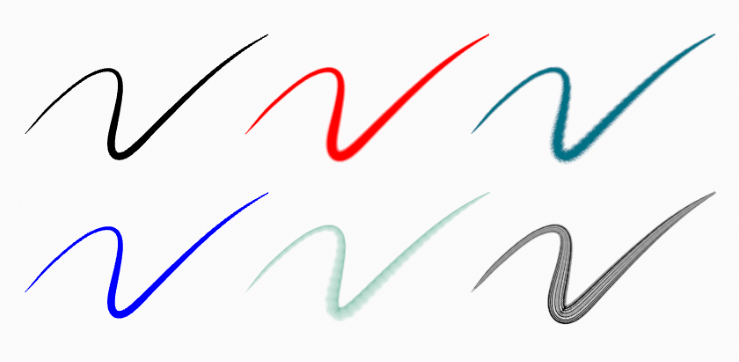
Один і той же штрих пов’язаних з різними матеріалами.¶
Шейдер Нарисного Олівця – Grease Pencil Shader¶
The Grease Pencil shader creates a material that can work with strokes and/or filled areas of a Grease Pencil object.
Компоненти «штрих» та «заповнення» має свої секції на панелі й вони можуть бути увімкнені за допомогою стяга у заголовку панелі.
Stroke – «Штрих» впливає лише на лінії, а Fill – «Заповнення» лише на області, визначені закритими лініями (шляхом з’єднування точок старту і кінця ліній).
Примітка
The shader is not yet a BSDF capable shader and can only be setting up on the Material Properties panel (it is not a shader node).
Setting Up Materials¶
Reference – Довідка
- Mode – Режим
Drawing Mode
- Panel – Панель
«Матеріал > Слоти Матеріалів» – menuselection:Material –> Material Slots
- Shortcut – Шоткат
U
Grease Pencil materials can be created in the Material properties as any other materials in Blender. See Material assignment for more information.
The 3D Viewport can be set to Material Preview or Rendered shading, to interactively preview how the material looks in the scene.
Grease Pencil materials are data-blocks that can be assigned to one or more objects, and different materials can be assigned to different strokes.
In Grease Pencil the brush settings together with the material used will define the look and feel of the final strokes.
Materials slots in the List view also have some extra controls that help to work with materials while drawing or editing lines.
Common Settings – Загальні Устави¶
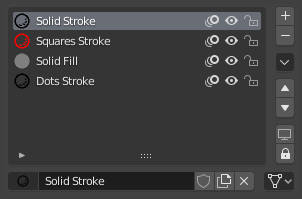
Панель слотів матеріалів Нарисного Олівця.¶
Поруч з іменем матеріалу є три кнопки з іконками, що керують загальними властивостями матеріалу:
- Lock (padlock icon) – Блокування (іконка замка)
Перемикається редагованоздатність матеріалу.
- Viewport/Render Visibility (eye icon) – Видимість Оглядвікна/Рендера (іконка з оком)
Перемикається видимість матеріалу в оглядвікні або у рендері.
- Onion Skinning (onion skin icon) – Покривання Калькою (іконка покриву калькою)
Перемикається використання матеріалу для покривання калькою – Onion Skinning.
Specials – Спеціальне¶
- Показ Усе – Show All
Вмикає видимість всіх матеріалів у списку.
- Сховати Інші – Hide Others
Вимикає видимість всіх матеріалів у списку, за винятком активного.
- Блокувати Усе – Lock All
Блокує редагування всіх матеріалів у списку.
- Розблокувати Усе – Unlock All
Розблоковує редагування всіх матеріалів у списку.
- Блокувати Невибране – Lock Unselected
Locks all materials not used in the selected strokes.
- Lock Unused
Locks and hides all unused materials.
- Remove Unused Slots
Remove all unused materials.
- Merge Similar
Combines similar materials in the list and replace the strokes that use the one of the merged materials with the new one.
- Convert Materials to Vertex Color
Only keeps necessary materials and convert all materials base color to vertex color.
- Extract Palette from Vertex Color
Add all used vertex color to a new Color Palette. See Color Palette – Палітра Кольорів.
Загальні Керувальними Блокування та Видимості – Lock and Visibility General Controls¶
- Lock (padlock icon) – Блокування (іконка замка)
Перемикається, чи активний матеріал є єдиним, що може редагуватися.
- Видимість – Visibility (іконка екрана)
Перемикається, чи активний матеріал є єдиним, що може редагуватися та є видимим.