Робпростори – Workspaces¶
Workspaces are essentially predefined window layouts. Blender’s flexibility with Areas lets you create customized workspaces for different tasks such as modeling, animating, and scripting. It is often useful to quickly switch between different workspaces within the same file.

Робпростори розміщуються на верхньосмузі Topbar.¶
Controls – Керувальники¶
- Вкладки – Tabs
Click on the tabs titles to switch between the workspaces. To cycle between workspaces use Ctrl-PageUp and Ctrl-PageDown. Double click to rename the workspace.
- Add
+– Додання Клацайте на кнопці Add для додання нового робпростору.
- Контекстне меню – Context menu RMB
Контекстне меню містить опції для дублювання, видалення та перевпорядкування робпросторів.
Стандартні Робпростори – Default Workspaces¶
Blender’s default startup shows the «Layout» workspace in the main area. This workspace is a general workspace to preview your scene and objects and contains the following Editors – Редактори:
3D Viewport on top left.
Outliner on top right.
Properties on bottom right.
Timeline on bottom left.
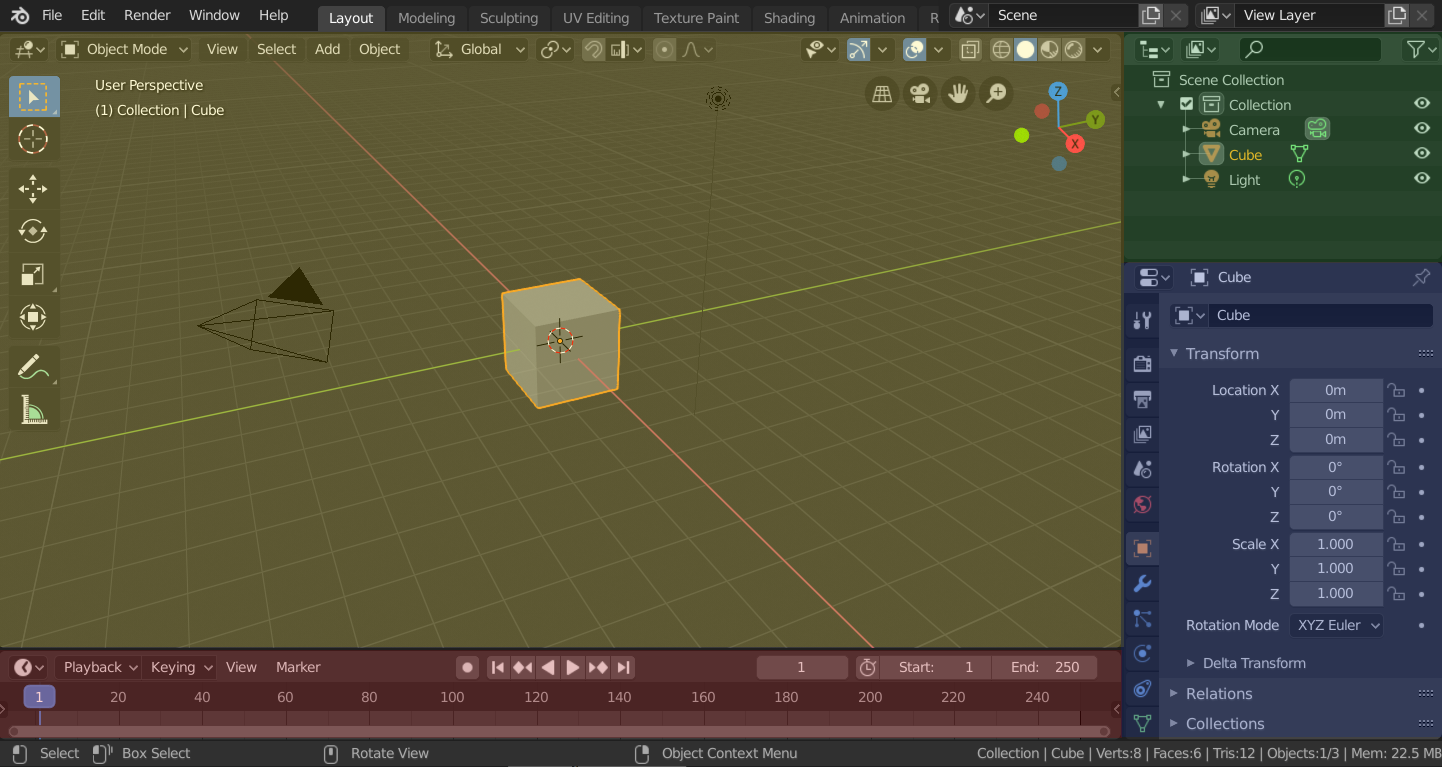
Blender’s „Layout“ Workspace with four editors.¶
3D Viewport (yellow), Outliner (green), Properties (blue) and Timeline (red).
Blender також має кілька інших робпросторів, доданих стандартно:
- Modeling – Моделювання
Для модифікації геометрії засобами моделювання.
- Ліплення – Sculpting
Для модифікації сітей засобами ліплення.
- Редагування UV – UV Editing
Mapping of image texture coordinates to 3D surfaces.
- Texture Paint – Малювання Текстур
Tools for coloring image textures in the 3D Viewport.
- Shading – Відтінювання
Tools for specifying material properties for rendering.
- Animation – Анімація
Tools for making properties of objects dependent on time.
- Rendering – Рендеринг
Для переглядання та аналізування результатів рендерингу.
- Compositing – Компонування
Combining and post-processing of images and rendering information.
- Geometry Nodes
For procedural modeling using Geometry Nodes.
- Scripting – Скриптування
Programming workspace for writing scripts.
Додаткові Робпростори – Additional Workspaces¶
Blender has a couple additional Workspaces to choose from when adding a new Workspace:
2D Анімація – 2D Animation
- 2D Анімація – 2D Animation
Загальний робпростір для роботи з Нарисним Олівцем – Grease Pencil.
- 2D Полотно Повністю – 2D Full Canvas
Подібно до «2D Animation», але містить більше полотно.
Візуальні Ефекти – VFX
- Маскування – Masking
Tools to create 2D masks for compositing.
- Motion Tracking – Відстежування Руху
Tools to motion track and stabilize footage.
Редагування Відео – Video Editing
- Редагування Відео – Video Editing
Sequence together media into one video.
Збереження і заміщення – Save and Override¶
The workspaces are saved in the blend-file. When you open a file, enabling the Load UI in the File Browser indicates that Blender should use the file’s screen layouts and overriding the current layout. See Load UI.
Кастомний набір робпросторів може бути збережено як частину стандартів – Стандарти – Defaults.