Introduction – Вступ¶
Masks can be created in the Image and Movie Clip editors, by changing the mode to Mask in the header. This will add various tools and properties to the editor panels, while hiding others that are not needed for interacting with masks.
Masks have many purposes. They can be used in a motion tracking workflow to mask out, or influence a particular object in the footage. They can be used for manual rotoscoping to pull a particular object out of the footage, or as a rough matte for green-screen keying. Masks are independent from a particular image of movie clip, and so they can just as well be used for creating motion graphics or other effects in the Compositor.
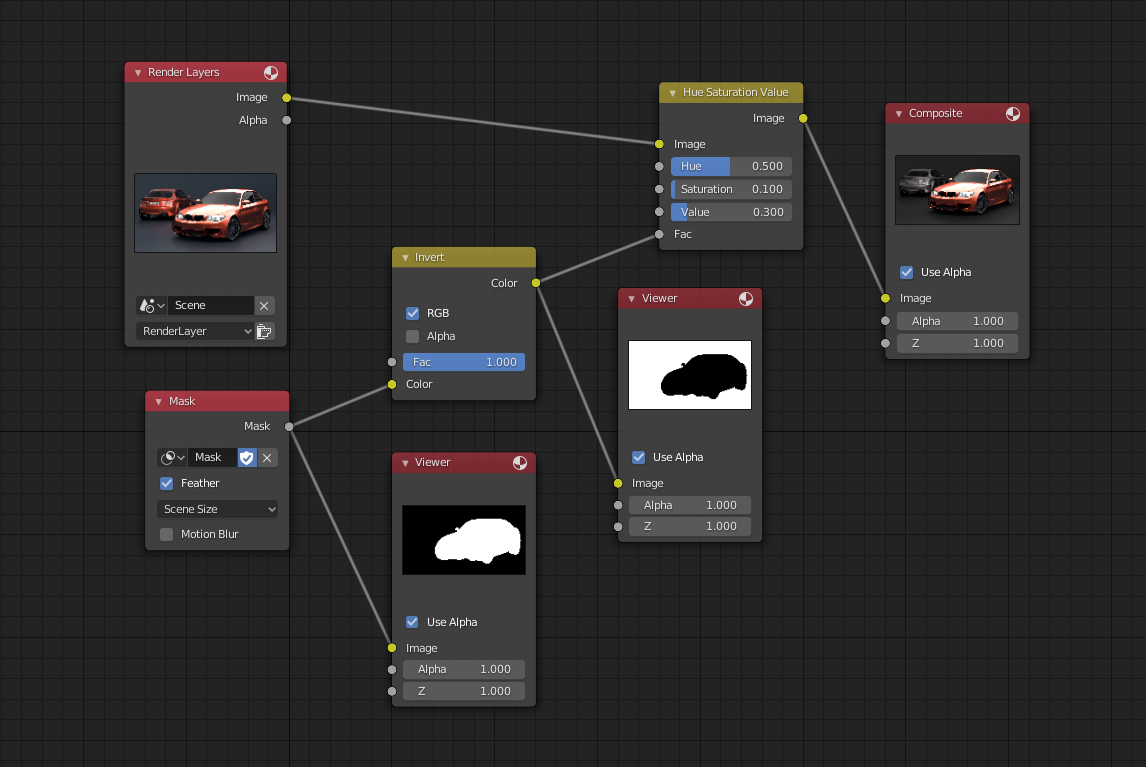
Використання вузла Mask для ізолювання об’єкта у компонуванні.¶
Тоді як Movie Clip Editor та Image Editor використовуються для редагування масок, Compositor та Sequencer просто використовують вже створені маски.
Masks can be animated over the time so that they follow some object from the footage, e.g. a running actor. This can be achieved with shape keys or parenting the mask to tracking markers.
Блок даних Маски – Mask Data-block¶
Mask data-block containing multiple mask layers and splines. They are the most high-level entities used for masking purposes. Masks can be reused in different places, and hold global parameters for all the entities they consist of.
Header – Заголовок¶

Заголовок Movie Clip Editor у режимі Mask.¶
Controls – Керувальники¶
- Mask – Маска
Once set to Mask mode, a mask data-block can be added with a data-block menu. Any image, movie clip, render or compositing result can be used as a backdrop to display masks over.
Нове – New
+Alt-N- Mask Display – Показ Маски
Це випливне керує опціями показу маски.
- Smooth – Згладження
Display the edge anti-aliased.
- Edge Display Type – Тип Показу Країв
Стиль краю маски.
- Overlay – Наклад
Додається наклад масок в обох типах редакторів, Зображень та Відеокліпів.
- Mode – Режим
- Alpha Channel – Альфа Канал
Показує растеризовану маску як сіровідтінкове зображення.
- Combined – Комбіновано
Which multiplies the image/clip with the mask.