Texture – Текстура
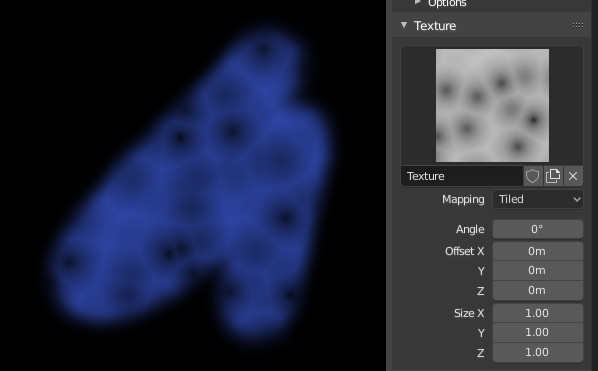
Опції текстури та приклад.
Використовуйте блок даних текстури на однойменній панелі для вибору попередньо завантаженого зображення або процедурної текстури як патерну пензля.
Note that in order to use it, you must have a placeholder material defined, and that particular texture defined using the Material and Texture buttons. It is not necessary to have that material or texture applied to any mesh anywhere; it must only be defined.
Приклад справа показує ефекти малювання з текстурою Вороного.
- Texture – Текстура
У режимах малювання використовувана текстура є джерелом кольору, тоді як у режимі ліплення вона використовується для визначення сили пензля.
- Mapping – Розкладання
Задає спосіб застосування текстури до штриха пензля.
- Площина Огляду – View Plane
If View Plane is enabled, the current view angle is used to project the brush texture onto the model. I.e. the texture follows the mouse, so it appears that the texture is being dragged across the model. In 2D painting, the texture moves with the brush.
- Площина Області – Area Plane
Проекту текстуру вздовж нормалі локальної поверхні, яке вберігає текстуру від розтягування при ліпленні на частині сіті, що має надзвичайний кут погляду на неї.
- Tiled – Плитковано
The Tile option tiles the texture across the screen, so moving the brush appears to move separately from the texture. The Tile option is most useful with tileable images, rather than procedural textures.
- 3D
The 3D option allows the brush to take full advantage of procedural textures. This mode uses vertex coordinates rather than the brush location to determine what area of the texture to use.
- Random – Випадково
Підбирає випадково координату для текстури при відборі для кожного дотику пензля.
- Трафарет – Stencil
Stencil mapping works by projecting the paint from the camera space on the mesh or canvas. Painting is applied only inside the boundaries of the stencil. The stencil is displayed as a screen space overlay on the viewport. To the transform the stencil texture and the stencil mask with additional Alt pressed:
Переміщення – Move RMB
Масштабування – Scale Shift-RMB
Обертання – Rotate Ctrl-RMB
When using stencil scaling, X and Y are used to constrain the scaling to one axis. Pressing one of the buttons twice reverts to unconstrained scaling.
- Пропорція боків Зображення – Image Aspect
Restore the aspect ratio of the original image to reset stretching introduce by scaling, (Image textures only.) This operator can use the tiling and scale values of the brush texture if the relevant are enabled in Наладнати Останню Операцію – Adjust Last Operation panel.
- Скинути Трансформу – Reset Transform
Відновлює позицію трафарету.
- Кут – Angle Ctrl-F
This is the rotation angle of the texture brush. It can be changed interactively via Ctrl-F in the 3D Viewport. While in the interactive rotation you can enter a value numerically as well.
- Гребінка – Rake R
Angle follows the direction of the brush stroke. Not available with 3D textures. (Shortcut sculpting only.)
- Випадково – Random R
Кут рандомізується відносно мазків пензля.
- Кут Випадковості – Random Angle
Обмежує відхилення випадковості діапазоном.
- Offset X, Y, Z
Зсув розміщення карти текстури по осях X, Y та Z.
- Size X, Y, Z
Set the scale of the texture in each axis. Not available for Drag sculpting textures.
- Sample Bias Sculpt Mode
Value added to texture samples.