Camera View – Огляд Камери
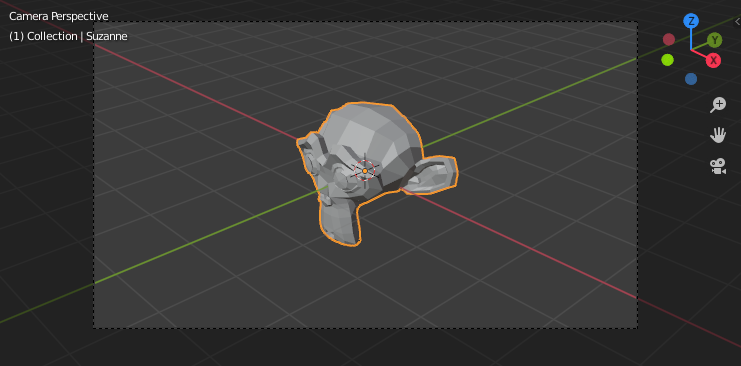
Демонстрація огляду камери – Camera View.
The Camera view shows the current scene from the active camera’s viewpoint.
The Camera view can be used to virtually compose shots and preview how the scene will look when rendered. The rendered image will contain everything within the dashed frame.
Дивись також
Camera Settings for details on how camera settings are used for display and rendering.
Підказка
While in camera view, you can select the camera by clicking the dashed frame (assuming the camera object isn’t hidden).
Viewing the Active Camera – Оглядання через Активну Камеру
Reference – Довідка
- Mode – Режим
All Modes – Усі Режими
- Menu – Меню
,
- Shortcut – Шоткат
Numpad0
This switches the view to the active camera.
Setting the Active Camera – Установлення Активної Камери
Reference – Довідка
- Mode – Режим
Object Mode – Режим Об’єкта
- Menu – Меню
– «Огляд > Камери > Задати Активний Об’єкт як Камеру»
- Shortcut – Шоткат
Ctrl-Numpad0
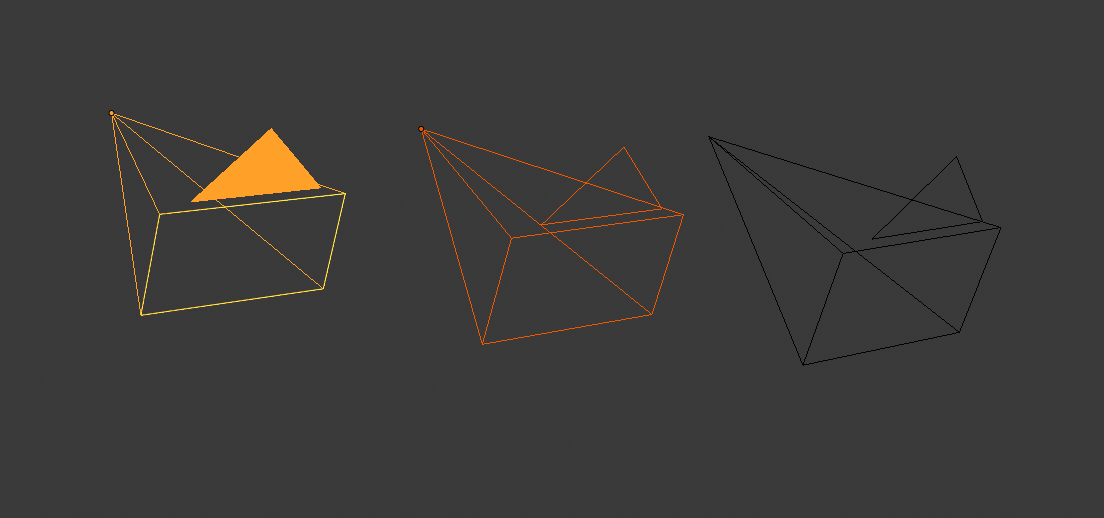
Активна камера (зліва) показується із суцільно забарвленим трикутником над нею.
This sets the current active object as the active camera and switches to the camera view.
The active camera is the one that will be used for rendering, and which you’ll look through when choosing camera view.
Another way of setting the active camera is through the Scene tab of the Properties.
Примітка
The active camera is normally defined on the scene level, so that it’s the same across all 3D Viewports. However, it’s also possible to make a camera the active one within one Viewport only. See Local Camera.
Animated Camera Switching – Анімоване Перемикання Камери
While a scene contains only one camera by default, it’s possible to have multiple. You can then bind the cameras to specific time points in your animation to create jump cuts showing different viewpoints. See Animating Cameras.
Frame Camera Bounds – Межі Камери у Кадр
Reference – Довідка
- Mode – Режим
All Modes – Усі Режими
- Menu – Меню
– «Огляд > Камери > Межі Камери у Кадр»
- Shortcut – Шоткат
Home
Центрує огляд камери всередині екрана оглядвікна 3D Viewport та змінює розмір цього огляду, щоб він припасувався в межах області оглядвікна.
Zoom Camera 1:1
Reference – Довідка
- Mode – Режим
All Modes – Усі Режими
- Menu – Меню
Zooms the view so that the camera frame has the exact same size as the output resolution. This allows you to preview exactly how large objects will be in the rendered image/animation.
Camera Positioning
There are several different ways to position the camera in your scene. Some of them are explained below.
Підказка
The active «camera» might be any kind of object, meaning these actions can also be used to position and aim a light for example.
Align Active Camera to View
Reference – Довідка
- Mode – Режим
Object Mode – Режим Об’єкта
- Menu – Меню
- Shortcut – Шоткат
Ctrl-Alt-Numpad0
Moves and rotates the camera so it perfectly matches your current viewport view.
Roll, Pan, Dolly, and Track – Прокручення, Панорамування, Возіння та Відстеження
To perform these camera moves, the camera must first be selected so transform operations apply to it. The following actions also assume that you are in camera view. Having done so, you can now manipulate the camera using the same tools that are used to transform any object:
- Roll – Прокручення
Press R to enter object rotation mode. The default will be to rotate the camera along its local Z axis (the axis orthogonal to the camera view), which is the definition of a camera «roll».
- Vertical Pan or Pitch – Вертикальне Панорамування або Тангаж
This is just a rotation along the local X axis. Press R to enter object rotation mode, then X twice. (The first press selects the global axis, the second the local axis. This works with any axis; see Axis Locking).
- Horizontal Pan or Yaw – Горизонтальне Панорамування або Риск
This corresponds to a rotation around the camera’s local Y axis. Press R, then Y twice.
- Dolly – Возіння
Для возіння, наїзду-від’їзду камери – dolly натисніть G, а потім рухайте з натисненою MMB (або двічі Z і просто рухайте мишею).
- Sideways Tracking – Відстежування Убік
Press G and move the mouse (you can use X or Y twice to get purely horizontal or vertical tracking).