View Regions – Регіони Огляду
Clipping Region – Регіон Відсікання
Reference – Довідка
- Mode – Режим
All modes – Усі режими
- Menu – Меню
– «Огляд > Регіони Огляду > Регіон Відсікання…»
- Shortcut – Шоткат
Alt-B
Дозволяє вам визначити регіон відсікання для лімітування показу оглядвікна 3D Viewport частиною 3D простору. Це може допомагати в процесі роботи зі складними моделями та сценами.
Once activated, you have to draw a rectangle with the mouse. It becomes a clipping volume of four planes:
Прямокутний паралелепіпед – parallelepiped (безконечної довжини), якщо поточний огляд у вас ортогональний.
Прямокутно-базована піраміда (безконечної висоти), якщо ваш поточний огляд є перспективним.
Once clipping is used, you will only see what’s inside the volume you defined. Tools such as paint, sculpt, selection, transform snapping, etc. will also ignore geometry outside the clipping bounds.
Для зняття цього відсікання натисніть знову Alt-B.
Example – Приклад
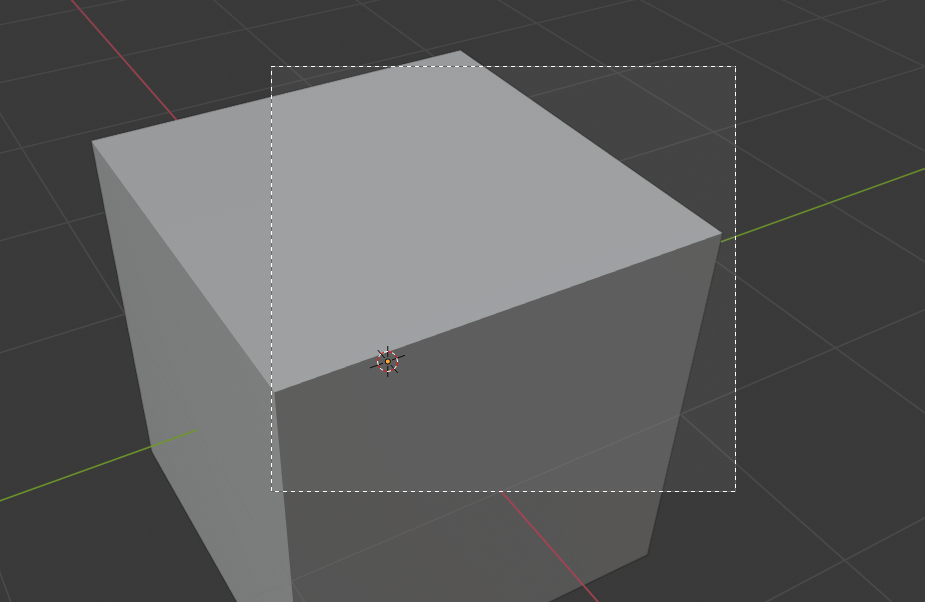
Вибирання регіону. |
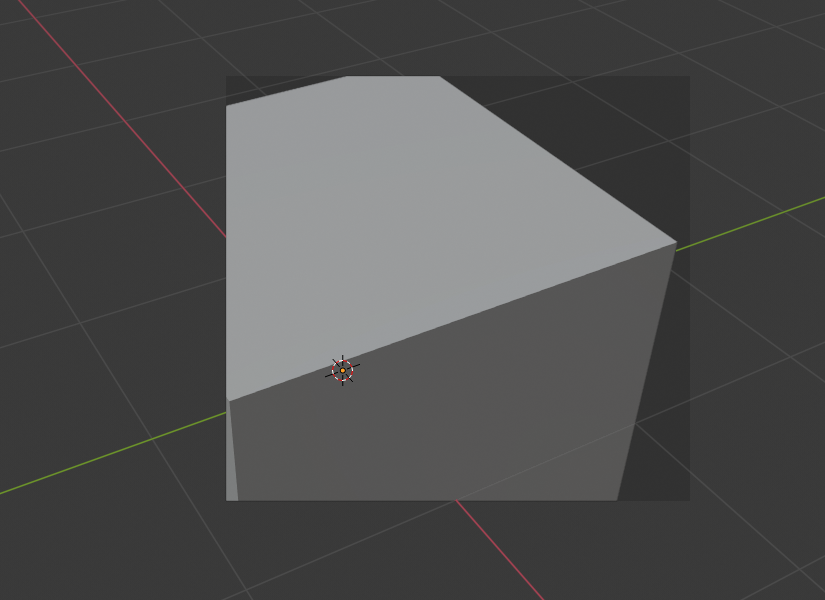
Регіон вибрано. |
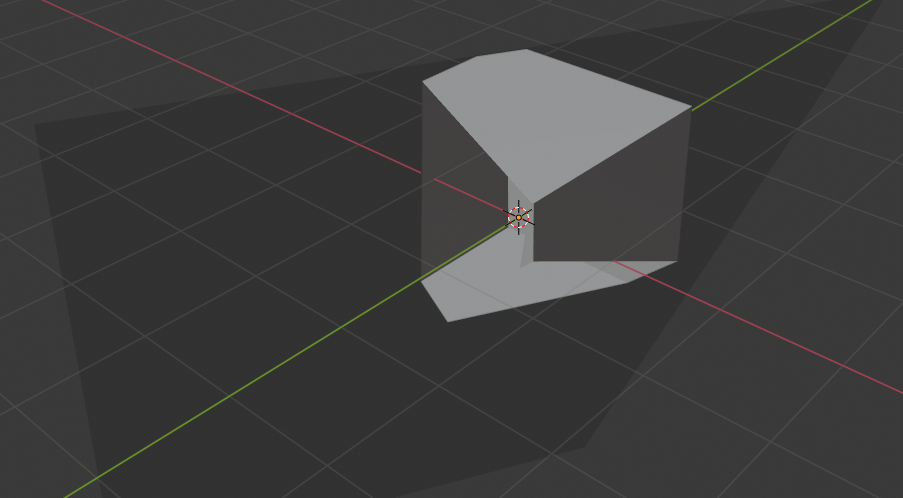
Огляд обернуто. |
The Region/Volume clipping image shows an example of using the clipping tool with a cube. Start by activating the tool with Alt-B. This will generate a dashed cross-hair cursor. Click with the LMB and drag out a rectangular region. Now clipping is applied against that region in 3D space. Use the MMB to rotate the view and you will see that only what is inside the clipping volume is visible. All the editing tools still function as normal, but only within the clipping volume.
Темно-сіра область є власне об’ємом відсікання. Як тільки відсікання деактивується за допомогою ще одного Alt-B, увесь 3D простір стане видимим знову.
Render Region – Регіон Рендера
Reference – Довідка
- Mode – Режим
All modes – Усі режими
- Menu – Меню
– «Огляд > Регіони Огляду > Регіон Рендера…», – «Огляд > Регіони Огляду > Зчищення Регіону Рендера»
- Shortcut – Шоткат
Mark – Відмічення: Ctrl-B Clear – Зчищення: Ctrl-Alt-B
When using the Rendered shading mode, it can be quite slow to render the entire 3D Viewport. To fix this, you can define a subregion to render just a portion. This can be very useful for reducing render times for quick previews on an area of interest.
Apart from clearing the render region, you can also temporarily disable it in the Sidebar if you’re not in Camera View, or in the Output tab of the Properties editor if you are.
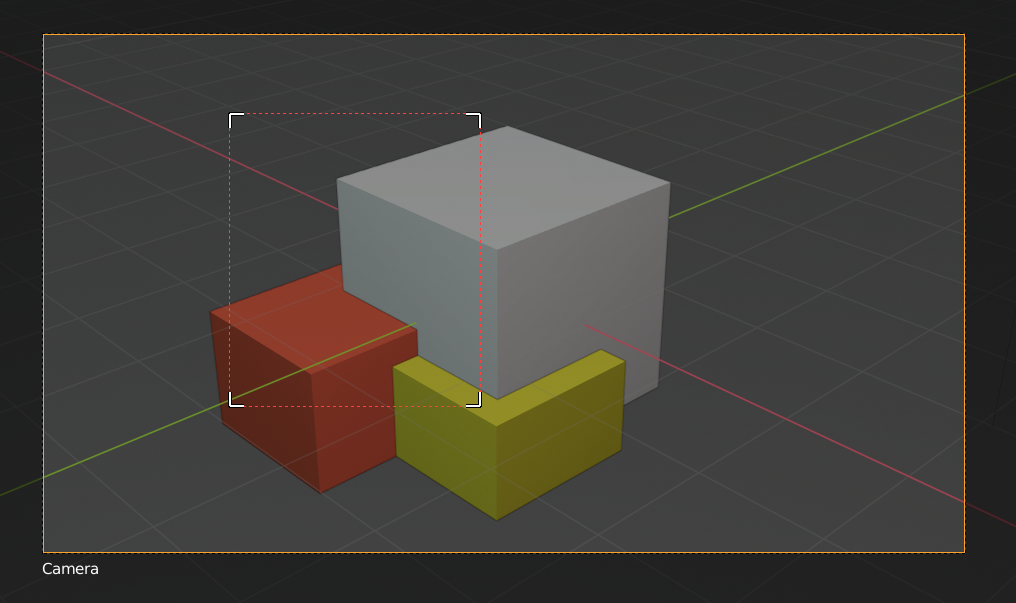
|
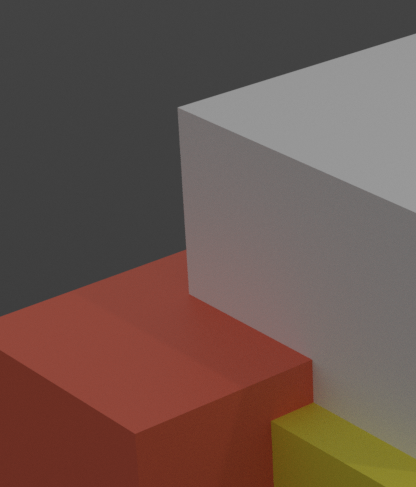
|
Порада
If you set a render region while in camera view and have it enabled in the Output properties, it will be applied to the final render.
Дивись також