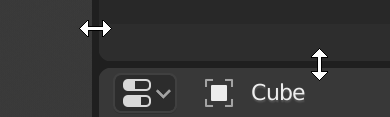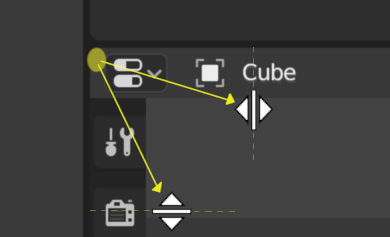Vùng -- Areas¶
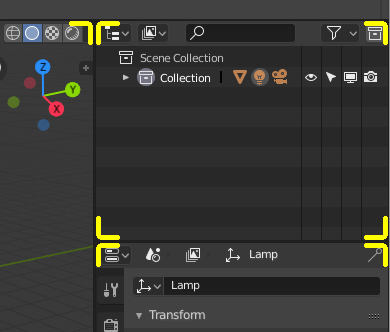
Area boundaries are indicated by rounded corners (yellow highlights).¶
The Blender window is divided up into a number of rectangles called Areas. Areas reserve screen space for Trình Biên Soạn -- Editors, such as the 3D Viewport, or the Outliner. In general an Editor provides a way to view and modify your work through a specific part of Blender. All hotkeys you press will affect the contents of the Editor in the Area the mouse pointer is located. Area boundaries are indicated by rounded (beveled) corners.
Areas can be customized to match specific tasks called Workspaces, which can then be named and saved for later use.
Đổi Kích Thước -- Resizing¶
You can resize areas by dragging their borders with LMB. Move your mouse cursor over the border between two areas, so that the cursor changes to a double-headed arrow, and then click and drag.
Splitting¶
Splitting an area will create a new area. Placing the mouse cursor in an area corner will change the cursor to a cross (+) to indicate that pressing down LMB will activate splitting or joining operator. Dragging from area corner inward will split the area. You define the split direction by dragging either horizontally or vertically.
Joining¶
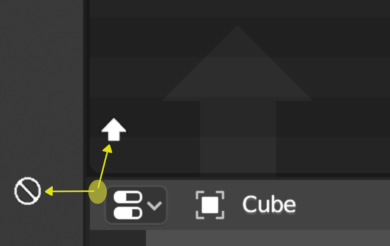
The Properties is being joined to the Outliner.¶
Dragging from an area corner outward will join two areas. The area that will be closed gets a dark overlaid arrow. You can select which area will be closed by moving the mouse over areas. Release the LMB to complete the join. If you press Esc or RMB before releasing the mouse, the operation will be aborted.
Ghi chú
Areas to be joined must be the same size (width or height) in the direction you wish to join, otherwise nothing will happen. This is so that the combined area remains a rectangle.
Tùy Chọn về Khu Vực -- Area Options¶
RMB on the border opens the Area Options.
- Tách phân Khu Vực -- Split Area
Shows an indicator line that lets you select the area and position where to split. Tab switches between vertical/horizontal.
- Hội Nhập các Vùng -- Join Areas
Shows the join direction overlay.
Tráo Đổi Nội Dung -- Swapping Contents¶
You can swap the contents between two areas with Ctrl-LMB on one of the corners of the initial area, dragging towards the target area, and releasing the mouse there. The two areas do not need to be side-by-side, though they must be inside the same window.
Sao Chép Khu Vực sang Cửa Sổ mới -- Duplicate Area into new Window¶
Tham Chiếu -- Reference
- Trình Đơn -- Menu
A new floating window containing an area can be created from . (Not available in some editors.)
The new window is a fully functional window, which is part of the same instance of Blender. This can be useful, e.g. if you have multiple monitors.
You can also create a new window from an existing area by Shift-LMB on the area corner, then drag outward slightly.
The window can be closed with the OS Close Window button.
Bật/Tắt Tối Đa Hóa Diện Tích -- Toggle Maximize Area¶
Tham Chiếu -- Reference
- Trình Đơn -- Menu
- Phím Tắt -- Hotkey
Ctrl-Spacebar
The maximized area fill the whole application window. You can maximize an area with menu entry or keyboard shortcut. To return to normal size, use the keyboard shortcut again or the Back to Previous button on the Topbar.
Ghi chú
The area your mouse is currently hovering over is the one that will be maximized using the keyboard shortcuts.
Bật/Tắt Toàn Bộ Địa Phận Màn Hình -- Toggle Fullscreen Area¶
Tham Chiếu -- Reference
- Trình Đơn -- Menu
- Phím Tắt -- Hotkey
Ctrl-Alt-Spacebar
The fullscreen area contains only the main region of the editor. To exit fullscreen use the keyboard shortcut or move the mouse to the top right corner of the area to reveal the return icon.