Trình Đơn
Blender uses a variety of different menus for accessing options and operators. Selecting menus can be interacted with in the following ways:
- Lựa chọn Bằng Chuột
LMB on the desired item.
- Lựa chọn Bằng Số
You can use the number keys or numpad to input an item in the list to select. For example, Numpad1 will select the first item and so on.
If the menu content is too large to fit on the screen, small menu scrolling indicator triangle appears on bottom or top of menu. Scrolling is done by moving the mouse below or above the scrolling indicator.
Đường Cắt Ngắn
Use Wheel while hovering with the mouse.
Arrow keys can be used to navigate.
Each menu item has an underlined character which can be pressed to activate it.
Number keys or numpad can be used to access menu items. (Where 1 is the first menu item, 2 the second, etc. For larger menus Alt-1 the 11th... up to Alt-0 the 20th.)
Press Return to activate the selected menu item.
Press Esc to cancel the menu, or move the mouse cursor far from the pop-up, or by LMB clicking anywhere out of it.
Trình Đơn ở Thanh Tiêu Đề
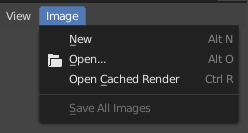
Image menu in the Header of the Image editor.
Most headers exhibit a set of menus, located at the start of the header. Header menus are used to configure the editor and access operators. All menu entries show the relevant shortcut keys, if any.
Thu các Trình Đơn Lại
Sometimes it's helpful to gain some extra horizontal space in the header by collapsing menus. This can be accessed from the header context menu, click RMB on the header and select Collapse Menus.
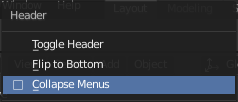
Right-click on any of the header menus. |
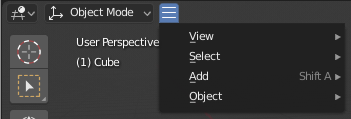
Access the menu from the collapsed icon. |
Trình Đơn lựa chọn
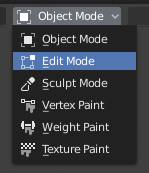
Trình Đơn Hình Rẻ Quạt trong Cổng Nhìn 3D.
The Select menu (short selector) lets you choose between a set of options. Select menu appears as an icon and/or text with down arrow on the right side of the button. The menu options are shown with LMB click on the button. The selected option is then shown as active on the menu button. You can also use Ctrl-Wheel to cycle through options without opening the menu.
Các Trình Đơn Bật Lên
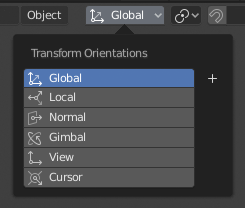
The Transform Orientations pop-up menu.
Popover menus are overlays. Like Select Menus, pop-up menus also include down arrow on the right side of menu button. However, pop-up menus allow more content to be shown, such as title, list options, buttons, sliders, etc. Popover menus group controls into a menu, which is automatically hidden when mouse pointer leaves menu boundaries (including a margin).
Trình Đơn Ngữ Cảnh
Context menus are pop-ups opened with the Menu key for editors and RMB for properties. Context menu contents depend on the location of the mouse pointer.
When invoked in an editor the menu contains a list of operators sensitive to the editor's mode. Or when invoked over buttons and properties common options include:
- Đơn/Một Cánh
Set or get single value.
- Toàn Bộ
Include all combinations.
- Hoàn Lại về (các) Giá Trị Mặc Định Backspace
Replaces the current value by the default.
- Sao Chép Đường Dẫn Dữ Liệu Shift-Ctrl-C
Copies the Python property data path, relative to the data-block. Useful for Python scripting.
- Sao Chép Toàn Phần Đường Dẫn Dữ Liệu Shift-Ctrl-Alt-C
Copies the full Python property data path including any needed context information.
- Sao Chép thành Điều Vận Mới
Creates a new driver using this property as input, and copies it to the clipboard. Use Paste Driver to add the driver to a different property, or Paste Driver Variables to extend an existing driver with a new input variable.
- Sao Chép Sang cái được Chọn
Copies the property value to the selected object's corresponding property. A use case is if the Properties context is pinned.
- Ấn Định Đường Tắt
Lets you define a keyboard or mouse shortcut for an operation. To define the shortcut you must first move the mouse cursor over the button that pops up. When "Press a key" appears you must press and/or click the desired shortcut. Press Esc to cancel.
Xem thêm
- Đổi Đường Tắt
Lets you redefine the shortcut.
- Xóa Đường Tắt
Unlinks the existing shortcut.
- Bản Hướng Dẫn Sử Dụng Trực Tuyến F1
Opens an online page of Blender Manual in a web browser.
- Tham Chiếu Python Trên Mạng
Context-sensitive access to the Python API Reference.
- Biên Soạn Mã Nguồn
For UI development -- Creates a text data-block with the source code associated with the control, in case the control is based on a Python script. In the Text Editor it points at the code line where the element is defined.
- Biên Soạn Bản Dịch
For UI development -- Points at the translation code line.
Trình Đơn Đặc Biệt
The Specials pop-up menu contains a context-sensitive list of operators.
It is opened by a button with a down arrow on dark background  .
.
Trình Đơn Hình Rẻ Quạt
A pie menu is a menu whose items are spread radially around the mouse by a key press.
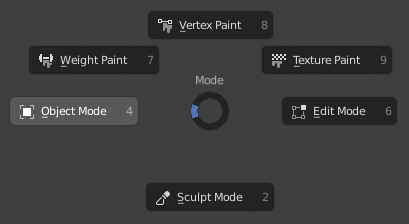
Trình Đơn Hình Rẻ Quạt trong Cổng Nhìn 3D.
Mẹo
Fastest way to operate a Pie menu is to press down key(s) that invoke the menu, then move mouse slightly towards a selection, and release key(s) to activate the selection.
Releasing the key without moving the mouse will keep the menu open and the user can then move the mouse pointer towards the direction of a pie menu item and select it by clicking. Releasing the key, after moving the mouse towards a pie menu item, will cause the menu to close and the selected menu item to activate.
An open disc widget at the center of the pie menu shows the current direction of the pie menu. The selected item is also highlighted. A pie menu will only have a valid direction for item selection, if the mouse is touching or extending beyond the disc widget at the center of the menu.
Pie menu items support key accelerators, which are the letters underlined on each menu item. Also number keys can be used to select the items.
If there are sub-pies available, it is indicated by a plus icon.
Xem thêm
See Pie menu settings.