Những sắp đặt của đầu bút vẽ
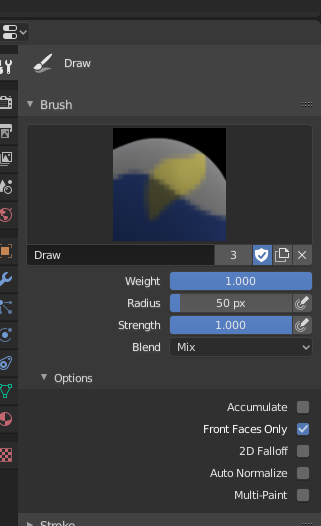
Bảng đầu bút vẽ.
Painting needs paint brushes and Blender provides a Brush Panel within the Toolbar when it operates in Weight Paint Mode.
- Trọng lượng W
The weight (color) to be used by the brush. However, the weight value is applied to the vertex group in different ways depending on the selected Brush Blending mode (see below).
Use Ctrl-LMB to sample the weight value of clicked vertex. Shift-LMB lets you select the group from which to sample from.
- Bán Kính
This option controls the radius of the brush, measured in pixels. F allows you to change the brush size interactively by dragging the mouse and then LMB (the texture of the brush should be visible inside the circle). Typing a number then enter while using F allows you to enter the size numerically.
- Áp Lực Kích Thước
Brush size can be affected by enabling the pressure sensitivity icon, if you are using a Graphics Tablet.
- Dùng Bán Kính Đồng Nhất
Use the same brush Radius across all brushes.
- Độ Đậm/Sức Mạnh/Cường Độ
How powerful the brush is when applied.
- Áp Lực Kích Thước
Brush Strength can be affected by enabling the pressure sensitivity icon, if you are using a Graphics Tablet.
- Dùng Bán Kính Đồng Nhất
Use the same brush Strength across all brushes.
Cao Cấp
- Chồng Chất/Tích Tụ
Tính Chất này cho phép nét vẽ có khả năng chất chồng trên bản thân mình, giống như một bút phun sơn vậy.
- Duy các bề mặt Đằng Trước
Chỉ sơn trên đằng trước các bề mặt mà thôi.
Nét Vẽ
See the global brush settings for Stroke settings.
Suy Giảm Dần
See the global brush settings for Falloff settings.
Con Trỏ
See the global brush settings for Cursor settings.