Hệ Thống Công Cụ (Tool System)
Các công cụ được truy cập từ Thanh Công Cụ (Toolbar).
This is a general introduction to tools, individual tools have their own documentation.
There can only be one active tool which is stored for each space & mode.
Tools may set their own keys which override other keys although typically they use the LMB, sometimes with modifier keys. Keymaps can be edited from the preferences.
Some tools define gizmos (Shear and Spin for example) to help control the tool.
Thanh Công Cụ (Toolbar)
Tham Chiếu (Reference)
- Tổ Hợp Phím Tắt (Shortcut)
T
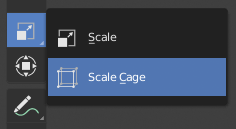
Button with pop-up menu indicator.
The Toolbar shows buttons for each tool. For tool buttons which have a small triangle in their bottom right corner, a pop-up menu will be revealed when you LMB drag so that you can select other tools of the same group.
Di con trỏcủa bạn lơ lửng qua một công cụ trong một thời gian ngắn sẽ hiển thị tên của nó, trong khi di chuột lơ lửng lâu hơn sẽ hiển thị chú giải công cụ đầy đủ.
Thay đổi kích thước Thanh Công Cụ theo chiều ngang sẽ hiển thị các biểu tượng có hai cột. Mở rộng nó hơn nữa sẽ hiển thị biểu tượng và văn bản của nó.
Thanh Công Cụ Bật-Lên (Pop-Up Toolbar)
Tham Chiếu (Reference)
- Tổ Hợp Phím Tắt (Shortcut)
Shift-Dấu Cách (Spacebar)
You can switch tools with a toolbar that will pop up at the location of your cursor after pressing Shift-Spacebar. The shortcuts for selecting the tools are displayed on the right.
Alternatively, you can map this action to Spacebar in the Preferences. Then you'll be able use Spacebar like a modifier key (similar to pressing Ctrl or Shift).
Spacebar T for Transform, Spacebar D for Annotate, Spacebar M for measure, etc. See Spacebar Action.
Bảng Ưa Thích Nhanh (Quick Favorites)
Tham Chiếu (Reference)
- Tổ Hợp Phím Tắt (Shortcut)
Q
The Quick Favorites menu gather your favorite tools. Any tool or menu can be added to this pop-up menu via the context menu of buttons and menus.
Thay Đổi Công Cụ (Changing Tools)
Pressing Alt opens a tool prompt, shown in the Status Bar, for changing the active tool, pressing Alt again closes the prompt.
Tools can be changed by pressing the appropriate icon or by pressing Alt then pressing the hotkey assigned to the desired tool.
Công Cụ Dự Bị (Fallback Tool)
The fallback tool is the default tool in the Toolbar as in the tool at the top of the list. To switch to this tool use Alt-W to open a pie menu to choose what the default drag action does.
Luân Chuyển qua các Công Cụ (Cycling Tools)
If you bind a key to a tool which is part of a group, you can enable the Cycle option in the keymap editor. Successive presses will cycle through the tools in that group.
Tính Chất (Properties)
Các công cụ có thể có cài đặt riêng của chúng, và các cài đặt này có sẵn để sử dụng tại nhiều nơi trong giao diện:
The panel.
The Active Tool tab in the Properties.
The Tool Settings region.