Bám Dính (Snapping)
Tham Chiếu (Reference)
- Chế Độ (Mode):
Chế Độ Đối Tượng, Biên Soạn và Chế Độ Tư Thế
- Tiêu Đề (Header):
(
 )
)- Tổ Hợp Phím Tắt (Shortcut):
Shift-Tab
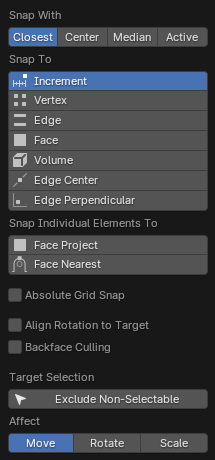
Trình Đơn Bám Dính.
Snapping lets you easily align objects and mesh elements to others. It can be toggled by clicking the magnet icon in the 3D Viewport's header, or more temporarily by holding Ctrl.
Xem thêm
Transform operators have there own snapping operators, see Transform Modal Map
Bám Dính Với (Snap With)
Tham Chiếu (Reference)
- Chế Độ (Mode):
Chế Độ Đối Tượng, Biên Soạn và Chế Độ Tư Thế
- Tiêu Đề (Header):
- Tổ Hợp Phím Tắt (Shortcut):
Shift-Ctrl-Tab
Determines what part of the selection will coincide with the target. (The rest of the selection will follow along.)
- Active (Đang Hoạt Động/Năng Động)
Snaps using the origin (in Object Mode) or center (in Edit Mode) of the active element.
- Trung Vị (Median)
Bám dính dùng trung vị của lựa chọn.
- Trung Tâm (Center)
Snaps using the current transformation center (another word for the pivot point). This option is especially useful in combination with the 3D Cursor for choosing the snapping point completely manually.
- Gần Nhất (Closest)
Snaps using the vertex that's closest to the target.
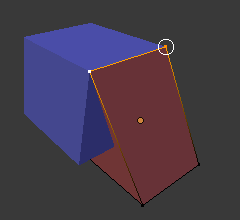
Gần nhất. |
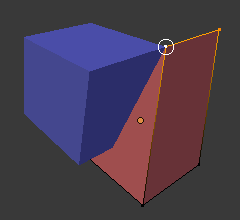
Đang Hoạt Động. |
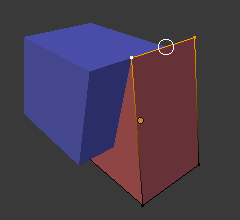
Trung vị. |
Bám Dính vào (Snap To)
Tham Chiếu (Reference)
- Chế Độ (Mode):
Chế Độ Đối Tượng, Biên Soạn và Chế Độ Tư Thế
- Tiêu Đề (Header):
- Tổ Hợp Phím Tắt (Shortcut):
Shift-Ctrl-Tab
Determines the target which the selection will be snapped to.
- Gia Lượng (Increment)
Bám dính vào các điểm của lưới đồ thị. Khi ở trong góc nhìn Trực Giao thì gia lượng của bám dính thay đổi tùy thuộc vào mức thu phóng.
Ghi chú
By default, this option won't snap to the grid that's displayed in the viewport, but an imaginary grid with the same resolution that starts at the selection's original location. In other words, it lets you move the selection in "increments" of the grid cell size.
If you want to snap to the viewport grid instead, you can enable Absolute Grid Snap (see below).
- Vertex (Điểm Đỉnh)
Snaps to the vertex that's closest to the mouse cursor.
- Edge (Cạnh)
Snaps to the edge that's closest to the mouse cursor.
- Âm Lượng/Thể Tích (Volume)
Snaps the selection to a depth that's centered inside the object under the cursor. This is useful for positioning an Armature bone so it's centered inside a character's arm, for example; the other snapping options would place it on the arm's surface instead.
While Blender also has Volume objects, this option is not related to those.
- Trung Điểm của Cạnh (Edge Center)
Snaps to the centerpoint of the edge that's closest to the mouse cursor.
- Cạnh Vuông Góc (Edge Perpendicular)
Snaps to a specific point on the edge so that the line from the selection's original location (indicated by a white cross) to its new location is perpendicular to that edge.
Mẹo
Chúng ta có thể bật nhiều chế độ bám dính lên cùng một lúc bằng tổ hợp Shift-NCT (LMB).
Bám Dính các Cá Nhân Phần Tử Vào (Snap Individual Elements To)
Tham Chiếu (Reference)
- Chế Độ (Mode):
Chế Độ Đối Tượng, Biên Soạn và Chế Độ Tư Thế
- Tiêu Đề (Header):
- Tổ Hợp Phím Tắt (Shortcut):
Shift-Ctrl-Tab
Type of element for individual transformed elements to snap to.
- Phóng Chiếu Mặt (Face Project)
Snaps to the face that's under the mouse cursor.
This can be used for bending a flat sheet so it snugly fits against a curved surface, for example.
- Gần Nhất Mặt (Face Nearest)
Individually snaps each object (in Object Mode) or vertex (in Edit Mode) to the face that's closest to its new location. This makes it possible to snap to occluded geometry.
Lựa Chọn Mục Tiêu (Target Selection)
Sets more detailed snapping options. The available options depend on the mode (Object/Edit) as well as the Snap To selection.
- Bao Gồm cái đang Hoạt Động (Include Active) Chế Độ Biên Soạn (Edit Mode)
Snap to other mesh elements of the active object.
Hộp kiểm này bị bỏ qua nếu Biên Soạn Cân đối (Proportional Editing) được bật.
- Bao Gồm cái được Biên Soạn Chế Độ Biên Soạn (Edit Mode)
Snap to other objects that are also in Edit Mode.
- Bao Gồm cái Chưa được Biên Soạn Chế Độ Biên Soạn (Edit Mode)
Snap to other objects that are not in Edit Mode.
- Loại Trừ cái Không Thể Chọn (Exclude Non-Selectable)
Snap only to objects that are selectable.
- Bám Dính vào Khung Lưới Đồ Thị Tuyệt Đối (Absolute Grid Snap) Phân Khoảng/Gia Lượng (Increment)
Snaps to the grid, instead of snapping in increments relative to the current location.
- Căn Chỉnh Xoay Chiều vào Mục Tiêu (Align Rotation to Target)
Xoay chiều lựa chọn để trục Z của nó được căn chỉnh theo pháp tuyến của mục tiêu.
- Loại Bỏ Mặt Trái (Backface Culling)
Không bám dính vào các mặt trái hình học.
- Snap to Same Target Gần Nhất Mặt (Face Nearest)
Snap only to the object which the selection was nearest to before starting the transformation.
- Số Bước Mặt Gần Nhất (Face Nearest Steps) Mặt Gần Nhất (Face Nearest) Chế Độ Biên Soạn (Edit Mode)
Breaks the overall transformation into multiple steps, performing a snap each time. This can give better results in certain cases.
- Bám Dính vào Đối Tượng Bóc (Snap Peel Object) Thể Tích (Volume)
If the target object is composed of several disconnected mesh islands that intersect each other, "Snap To Volume" will normally snap to the island which the mouse is hovering over, ignoring the other islands. By enabling "Snap Peel Object," you can instead treat the target object as one connected whole.
Tác Động (Affect)
Specifies which transformations are affected by snapping. By default, snapping only happens while moving something, but you can also enable it for rotating and scaling.