Xoáy (Spin)
Tham Chiếu (Reference)
- Chế Độ (Mode):
Chế Độ Biên Soạn (Edit Mode)
- Công Cụ (Tool):
The Spin tool extrudes (or duplicates it if the selection is manifold) the selected elements, rotating around a specific point and axis.
Use the tool to create the sort of objects that you would produce on a lathe (this tool is often called "lathe" tool or "sweep" tool in the literature, for this reason). In fact, it does a sort of circular extrusion of your selected elements, centered on the 3D cursor, and around the axis perpendicular to the working view...
The point of view will determine around which axis the extrusion spins...
The position of the 3D cursor will be the center of the rotation.
Các Cài Đặt của Công Cụ (Tool Settings)
- Số Phân/Bước (Steps)
Specifies how many copies will be extruded along the "sweep".
- Axis (Trục)
Specifies the axis to use as the pivot of the spin operation.
Các Tùy Chọn (Options)
- Số Phân/Bước (Steps)
Specifies how many copies will be extruded along the "sweep".
- Sử Dụng các Bản Nhân Đôi (Use Duplicates)
When enabled, will keep the original selected elements as separated islands in the mesh (i.e. unlinked to the result of the spin extrusion).
- Góc Độ (Angle)
Specifies the angle "swept" by this tool, in degrees (e.g. set it to 180 for half a turn).
- Tự Động Hợp Nhất (Auto Merge)
Automatically merges the first a last duplicates, if they make a full revolution which results in overlapping geometry.
- Đảo Lật Pháp Tuyến (Flip Normals)
Đảo chiều hướng của Pháp tuyến (Normal's) (Pháp tuyến) đối với bất cứ một hình học kết quả nào.
- Trung Tâm X, Y, Z (Center X, Y, Z)
Specifies the center of the spin. By default it uses the cursor position.
- Trục X, Y, Z (Axis X, Y, Z)
Specify the spin axis as a vector. By default it uses the view axis (viewport).
Ví Dụ (Example)

Glass profile.
First, create a mesh representing the profile of your object. If you are modeling a hollow object, it is a good idea to thicken the outline. Fig. Glass profile. shows the profile for a wine glass we will model as a demonstration.
We will be rotating the object around the cursor in the top view, so switch to the top view with Numpad7.
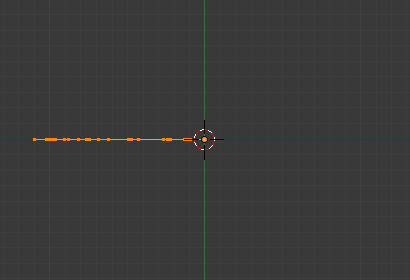
Glass profile, top view in Edit Mode, just before spinning.
Place the cursor along the center of the profile by entering Edit Mode and selecting one of the vertices along the center, and snapping the 3D cursor to that location with . (Fig. Glass profile, top view in Edit Mode, just before spinning.) shows the wine glass profile from top view, with the cursor correctly positioned.
Select all the vertices with A and select the Spin tool from the Toolbar and use the Gizmo to spin the vertices. Fig. Xoáy mặt cắt. shows the result of a successful spin.
Góc Độ (Angle)
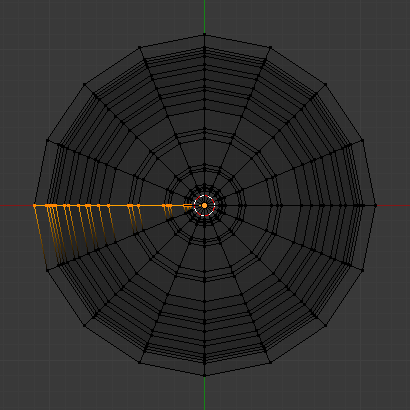
Spun profile using an angle of 360. |
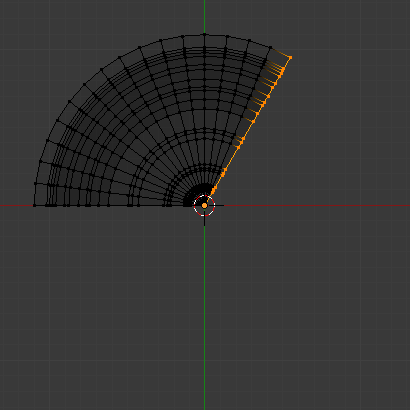
Spun profile using an angle of 120. |
Nhân Đôi (Duplicate)
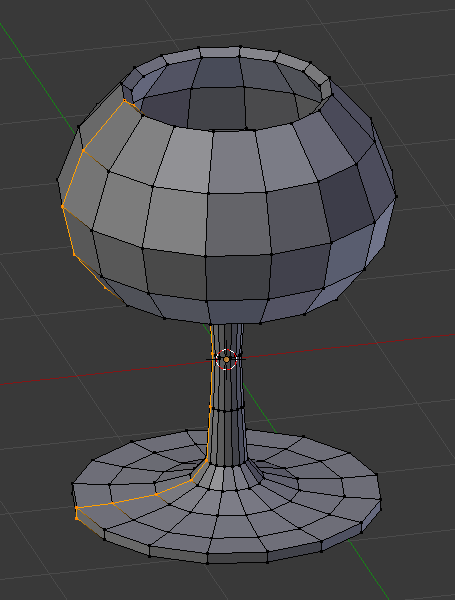
Đối tượng xoay chiều trục đứng. |
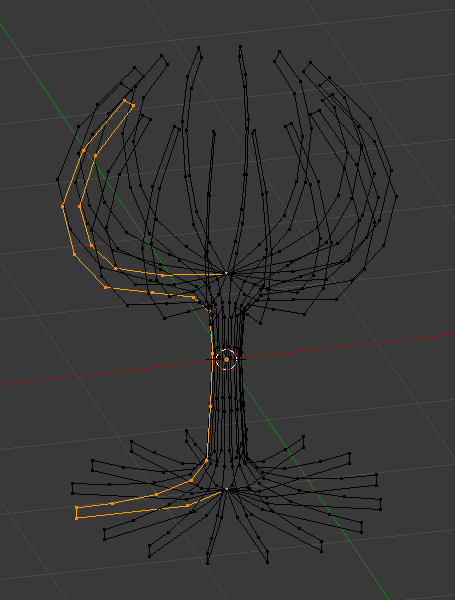
Result of "Nhân Đôi" enabled. |
Hợp Nhất các Điểm Trùng Lặp (Merge Duplicates)
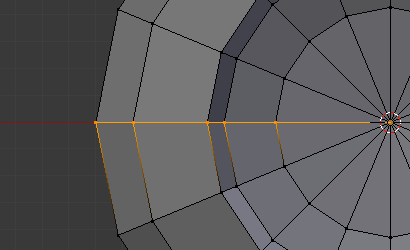
Điểm đỉnh trùng lặp.
The spin operation leaves duplicate vertices along the profile. You can select all vertices at the seam with Box select B (shown in Fig. Điểm đỉnh trùng lặp.) and perform a Merge by Distance operation.
Notice the selected vertex count before and after the Merge by Distance operation
Vertex count after removing doubles. If all goes well, the final vertex count
(38 in this example) should match the number of the original profile noted in
.
If not, some vertices were missed and you will need to weld them manually.
Or, worse, too many vertices will have been merged.
Ghi chú
Merging Two Vertices into One
To merge (weld) two vertices together, select both of them by Shift-LMB clicking on them. Press S to start scaling and hold down Ctrl while scaling to scale the points down to 0 units in the X, Y and Z axis. LMB to complete the scaling operation and click to merge the vertices. Alternatively, you can use (or M). Then, in the new pop-up menu, choose to merge By Distance.
Tính Toán Lại Pháp Tuyến (Recalculate Normals)
All that remains now is to recalculate the normals to the outside by selecting all vertices, pressing Alt-N and validating Recalculate Normals Outside in the pop-up menu.