曲线部件¶
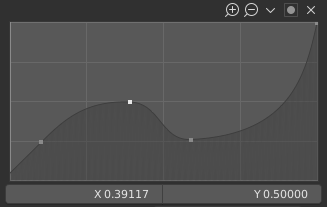
曲线部件。¶
The purpose of the Curve Widget is to allow the user to modify an input (such as an image) in an intuitive manner by smoothly adjusting the values up and down using the curve.
The input values are mapped to the X axis of the graph, and the output values are mapped to the Y axis.
控制点¶
和Blender中所有曲线一样, 曲线 部件的曲线也是使用 控制点 控制的。
默认自带两个控制点:一个位于(0.0, 0.0),另一个位于(1.0, 1.0),意味着输入直接映射为输出(不变)。
- 移动
单击选中并拖动即可。
- 相加
在曲线任意没有控制点位置单击。
- 移除
选中控制点,并单击右上角的
X按钮。
装配器¶
曲线图的上方有一排控制工具,包括:
- 放大(放大镜图标为加号)
放大图像中间位置,以显示更多细节,并提供更精确控制。在图表的空白位置单击并拖动,即可浏览放大后的曲线。
- 缩小(放大镜图标为减号)
缩小曲线图表,显示细节更少,查看整个图表。缩小范围不能超出裁剪边界(见下文 限制范围 )。
- 专项菜单
v A Specials menu with tools to operate on control points or to set properties.
- 恢复视图
恢复曲线视图。
- 控制柄选项
控制控制点如何影响曲线形状。它确定所选控制点上曲线段的插值。
- 矢量型控制柄
Vector handles create straight lines; breaking the tangent at the curve handle, making it an angle.
- 自动型控制柄
自动型控制柄创建光滑的曲线。
- Auto Clamped Handle
Automatic handles that create smooth curves, which prevents overshoot.
- 自由控制柄
可以完全独立移动控制柄,这将导致方向的急剧变化。
- 对齐自由控制柄
曲线点的两个控制柄被锁定在一起,始终指向完全相反的方向。这将产生控制点位置始终平滑的曲线。
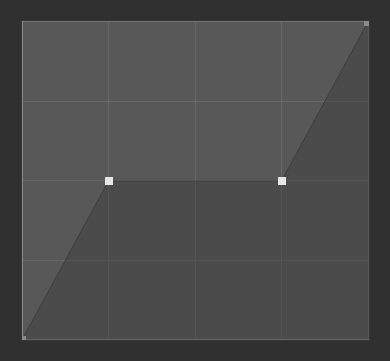
矢量型控制柄.¶
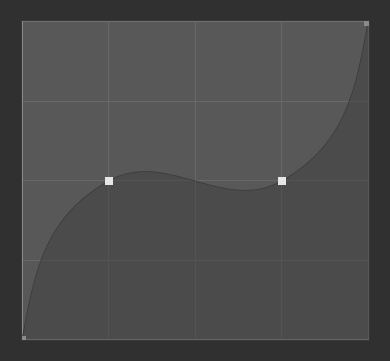
自动型控制柄.¶
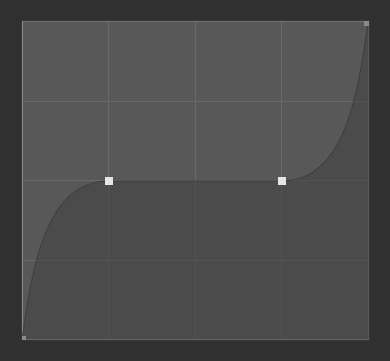
自动钳制型手柄。¶
- 延伸水平线
水平延伸曲线的第一点左侧和最后一点右侧。
- 延伸水平线
水平延伸曲线的第一点左侧和最后一点右侧。
- 延伸已外扩项
基于曲线形状,外插第一点左侧和最后一点右侧的曲线斜率。
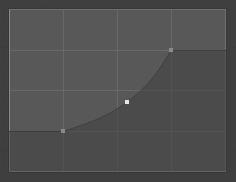
衍射水平线。¶
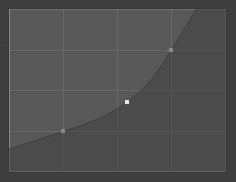
延伸已外扩项。¶
- 重置曲线
重置曲线为默认状态(删除所有已添加的控制点)。
- 钳制选项(点图标)
- 使用钳制
强制曲线控制点位于指定数值范围内。
- 最小值 X/Y 与 最大值 X/Y
设置曲线控制点的上下限。
- 删除
X 删除控制点。第一个与最后一个控制点无法删除。
- X,Y,Z轴
选中的控制点的坐标。
- 复制/粘贴 Ctrl-C, Ctrl-V
可以使用 Ctrl-C, Ctrl-V ,将整个曲线从一个曲线部件复制到另一个曲线部件。