选项卡 & 面板
选项卡
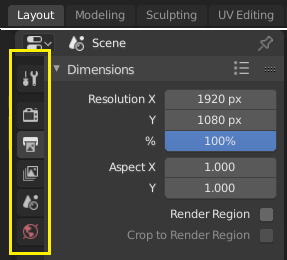
上方:顶栏里水平选项卡标题栏。下方:属性编辑器里的垂直选项卡标题栏显示选项卡图标。
Tabs are used to control overlapping sections in the user interface. The content of only one Tab is visible at a time. Tabs are listed in a Tab header, which can be horizontal or vertical.
切换/循环
Vertical tabs can be switched with Ctrl-Wheel from anywhere in the tab. You can also cycle through tabs with Ctrl-Tab and Shift-Ctrl-Tab, or press down LMB and move the mouse over the tab header icons. (This does not apply to Workspace tabs; see Workspace controls.)
面板
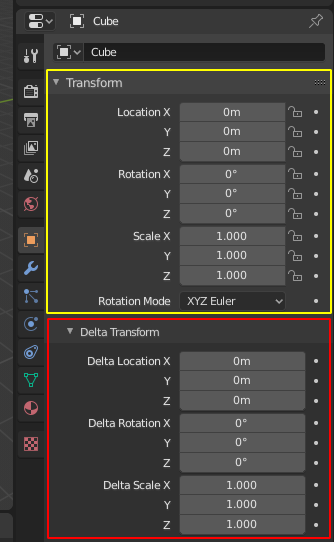
属性编辑器中的面板。
黄色高亮部分是一个面板,红色高亮部分是一个子面板。
The smallest organizational unit in the user interface is a panel. The panel header shows the title of the panel. It is always visible. Some panels also include subpanels.
折叠与展开
面板既可以展开显示面板的内容,也可以收起隐藏面板的内容.在面板标题头部,显示向下箭头(▼)表示当前是展开面板,显示向右箭头(►)表示当前是收起面板.
Clicking LMB on the panel header expands or collapses it.
按下 A 展开/收起鼠标指针下方的面板。
Clicking Ctrl-LMB on the header of a collapsed panel will expand it and collapse all others.
Clicking Ctrl-LMB on the header of an expanded panel will expand/collapse all its subpanels.
LMB 在标题栏上方拖动可以一次展开或收起多个面板。
位置
You can change the position of a panel within its region by clicking and dragging the grip widget (::::) on the right side of its header.
钉住
Sometimes it is desirable to view panels from different tabs at the same time. Like, for instance, having access to a camera's properties, while other objects are selected. This has been solved by making panels pinnable.
A pinned panel remains visible regardless of which tab has been selected. You can pin a panel by clicking on the pin icon in its header. Panels that do not have a pin icon can be pinned by RMB on the panel header and selecting Pin, or by pressing Shift-LMB.
Note
Pinning is not available for all panels. For example, it's available in the Sidebar but not in the Properties editor.
预设

预设菜单举例。
- 选择器
可用预设列表。选中后覆盖原属性。
- 添加
+ New presets can be added based on the currently applied set of properties, which will be saved for later reuse. A pop-up opens where you can set a name, after which you can select it from the list and in some cases additional settings.
- 移除
- 删除选中预设项。