吸附
参考
- 模式
物体模式、编辑模式、姿态模式
- 标题栏
- 快捷键
Shift-Tab
吸附可让您轻松地将物体和网格元素与其他元素对齐。它可以通过单击3D视图标题栏中的磁铁图标来切换,也可以通过按住 Ctrl 来暂时切换。

Magnet icon in the 3D Viewport header (blue when enabled).
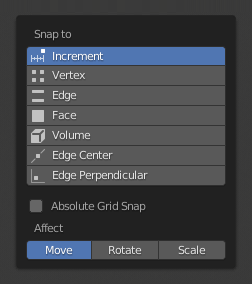
吸附菜单。
吸附至
参考
- 模式
物体模式、编辑模式、姿态模式
- 标题栏
- 快捷键
Shift-Ctrl-Tab
确定所选内容将贴靠到的目标。
- 增量
与栅格点对齐。在正交视图中,捕捉增量会根据缩放级别而变化。
Note
By default, this option won't snap to the grid that's displayed in the viewport, but an imaginary grid with the same resolution that starts at the selection's original location. In other words, it lets you move the selection in "increments" of the grid cell size.
If you want to snap to the viewport grid instead, you can enable Absolute Grid Snap (see below).
- 顶点
Snaps to the nearest vertex of a mesh object.
- 边
Snaps to the nearest point on the nearest edge.
- 面投射
Snaps to the face by projecting the current point on the nearest face. This snap mode will snap geometry to both visible and occluded. This snap mode is useful for retopologizing.
- 面最近
Snaps to the nearest surface in world space. This snap mode will only snap geometry to visible (non occluded) geometry.
- 体积/音量
Snaps to regions within the volume of the first object found below the mouse cursor. Unlike the other options, this option controls the depth (i.e. Z coordinates in current view space) of the transformed element. By toggling Snap Peel Object (see below), target objects will be considered as a whole when determining the volume center.
- 边中点
Snaps to the centerpoint of the nearest edge.
- 垂直交线
Snaps to a specific point on the nearest edge so that the line from the selection's original location (indicated by a white cross) to its new location is perpendicular to that edge.
Tip
可以使用 Shift-LMB 一次启用多种吸附模式。
Snap With
参考
- 模式
物体模式、编辑模式、姿态模式
- 标题栏
- 快捷键
Shift-Ctrl-Tab
Determines what part of the selection will coincide with the target. (The rest of the selection will follow along.)
- 活动
使用活动元素的原点(在物体模式下)或中心(在编辑模式下)对齐。
- 质心
选择的中心点。
- 中心
使用当前的变换中心进行抓取(另一种说法是 轴心点 )。这个选项在与 3D游标 结合使用时特别有用,可以完全手动选择抓取点。
- 最近
使用最接近目标的顶点对齐。
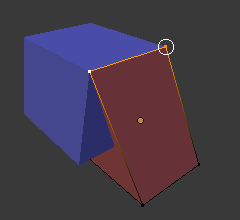
最近。 |
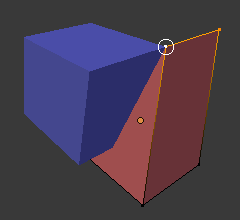
活动。 |
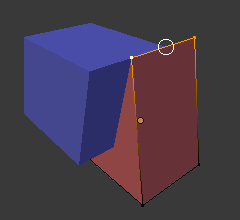
质心。 |
目标选择
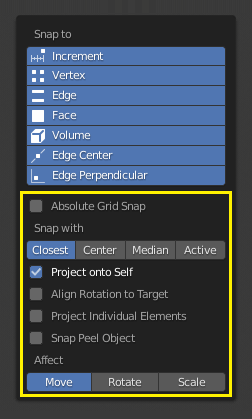
As seen in the yellow highlighted area in the image above, besides the snap target, additional controls are available to alter snap behavior. These options vary between mode (Object and Edit) as well as snap target. The available options are:
- Include Active
Only available in Edit Mode. Allows snapping mesh elements to other elements of the same mesh.
如果启用了比例编辑,则忽略此复选框。
- 包括已编辑 编辑模式
Snap onto non-active objects in Edit Mode.
- 包括未编辑 编辑模式
Snap onto objects not in Edit Mode.
- 排除不可选中
Snap only onto objects that are selectable.
- Absolute Grid Snap
Only available if Snap To Increment is enabled. Snaps to the grid, instead of snapping in increments relative to the current location.
- 背面剔除
不捕捉几何体的背面。
- 将旋转与吸附目标对齐
旋转所选内容,使其 Z 轴与目标的法线对齐。
- Project Individual Elements
Only available if Snap To Face is enabled. Rather than the default behavior where only the "Snap With" point gets snapped to the target and the rest of the selection follows along (maintaining the original shape), this option makes each object (in Object Mode) or vertex (in Edit Mode) snap to a target independently of the others, which may cause the selection's shape to change.
This can be used for bending a flat sheet so it snugly fits against a curved surface, for example.
See also
- 吸附至相同目标 面最近
Snap only to target that source was initially near.
- Face Nearest Steps Face Nearest
Number of steps to break transformation into for face nearest snapping. This option is only available in Edit mode.
- Snap Peel Object
Only available if Snap To Volume is enabled. Consider objects as a whole when finding volume center.
影响
指定哪些转换受到捕捉的影响。默认情况下,捕捉仅在移动某些东西时发生,但您也可以启用它进行旋转和缩放。
Multiple Snap Targets
当您在启用吸附后变换选中项时,只要有突出显示的吸附目标标记,就可以按 A。标记了多个目标后,选中项将被吸附到其平均位置。
多次标记目标会赋予其更大的权重。
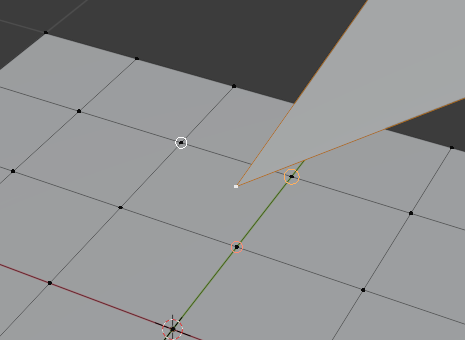
多个吸附目标。