Introducción al Sistema de Ventanas¶
After starting Blender and closing the Splash Screen the Blender window should look something similar to the image below; as Blender’s user interface is consistent across all platforms.
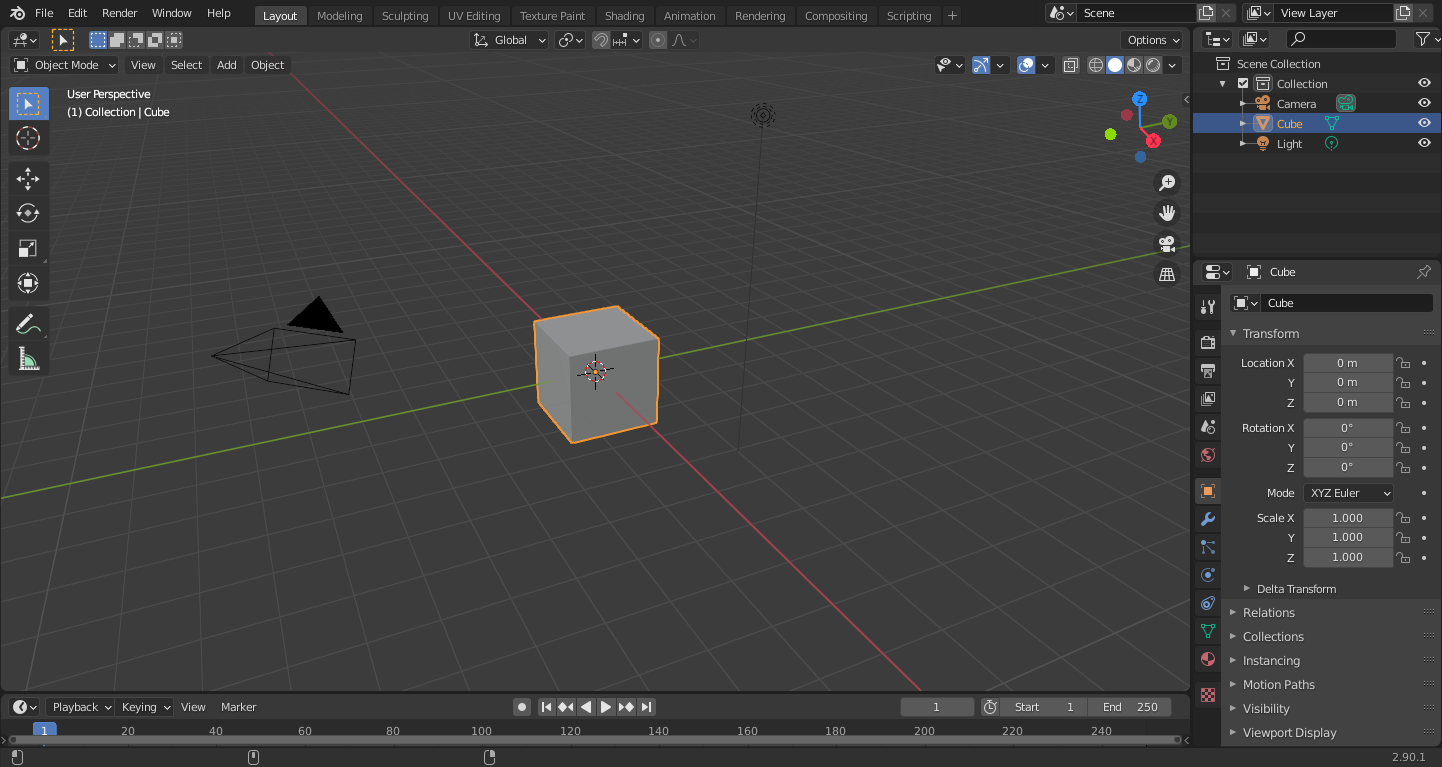
La ventana de inicio predeterminada de Blender.¶
La interfaz de Blender está separada en tres partes principales:
Topbar at the very top.
Areas in the middle.
Status Bar at the bottom.
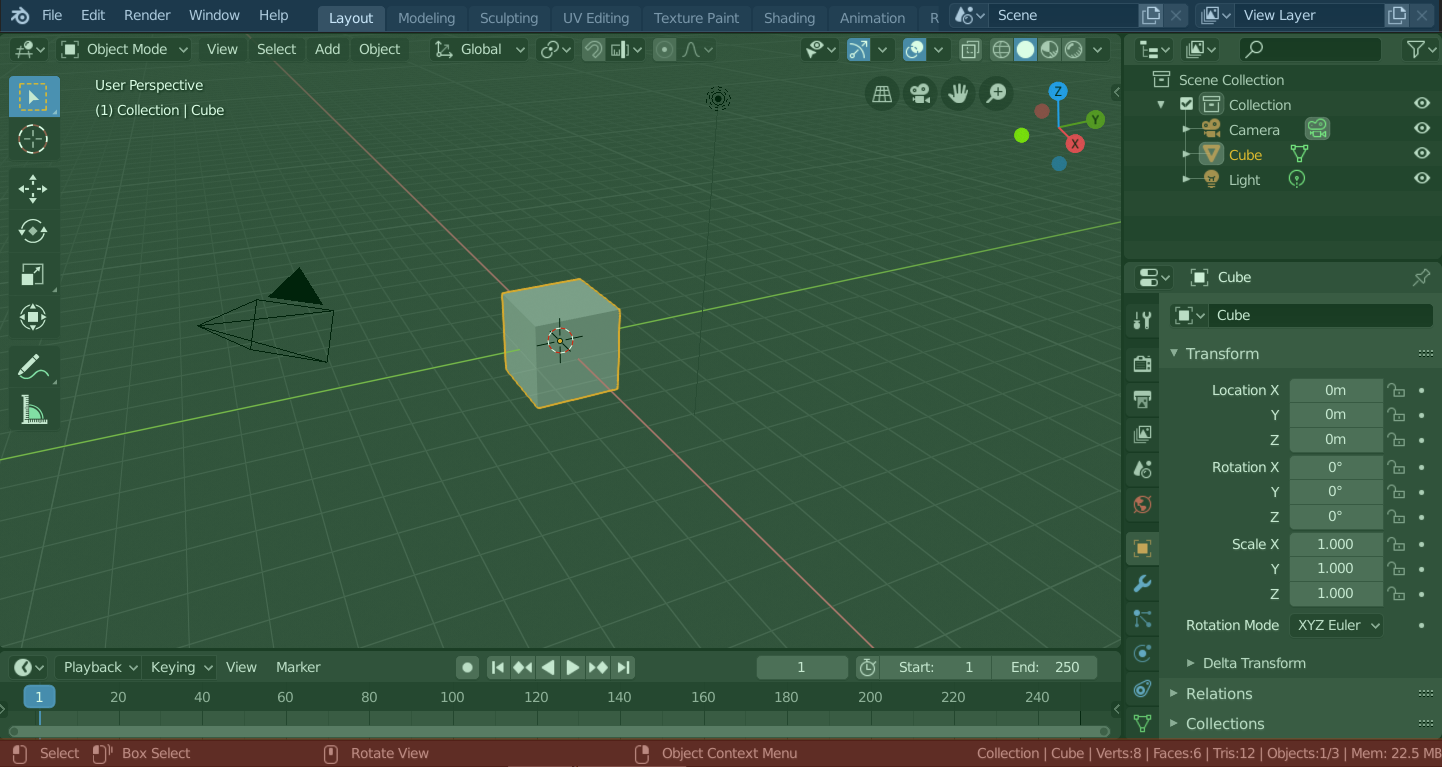
Diseño de pantalla predeterminado de Blender. Barra superior (azul), Áreas (verde) y Barra de estado (roja).¶
Personalización¶
Blender also makes heavy use of keyboard shortcuts to speed up work. These can also be customized in the Keymap Editor.
Colores de tema
Blender allows for most of its interface color settings to be changed to suit the needs of the user. If you find that the colors you see on screen do not match those mentioned in the Manual then it could be that your default theme has been altered. Creating a new theme or selecting/altering a pre-existing one can be done by selecting the Preferences editor and clicking on the Themes tab.