Imágenes como planos
Referencia
- Categoría:
Importar-Exportar
- Menú:
,
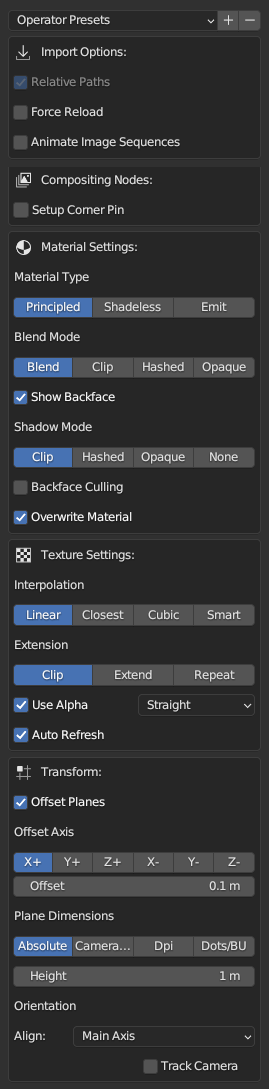
Panel de propiedades.
Este complemento importa imágenes y crea planos con las mismas como texturas. Automatiza el proceso de crear un plano, redimensionándolo para que se adecúe al tamaño de la imagen, y creando un material con la imagen como textura. Los nombres del plano, el material y la textura se derivarán del nombre del archivo de imagen.
Es posible importar una única imagen, varias imágenes o una secuencia de imágenes/clip de película. Si se elige una única imagen, se creará un único plano; si se eligen varias imágenes, creará tantos planos como la cantidad de imágenes seleccionadas, bien apilados uno sobre otro o espaciados entre sí. Al elegir un clip de película o secuencia de imágenes se creará un único plano conteniendo la animación.
Propiedades
Será posible guardar las opciones actuales de importación como un Ajuste de operador.
Opciones de importación
- Ruta Relativa
Set link to the image file using a relative file path.
- Forzar recarga
Recarga el archivo de imagen si este ya existiera como un bloque de datos de imágenes.
- Animar secuencias de imágenes
Import sequentially numbered images as an animated image sequence instead of separate planes. They will be imported as a Clip texture on a single plane. The frame range will be automatically set but can be changed later.
Nodos de composición
- Usar Fijar esquinas
Add a compositing setup of the Image Texture, Scale, and Corner Pin nodes to inject a warped view of the image into the compositor output. The add-on adds drivers to the corner values of the Corner Pin node so that transforms of the plane and camera drive them. Make sure to have an active camera in the scene before the import.
Nota
You may want to disable the plane object from the final render to prevent it from overlapping the image in the composite.
Opciones de material
Images as Planes sets up a material to display the image. You can set the type of material and related settings before the import.
- Tipo de material
- Principista:
The material will have a Principled BSDF shader node with default settings as its main component. An Image Texture node linked to the imported image will be connected to the Base Color of the Principled BSDF node.
- Sin sombreado:
A shadeless material is a material that does not respond to light from other objects and always has the same color in any lighting environment. This option creates a material with a node group of a mix between a Diffuse and an Emission shader controlled by a Light Path node.
- Emisión:
The material will have a Principled BSDF shader node as its main component, but the Color output from the Image Texture node will be linked to the Emission input instead of the Base Color.
- Intensidad
Define la intensidad de la emisión.
Nota
Blend Mode and Shadow Mode options are specific to the EEVEE renderer. For a detailed explanation of each option, see Material Settings.
- Blend Mode
Set the alpha blend mode of the material.
- Show Backface
Show backside of the transparent part.
- Modo de sombras
Define el modo de las sombras del material.
- Desechar caras traseras
Oculta la parte trasera del plano.
- Sobrescribir material
The add-on sets the name of the new material from the name of the imported image. However, if there is already a material with the same name, Blender will append a number to the name of the material to avoid conflict. This Override Material option makes it overwrite the existing material of the same name in that case.
Opciones de textura
Nota
For a detailed explanation of each option, see Image Texture Node.
- Interpolación
Set the method to scale the image.
- Extensión
Set how the image is extrapolated past the original bounds.
- Usar alfa
Use the alpha channel of the image for transparency.
- Refresco automático
Refresca las imágenes de forma automática en el visor, cuando cambia el fotograma.
Posición
Images as Planes creates the plane at the 3D Cursor’s location. With Offset Planes, multiple planes will be placed with distance intervals set in Offset, along the axis set in Local Axis, beginning at the 3D Cursor’s location.
- Offset Planes
Place multiple planes with an offset. If disabled, all planes will be created at the same location.
- Eje local
Choose a local axis (not the global axis) to offset the planes. For example, if you choose X+, the planes will be placed along the positive direction of the plane’s local X axis.
- Desplazamiento
Set a distance between each plane.
Dimensiones del plano
Establece cómo se determinará el tamaño del plano.
- Absoluto
The size of the plane will be set based on the height value set in Height. The width will be set in direct ratio to the height value. For example, with the default height value of 1 m, an image of 800 × 600 pixels will have a width of 1 / 600 × 800 or 1.33 m.
- Altura
Set the height of the plane.
- Relativo a la cámara
The size of the plane will be set to fit or fill the camera frame. This will automatically set the Align option to Face Camera. Make sure to have an active camera in the scene before the import.
- Ajustar:
Scale the plane to fit inside the camera frame while preserving the aspect ratio.
- Rellenar:
Scale the plane so that it fills the entire camera view while preserving the aspect ratio, but some part of the image can spill outside the camera frame.
- PPP
The size of the plane will be set based on the pixels per inch value set in Definition. With the Unit System set to Metric and the default definition of 600 DPI, an image of 800 × 600 pixels will have a size of 0.0339 × 0.0254 units since 600 pixels are defined as 1 inch (0.0254 m).
- Definición
Set the number of pixels to fit in 1 inch.
- PPUB
El tamaño del plano estará basado en la cantidad de píxeles por Unidad de Blender establecidos en Definición. Con un valor predefinido de 600, una imagen de 800 × 600 píxeles tendrá un tamaño de 1.33 × 1 unidades.
- Definición
Define la cantidad de píxeles representados por 1 Unidad de Blender.
Orientación
- Alinear
Establece la rotación del plano.
- Eje principal:
The plane will be aligned to a major axis that is best to face the camera’s view direction. If there is no camera in the scene, the plane will face toward Z+ (Up) axis.
- Apuntar a la cámara:
Similar to the Main Axis but the plane will be rotated to directly face the camera’s view direction.
- Z- (abajo), Y-, X-, Z+ (arriba), Y+, X+:
The plane will be rotated to face toward the selected axis.
- Seguir cámara
Add a Locked Track constraint to make the plane always face the camera, even if the camera moves. This option is only available when Main Axis or Face Camera option is selected in the Align menu.