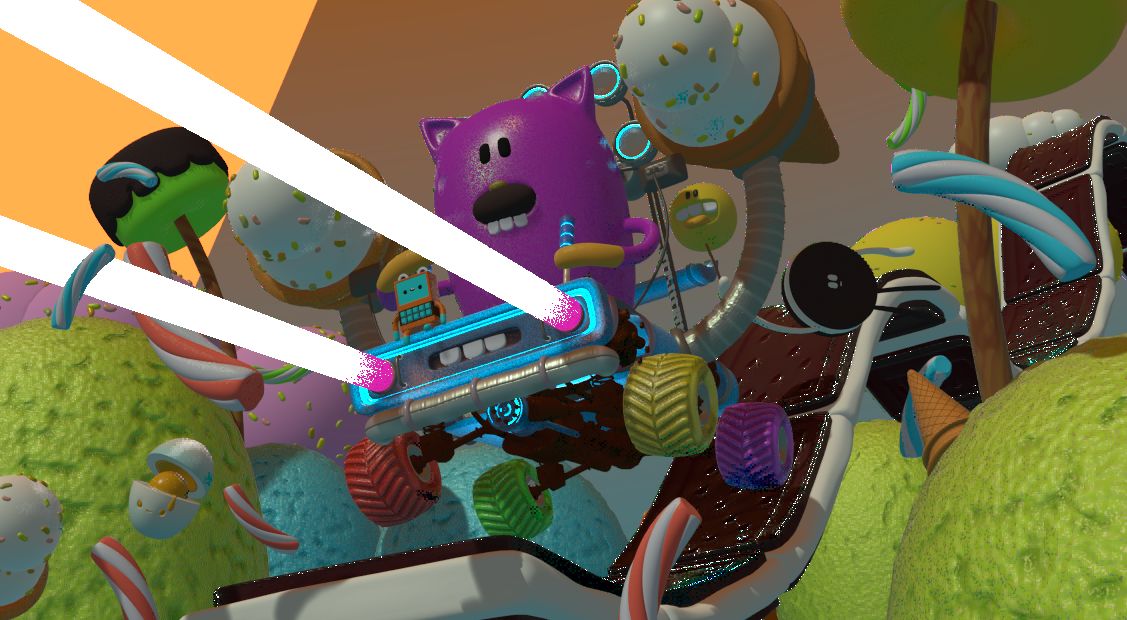Viewport Render¶
Viewport rendering uses the 3D Viewport rendering for quick preview renders.
Ceci vous permet d’inspecter votre animatique (pour les mouvements d’objets, les angles alternatifs, etc.).
Ceci peut aussi s’utiliser pour prévisualiser vos animations – dans le cas où votre scène est trop complexe à afficher par votre système en temps réel dans la Vue 3D.
You can use Viewport Render to render both images and animations.
Below is a comparison between the Viewport render and a final render using the Cycles Renderer.
Astuce
Disable overlays to render the viewport without any additional overlays.
While this option is not specific to Viewport rendering, it’s often useful to enable, since it removes data such as rigs and empties that can be a distraction.
Réglages¶
Référence
| Éditeur: | Topbar |
|---|---|
| Menu: |
For the most part, Viewport Render uses the current viewport settings. Some settings are located in the render panel of the render engine that is used to render the view.
Solid mode uses the render settings of Workbench; LookDev mode uses the render settings of Eevee.
Sampling and Alpha Transparency Mode options can be set in . Make sure the Workbench or Eevee render engine is selected to see the appropriate values.
Additionally, some render settings are used too:
- Dimensions du rendu
- Aspect du rendu
- Format de fichier et sortie (chemin de fichier, format, réglages de compression, etc.).
Faire le rendu¶
Activating Viewport Render will render from the current active view. This means that if you are not in an active camera view then a virtual camera is used to match the current perspective. To get an image from the camera point of view, enter the active camera view with Numpad0.
Comme pour un moteur de rendu normal, vous pouvez l’interrompre avec Échap.
- Faire le rendu d’une image
- To render a still image use .
- Faire le rendu d’un animation
- to render an animation use .
Astuce
You can limit the viewport render to a particular region with Render Regions.