Input (saisie)¶
Dans les Input preferences, vous pouvez personnaliser la réaction de Blender à la souris et au clavier ainsi que définir votre configuration de touches.
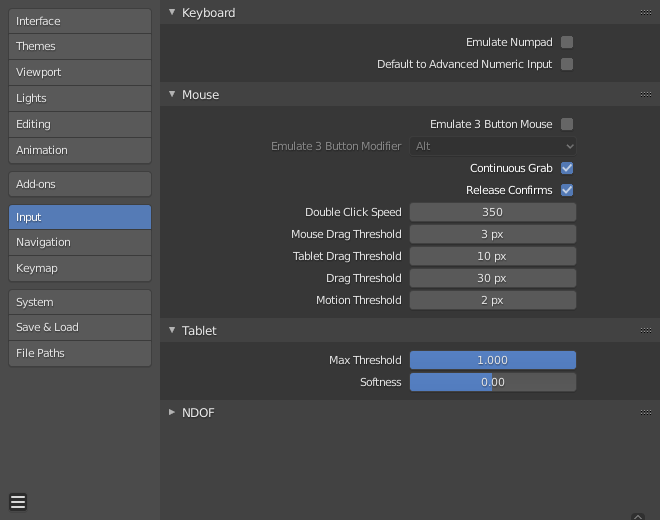
Keyboard¶
- Emulate Numpad
The Numpad keys are used quite often in Blender and are not assigned to the same action as the regular number keys. If you have a keyboard without a Numpad (e.g. on a laptop), you can tell Blender to treat the standard number keys as Numpad keys by checking Emulate Numpad.
- Default to Advanced Numeric Input
For transform mode, default to Mode avancé., otherwise Mode simple is used.
Souris¶
- Emulate 3 Button Mouse (émuler une souris à 3 boutons)
Blender can be configured to work with pointing devices which do not have a MMB. The functionality of the three mouse buttons by holding Alt-LMB.
Les combinaisons souris/clavier référencées dans ce manuel peuvent être réalisées avec les combinaisons indiquées dans le tableau. Par exemple :
MMB drag becomes Alt-LMB drag for example.
Avertissement
This option prevents certain features from being accessed, since Alt-LMB is used for some operations.
Modifying multiple items values at once (objects, bones… etc).
Deselecting edge/face rings in Edit Mode.
Detaching node links.
Moving the Compositor background image.
Some touchpads support three-finger tap for middle mouse, which may be an alternative to using this option.
- Modifier (unsupported on Microsoft Windows)
- Alt
Use the Alt key to emulate the middle mouse button.
- OSKey
Use the OSKey to emulate the middle mouse button.
This has the advantage that it doesn’t conflict with existing Alt-MMB shortcuts, noted above.
- Continuous Grab (saisie continue)
This feature is used to prevent the problem where an action such as moving objects or panning a view, is limited by your screen bounds.
Ceci est réalisé en déformant la souris à l’intérieur de la vue.
Note
La déformation du curseur est seulement prise en charge par les dispositifs de saisie relative (souris, trackball, trackpad).
Les tablettes graphiques utilisent cependant typiquement le positionnement absolu. Cette fonction est désactivée si une tablette est utilisée.
Celle-ci est détectée pour chaque action, aussi la présence d’une tablette va désactiver Continuous Grab pour la saisie avec le curseur de souris.
- Release Confirms
Dragging LMB on an object will move it. To confirm this (and other) transform, an LMB is necessary by default. When this option is activated, the release of LMB acts as confirmation of the transform.
- Mouse Drag Threshold
The number of pixels that a User Interface element has to be moved before it is recognized by Blender, values below this will be detected as click events.
- Tablet Drag Threshold
The drag threshold for tablet events.
- Drag Threshold
The drag threshold for non mouse/tablet events (keyboard or NDOF for example).
This affects Pie Menu on Drag keymap preference.
- Motion Threshold
The number of pixels the cursor must be moved before the movement is registered. This is helpful for tablet pens that are a lot more difficult to keep still, then this could help to reduce stuttering of the cursor position.
Note
Unlike the click/drag distinction, this is used to detect small movements for example, picking selection cycles through elements near the cursor. Once the cursor moves past this threshold, selection stops cycling and picks the closest item.
- Double Click Speed
La durée en ms pour qu’un double clic soit reconnu.
Tablet¶
- Tablet API (Windows Only)
Select the native Windows Ink or older Wintab system for pressure sensitivity. Blender automatically selects the API for your operating system and tablet, however in case of problems this can be set manually.
- Max Threshold
Amount of pressure required to achieve full intensity.
- Softness
Controls how the softness of the low pressure response onset using a gamma curve.
NDOF¶
- Pan Sensitivity
La sensibilité globale pour le panning dans la Vue 3D.
- Orbit Sensitivity
La sensibilité globale pour orbiter dans la Vue 3D.
- Deadzone
Le seuil de la quantité de mouvement nécessaire depuis la position de repos du dispositif pour que Blender interrompe le mouvement.
- NDOF View Navigate
Style de navigation pour la vue.
- Free
Utilise pleinement les 6 degrés de liberté.
- Orbit
Orbite autour du centre de la vue.
- NDOF View Rotation
Style de rotation pour la vue.
- Turntable (platine)
Fait pivoter la vue en gardant l’horizon horizontal.
- Trackball
Est moins restrictive, permettant n’importe quelle orientation.