Editing¶
Ces préférences contrôlent la manière dont plusieurs outils interagiront avec votre saisie.
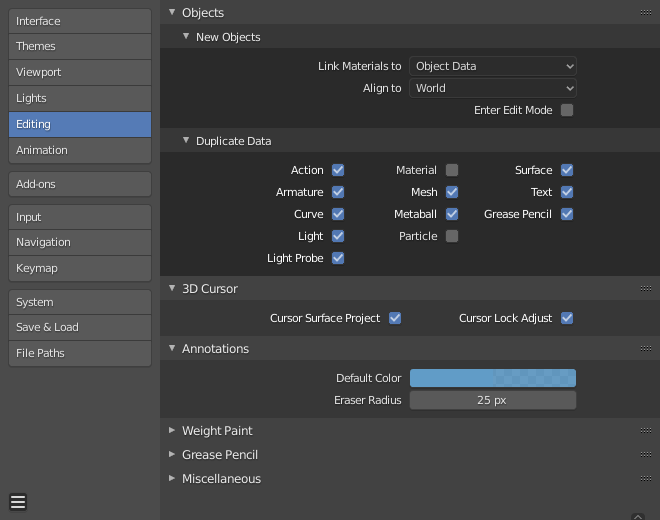
Objects¶
New Objects¶
- Link Materials To
Pour comprendre correctement cette option, vous devez comprendre la manière dont Blender fonctionne avec les Objets. Presque tout dans Blender est organisé dans une hiérarchie de data-blocks. Un data-block peut être vu comme un conteneur de bouts d’information. Par exemple, le data-block Object contient des informations sur la position de l’objet tandis que le data-block Object Data (« ObData ») contient des informations sur le maillage.
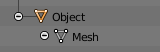
Exemple pour un maillage.¶
Un matériau peut être lié de deux manières différentes :
- Object Data
Tout matériau créé sera créé comme faisant partie du bloc de données Object Data.
- Object
Tout matériau créé sera créé comme faisant partie du bloc de données Object.
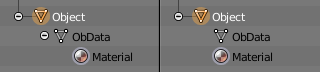
un matériau lié à un Object Data (gauche) et à un Objet (droite).¶
Voir aussi
- Align To
- World
Les nouveaux objets s’alignent avec les coordonnées du monde.
- View
Les nouveaux objets s’alignent avec les coordonnées de la vue.
- 3D Cursor
New objects align to the 3D cursor’s orientation.
- Enter Edit Mode (entrer en Mode Édition)
Si sélectionné, le Mode Édition est automatiquement activé à la création d’un nouvel objet.
Duplicate Data (duplication des données)¶
The Duplicate Data checkboxes define what data is copied with a duplicated object and what data remains linked. Any boxes that are checked will have their data copied along with the duplication of the object. Any boxes that are not checked will instead have their data linked from the source object that was duplicated.
For example, if you have Mesh checked, then a full copy of the mesh data is created with the new object, and each mesh will behave independently of the duplicate. If you leave the mesh box unchecked then when you change the mesh of one object, the change will be mirrored in the duplicate object.
The same rules apply to each of the checkboxes in the Duplicate Data list.
3D Cursor¶
- Cursor Surface Project
When placing the cursor by clicking, the cursor is projected onto the surface under the cursor.
- Cursor Lock Adjust
When the viewport is locked to the cursor, moving the cursor avoids the view jumping based on the new offset.
Annotations¶
- Default Color (couleur par défaut)
The default color for new Annotate layers.
- Eraser Radius (rayon de la gomme)
The size of the eraser used with the Annotate Tool.
Voir aussi
Custom Weight Paint Range¶
Mesh skin weighting is used to control how much a bone deforms the mesh of a character. To visualize and paint these weights, Blender uses a color ramp (from blue to green, and from yellow to red). Enabling the checkbox will enable an alternate map using a ramp starting with an empty range. Now you can create your custom map using the common color ramp options. For detailed information see the Color ramps page.
Grease Pencil (crayon gras)¶
- Manhattan Distance
Le nombre minimal de pixels de déplacement horizontal ou vertical de la souris avant que le mouvement soit enregistré. La diminution de ce nombre devrait mieux fonctionner pour les lignes sinueuses.
- Euclidean Distance
La distance minimale de déplacement de la souris pour que le mouvement soit enregistré.
Voir aussi
Miscellaneous¶
- Sculpt Overlay Color
Defines a color to be used in the inner part of the brushes circle when in Sculpt Mode, and it is placed as an overlay to the brush, representing the focal point of the brush influence. The overlay color is visible only when the overlay visibility is selected (clicking at the eye to set its visibility), and the transparency of the overlay is controlled by the alpha slider located at the in the Sidebar.
- Node Auto-offset Margin
Marge à utiliser pour les offsetting nodes.