Barre Latérale (Sidebar)¶
Outil¶
Affiche les paramètres de l’outil actif.
Image¶
Image¶
Tools for working with images, see Paramètres d’image.
Metadata¶
Liste les métadonnées de l’image.
Onglet View¶
Affichage¶
You can set the editors display options in this panel.
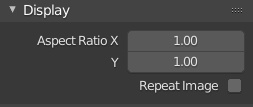
Panneau Display.¶
- Aspect Ratio
Display Aspect for this image. Does not affect rendering.
- Repeat Image
Duplicate the image until it is repeated to fill the main view.
Annotations¶
Options de l’outil d’annotation. Voir Annotate Tool.
Scopes¶
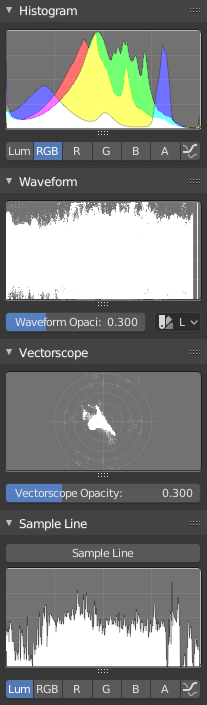
Scopes in the Image editor.¶
Histogram¶
Ce mode affiche un graphique montrant la répartition des informations de couleur dans les pixels de l’image actuellement affichée. L’axe X représente les valeurs des pixels, de 0 à 1 (ou 0 à 255), tandis que l’axe Y représente le nombre de pixels dans cette gamme tonale. Une image à dominante sombre aura la plupart de ses informations vers le côté gauche du graphique.
Use this mode to balance out the tonal range in an image. A well balanced image should have a nice smooth distribution of color values.
- Luma
Shows the luminosity of an image.
- RGB
Affiche les canaux RGB empilés les uns sur les autres.
- R/G/B/A
Depending on the channel you choose the scope will show the appropriate channel.
- Show Line
Affiche des lignes plutôt que des formes remplies.
Waveform¶
- Waveform Opacity
Opacité des points.
- Waveform Mode
- Luma
À faire.
- YCbCr
À faire.
- Parade
The RGB channels are shown side-by-side.
- Red Green Blue
Shows the RGB channels overlaid as a « Full color » waveform. It is useful for color grading.
Vectorscope¶
- Vectorscope Opacity
Opacité des points.
Sample Line¶
Le scope Sample Line est le même que celui de l'Histogram, mais vous permet d’obtenir les échantillons de données à partir d’une ligne.
- Sample Line
Used to draw a line to use to read the sample data from.
Scope Samples¶
- Full Sample
Échantillonne chaque pixel.
- Accuracy
Proportion of original image source pixel lines to sample.