Multicam Selector¶
The Multicam Selector strip is used for multi-camera editing. Multi-camera editing is when a scene is recorded using multiple cameras from different angles and then edited together afterwards. This process can be rather easy in the VSE if you properly setup every to improve your workflow.
Options¶
- Source Channel
Le canal sur lequel le Multicam Selector reçoit ses données.
- Cut To
Coupe la bande Multicam à la trame courante et change automatiquement le Source Channel pour les canaux sélectionnés.
Flux de travail¶
Vous allez d’abord vouloir ajouter dans chacune de vos bandes vidéo.
Next, you will want to sync all your cameras by either using Audio Waveforms or by the movement of objects.
Astuce
To make syncing strips easier you can group cameras, their audio, and their effects together using Meta Strips.
Add a viewer region for every input channel and to improve the performance use proxies.
Add a Multicam Selector strip above all the channel tracks.
After completing these steps you should get something similar to the image below:
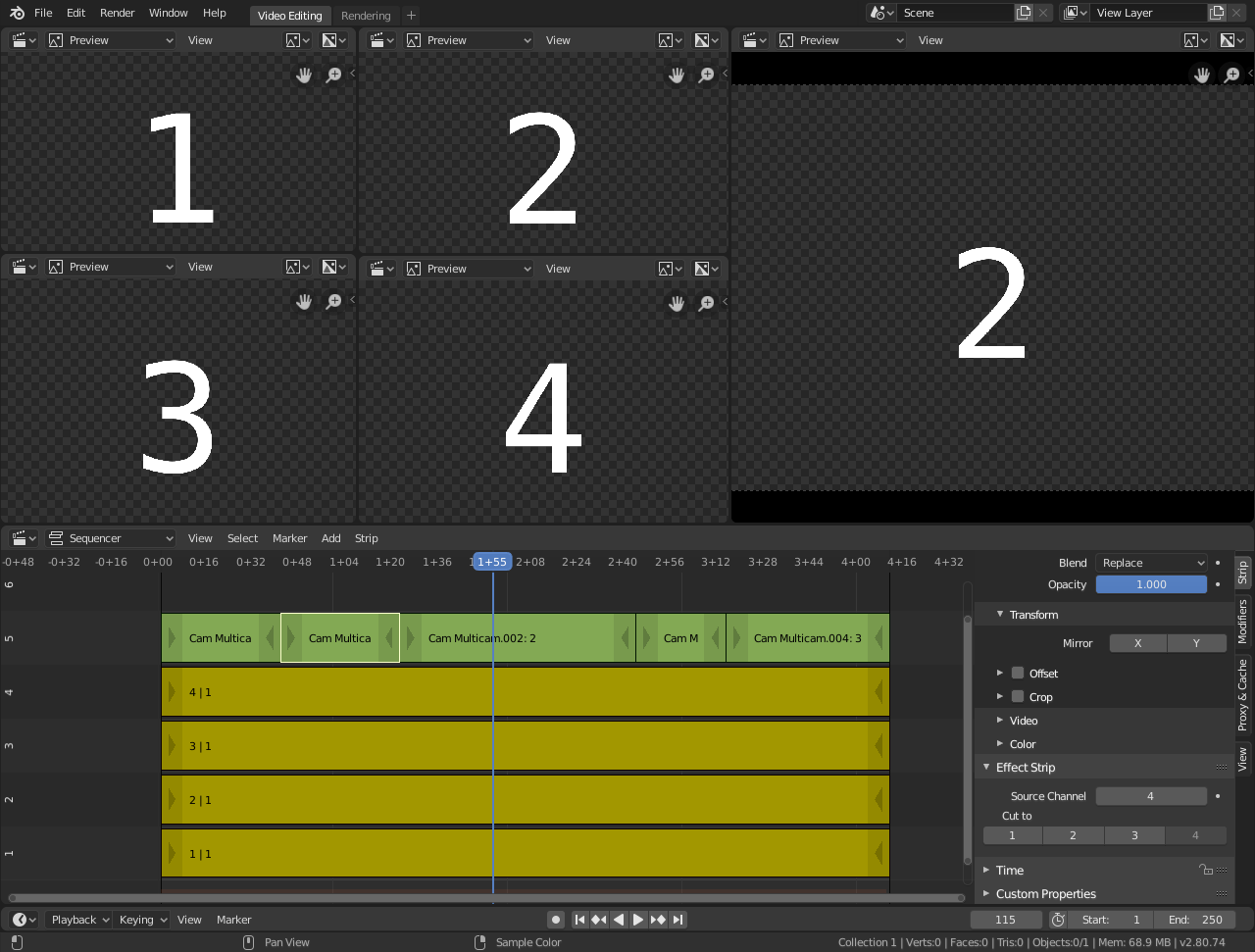
Configuration d’édition Multi-caméra.¶
Sélectionnez maintenant la bande Multicam, si vous regardez les options de la bande (dans la Sidebar), vous remarquerez que Multicam est une bande d’effet assez simple : elle prend juste un canal sélectionné comme entrée. C’est tout. La magie vient de la disposition pratique du clavier.
Lorsque vous sélectionnez la bande Multicam, les touches 1 à 9 sont mappées aux boutons de coupe. Ainsi, sélectionnez la bande Multicam et commencez la lecture et appuyez sur les touches pour une entrée correcte tout en regardant les différentes caméras.
Vous vous retrouverez avec une petite bande Multicam Selector pour chaque coupe.
In reality, it boils down to: watch a few seconds to see, what is coming, watch it again and do a rough cut using the number keys, do some fine-tuning by selecting the outer handles of two neighboring Multicam for A/B rolling.