Introduction
Région des canaux
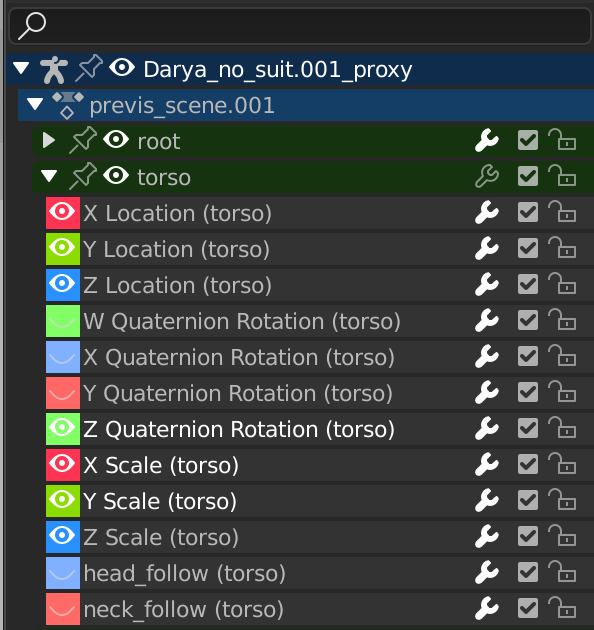
Région des Canaux.
The channels region is used to select and manage the curves for the Graph editor. This part shows the objects and their animation data hierarchy each as headers. Each level can be expanded/collapsed by the small arrow to the left of its header.
Scenes, Objects (dark blue)
Actions, Shape keys, etc. (light blue)
Groups (green)
Channels (gray)
- Name Filter Ctrl-F
Only displays channels that match the search text. Pressing the invert button displays all channels except the channels that match the search text.
Contrôles
On the headers, there are toggles to control channel’s setting:
- Pin (icône épingle)
Make the channel always visible regardless of the current selection.
- Hide (icône œil)
Hides the channel(s)/curve (Graph editor only).
- Modifiers (icône clé à molette)
Deactivates the F-Curve modifiers of the selected curve or all curves in the channel.
- Mute (case à cocher )
Deactivates the channel/curve.
- Lock (padlock icon) Tab
Toggle channel/curve from being editable. Selected channels can be locked by pressing Tab.
Note
In the Dope Sheet this is also working inside the NLA, but that it does not prevent edition of the underlying F-Curve.
Sélection
Select channel (text in white/black): LMB
Multi Select/Deselect: Shift-LMB
Sélectionner Tout : A
Deselect All: Alt-A
Box Select: (LMB drag) or B (LMB drag)
Box Deselect: (Ctrl-LMB drag) or B (Shift-LMB drag)
Select all keyframes in the channel: double LMB on a channel header.
Édition
Rename: Ctrl-LMB
Supprimer la sélection : X ou Suppr.
Verrouiller la sélection : Tab
Enable Channel Setting: Shift-Ctrl-W
Disable Channel Setting: Alt-W
Toggle Channel Setting: Shift-W
Curseurs
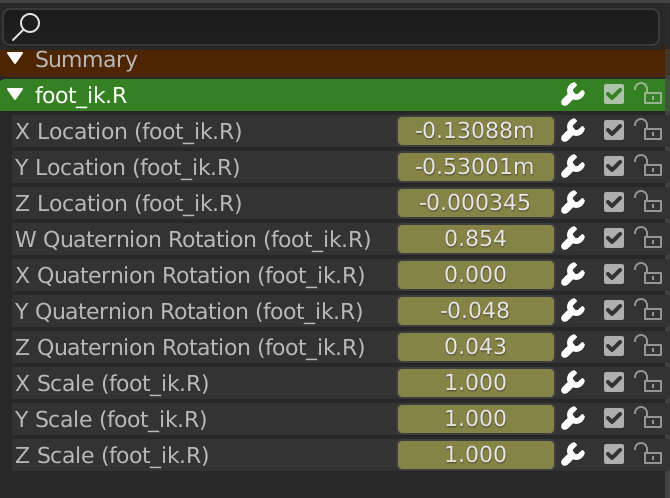
L’éditeur Action affichant les curseurs.
On channels headers you can have another column with number fields or sliders, allowing you to change the value on the current keyframes, or to add new keyframes. See Menu View for how to show these sliders.