Gruppi di Nodi
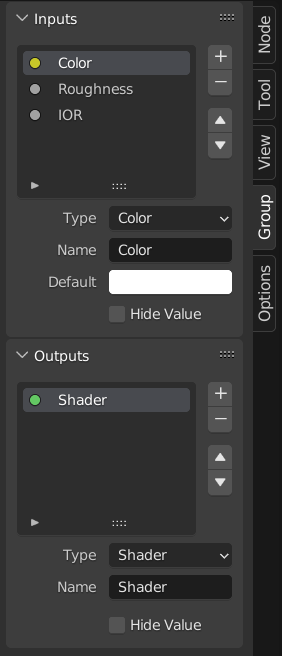
Esempio di un gruppo di nodi.
Grouping nodes can simplify a node tree by allowing instancing and hiding parts of the tree.
Conceptually, grouping nodes allows you to specify a set of nodes that you can treat as though it were «just one node». Node groups are similar to functions in programming, they can be reused in many places in a node tree and can be customized by changing the «parameters» of the node group.
Ad esempio: se hai creato un materiale che desideri utilizzare con ingressi diversi, ad es. colore diffuso: plastica rossa, plastica verde. È possibile creare materiali diversi con *Crea Singolo Utente * per ciascun colore diverso con una copia della parte dell’albero che descrive il materiale plastico. Se desideri modificare il materiale, dovrai ripetere la modifica su tutti i materiali. Un metodo migliore di riutilizzo è quello di creare gruppi di nodi, esponendo solo gli ingressi variabili (ad es. Colore diffuso).
Sono supportati anche gruppi di nodi nidificati. Cioè un gruppo di nodi può essere inserito o creato all’interno di un altro gruppo di nodi.
Nota
I gruppi di nodi ricorsivi sono vietati per tutti i sistemi di nodi attuali per impedire la ricorsione infinita. Un gruppo di nodi non può mai contenere se stesso (o un altro gruppo che lo contiene).
Interfaccia
When a node group is created, new Group Input and Group Output nodes are generated to represent the data flow into and out of the group. Furthermore connections to input sockets coming from unselected nodes will become attached to new sockets on the Group Input node. Similarly, outgoing connections to input sockets of unselected nodes will become attached to the new Group Output node.
If you want to pass an additional parameter into the group, a socket must be added to the Group Input node. Therefore drag a connection from the hollow socket on the right side of the Group Input node to the desired input socket on the node requiring an input. The process is similar for the Group Output regarding data you want to be made available outside the group.
Pannello
Riferimento
- Pannello
,
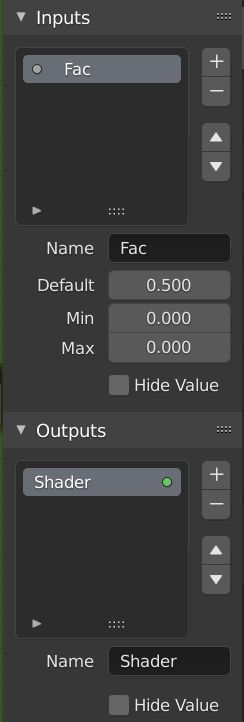
Il pannello di interfaccia per la modifica di gruppi.
I connettori possono essere aggiunti, riordinati o rimossi, è possibile aggiungere nomi descrittivi e definire qui i dettagli del valore dei dati d’ingresso.
If you have multiple inputs or outputs, they can be re-ordered by selecting the socket in the list. And then moving them up or down with the arrow buttons on the right side of the panel. The plus button will add an unconnected socket of the same type as the selected socket or a value socket if there is no selection. The minus button will remove the selected socket. The triangle at the bottom of the list has filtering functions to help finding nodes if the group has a large number of sockets.
- Nome
The name of the socket to display in the node’s interface.
- Tooltip
The message displayed when hovering over socket properties. Currently only supported for Geometry Node Editor.
- Default
The value to use when nothing is connected to the node socket. Note, this will not affect the current node but will affect instances of the node.
- Min, Max
The minimum and maximum value for the UI button shown in the node interface. Note, this is not a minimum or maximum for the data that can pass through the node. If a socket passes a higher value than the maximum it will still pass into the node unchanged.
- Hide Value
Hide the socket value even when the socket is not connected.
Modifica Gruppo
Riferimento
- Menu
- Intestazione
- Scorciatoia
Tab, Ctrl-Tab
Con un gruppo di nodi selezionato, Tab espande il nodo in un frame e vengono mostrati i singoli nodi al suo interno. Puoi spostarli, giocare con i loro singoli controlli, riconnetterli internamente, ecc. Proprio come fai se fossero una parte normale della vista dell’editor. Tuttavia, non sarai in grado di collegarli a un nodo esterno al gruppo; devi usare i connettori esterni sul lato del gruppo di nodi. Mentre Tab può essere usato sia per entrare che per uscire da un gruppo, Ctrl-Tab esce solo.
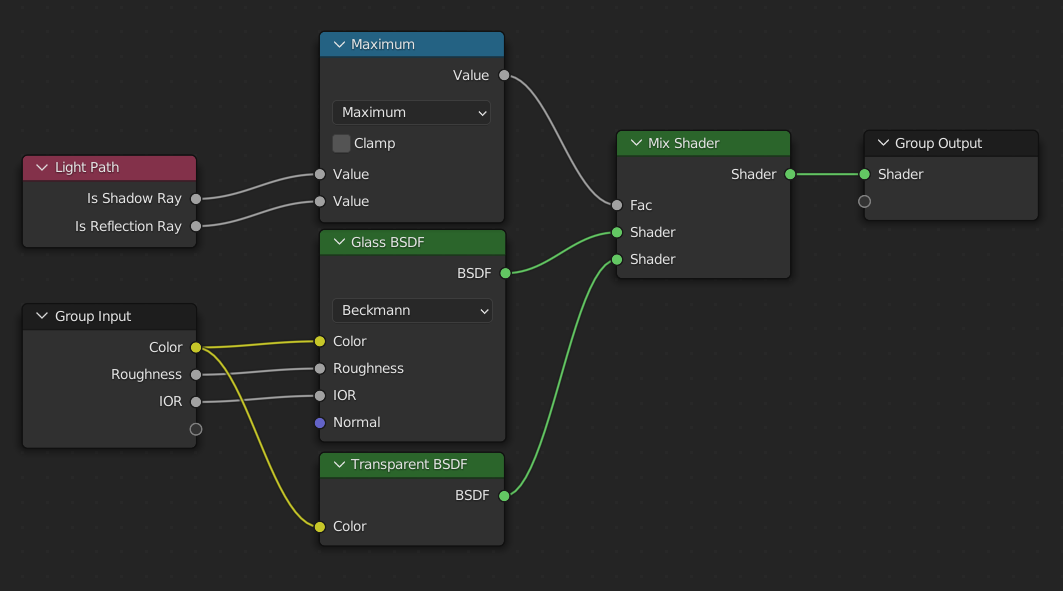
Esempio di un gruppo di nodi espanso.
Creare Gruppo
Riferimento
- Menu
- Scorciatoia
Ctrl-G
To create a node group, select the nodes you want to include, then press Ctrl-G, . A node group will have a green title bar. All selected nodes will now be contained within the node group. Default naming for the node group is «NodeGroup», «NodeGroup.001» etc. There is a name field in the node group you can click into to change the name of the group. Change the name of the node group to something meaningful.
When appending node groups from one blend-file to another, Blender does not make a distinction between material node groups or composite node groups. So it is recommended to use some naming convention that will allow you to distinguish between the two types.
Suggerimento
Cosa non va incluso nei tuoi gruppi:
Remember that the essential idea is that a group should be a reusable, self-contained software component. Material node groups should not include:
- Nodi d’ingresso
Se includi un nodo d’ngresso nel tuo gruppo, finirai per visualizzare il nodo d’ingresso due volte: una volta all’interno del gruppo e una volta all’esterno del gruppo nella nuova struttura del nodo materiale.
- Nodo d’uscita
Se includi un nodo d’uscita nel gruppo, non ci sarà un connettore d’uscita disponibile dal gruppo!
Separa
Riferimento
- Menu
- Scorciatoia
Ctrl-Alt-G
Removes the group and places the individual nodes into your editor workspace. No internal connections are lost, and now you can link internal nodes to other nodes in your workspace.
- Separa P
Separa i nodi selezionati dal gruppo di nodi.
- Copia
Copia nella struttura del nodo padre, mantieni intatto il gruppo.
- Muovi
Passa all’albero del nodo principale, rimuovilo dal gruppo.
Inserisci nel Gruppo
Riferimento
- Menu
Selecting a set of nodes, ending with the destination group node, and pressing will move those nodes into that group. The moved nodes are collected into a group of their own to preserve their connection context, having their own group input and output nodes. The group’s existing input and output nodes are updated with new sockets, if any, from the new nodes. The node group must be edited to contain a single Group Input and a single Group Output node.
Aggiunta di Gruppi di Nodi
Riferimento
- Editor
Barra Superiore
- Menu
Una volta aggiunto un albero dei nodi al blend-file, è possibile utilizzarlo in un editor di nodi premendo Shift-A, , quindi selezionando il gruppo aggiunto . Il «pannello di controllo» del gruppo include i singoli controlli per i nodi raggruppati. Puoi cambiarli lavorando con il nodo Gruppo come qualsiasi altro nodo.