Vista Rendering
Viewport rendering uses the 3D Viewport rendering for quick preview renders.
This allows you to inspect your animatic (for object movements, alternate angles, etc.).
This can also be used to preview your animations – in the event your scene is too complex for your system to play back in real-time in the 3D Viewport.
È possibile utilizzare Vista Rendering per eseguire il rendering di immagini e animazioni.
Di seguito è riportato un confronto tra il Vista rendering e un rendering finale utilizzando Cycles Renderer.

Vista Rendering utilizzando la Modalità Solida. |
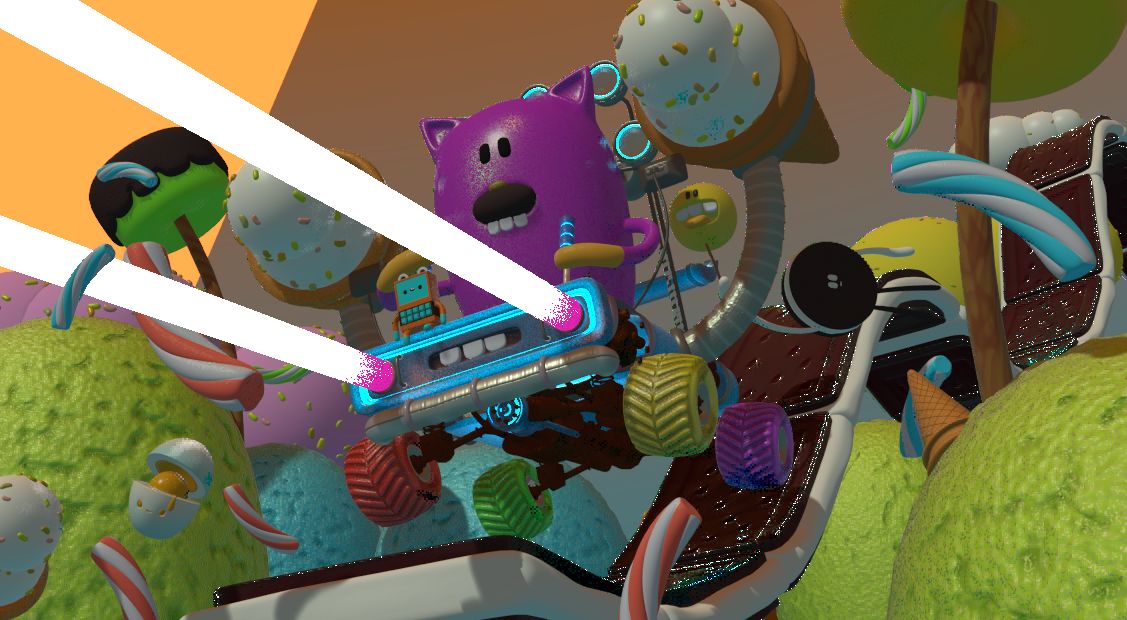
Vista Rendering utilizzando la Modalità Anteprima Materiale. |

Rendering finale. |
Suggerimento
Disable overlays to render the viewport without any additional overlays.
While this option is not specific to Viewport rendering, it’s often useful to enable, since it removes data such as rigs and empties that can be a distraction.
Impostazioni
For the most part, Viewport Render uses the current viewport settings. Some settings are located in the render panel of the render engine that is used to render the view.
La modalità Solida utilizza le impostazioni di rendering di Workbench; La Modalità Anteprima Materiale utilizza le impostazioni di rendering di Eevee.
Sampling and Alpha Transparency Mode options can be set in . Make sure the Workbench or Eevee render engine is selected to see the appropriate values.
Additionally, some render settings are used too:
Render Dimensions
Render Aspect
File Format & Output (file path, format, compression settings, etc.)
Rendering
Activating Viewport Render will render from the current active view. This means that if you are not in an active camera view then a virtual camera is used to match the current perspective. To get an image from the camera point of view, enter the active camera view with Numpad0.
Come con un rendering normale, puoi interromperlo con Esc.
- Rendering di un Fermo Immagine
Per eseguire il rendering di un fermo immagine, utilizzare .
- Rendering di un’Animazione
To render an animation, use .
- Rendering dei fotogrammi chiave
Per eseguire il rendering di un’animazione, ma solo quei fotogrammi che hanno un fotogramma chiave, utilizzare . Questo rende solo quei fotogrammi per i quali gli oggetti selezionati hanno una chiave di animazione. Gli altri frame vengono comunque scritti nell’output, ma ripetono semplicemente l’ultimo frame renderizzato.
Ad esempio, quando viene riprodotta un’animazione a sei fotogrammi e gli oggetti selezionati hanno una chiave sui fotogrammi 3 e 5, verranno emessi i seguenti fotogrammi:
Il primo fotogramma viene sempre renderizzato.
Il primo fotogramma viene ripetuto perché non è presente alcuna chiave su questo fotogramma.
Il terzo fotogramma viene sempre renderizzato.
Il terzo fotogramma viene ripetuto perché non è presente alcuna chiave su questo fotogramma.
Il quinto fotogramma viene sempre renderizzato.
Il quinto fotogramma viene ripetuto perché non è presente alcuna chiave su questo fotogramma.
Suggerimento
È possibile limitare la vista rendering a una particolare regione con Regione Rendering.