View Regions
Clipping Region
Riferimento
- Modalità
All modes
- Menu
- Scorciatoia
Alt-B
Consente di definire un’area di ritaglio per limitare la visualizzazione della vista 3D a una porzione di spazio 3D. Può aiutare nel processo di lavoro con modelli e scene complessi.
Once activated, you have to draw a rectangle with the mouse, in the wanted 3D Viewport. It becomes a clipping volume of four planes:
Un rettangolo parallelepipedo (di lunghezza infinita) se la tua vista è ortografica.
Una piramide a base rettangolare (di altezza infinita) se la vista è in prospettiva.
Once clipping is used, you will only see what’s inside the volume you have defined. Tools such as paint, sculpt, selection, transform snapping, etc. will also ignore geometry outside the clipping bounds.
Per eliminare questo ritaglio, premere Alt-B di nuovo.
Esempio

Selezione di una regione. |
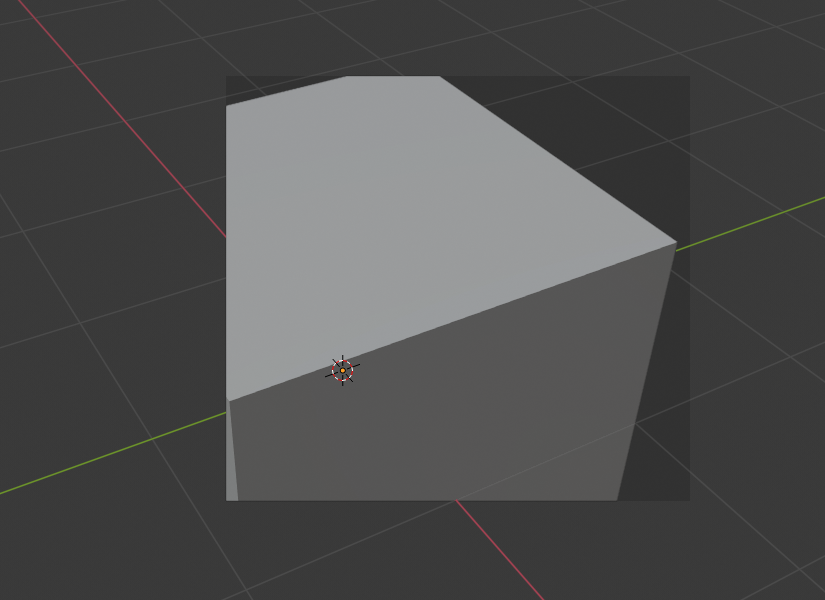
Regione selezionata. |
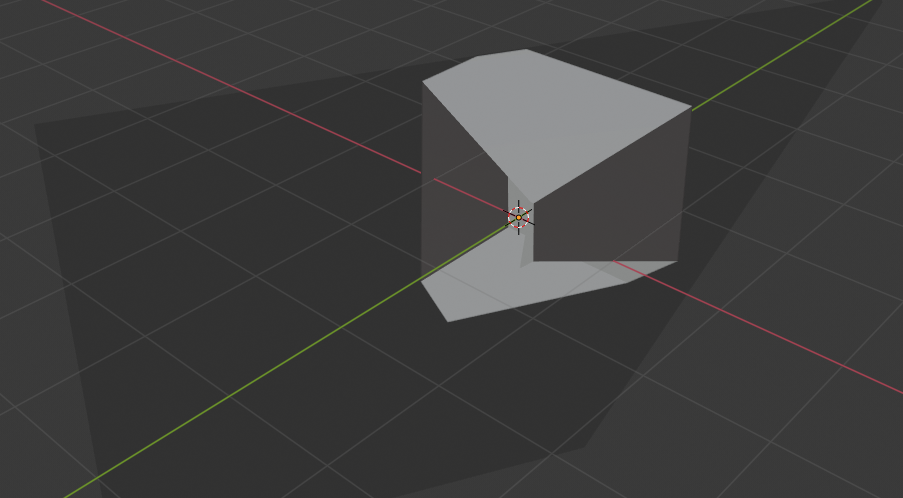
Vista ruotata. |
The Region/Volume clipping image shows an example of using the clipping tool with a cube. Start by activating the tool with Alt-B (upper left of the image). This will generate a dashed cross-hair cursor. Click with the LMB and drag out a rectangular region shown in the upper right. Now a region is defined and clipping is applied against that region in 3D space. Notice that part of the cube is now invisible or clipped. Use the MMB to rotate the view and you will see that only what is inside the pyramidal volume is visible. All the editing tools still function as normal but only within the pyramidal clipping volume.
L’area grigio scuro è il volume di ritaglio stesso. Una volta disattivato il ritaglio con un altro Alt-B, tutto lo spazio 3D diventerà di nuovo visibile.
Regione Rendering
Riferimento
- Modalità
All modes
- Menu
- Scorciatoia
Traccia: Ctrl-B Cancella: Ctrl-Alt-B
When using rendered shading mode, it can be quite slow to render the entire 3D Viewport. To fix this, you can define a subregion to render just a portion of the viewport instead of the entire viewport. This can be very useful for reducing render times for quick previews on an area of interest.
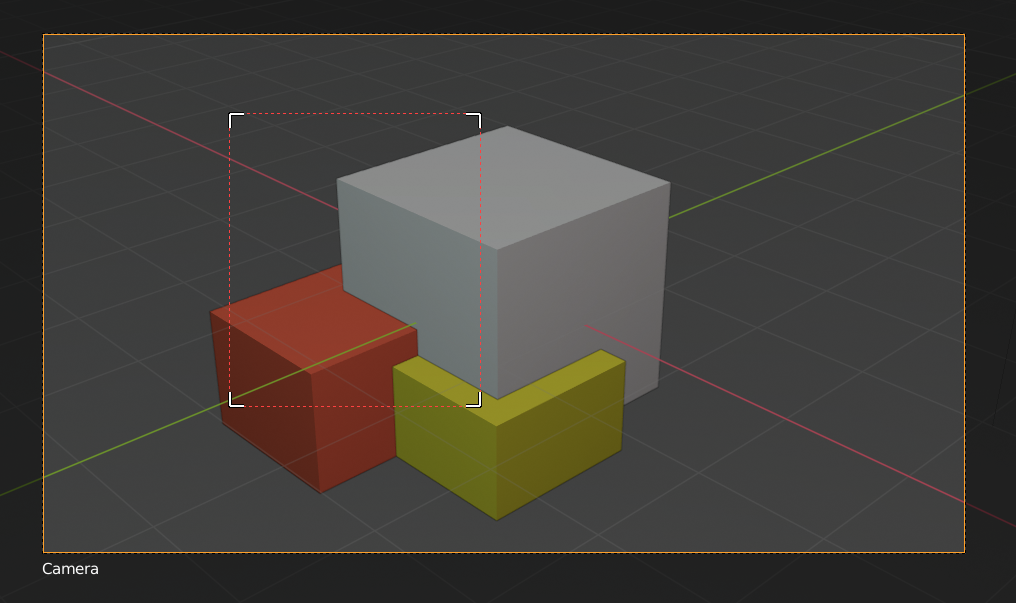
|
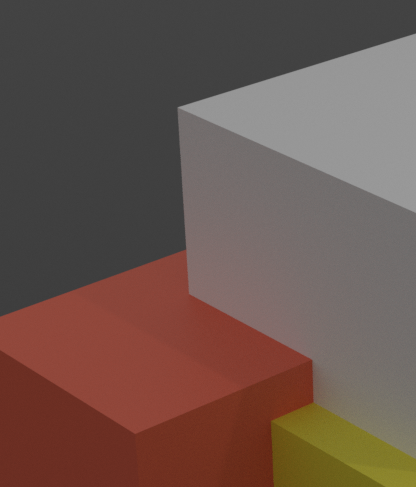
|
Suggerimento
You can also use this region in a final render by setting a render region from within the Camera View and enabling region in the Dimensions panel.
Vedi anche