ナビゲーション¶
3D 空間でのナビゲーションは、マウスの移動とキーボードショートカットを併用して行います。
Blender の 3 次元空間で作業を行うには、シーンでの視線と視点を操作できる必要があります。3D View エディタについて説明する機能の多くは、他のほとんどのエディタでも使えます。たとえば、Image Editor で画面移動やズームを行うことができます。
ちなみに
マウスボタンとテンキーパッド
ボタンが 3 つ未満のマウスや、テンキーパッドのないキーボードを使用する場合は、マニュアルの キーボードとマウス のページを参照して、Blender での使用方法を確認してください。
ナビゲーションギズモ¶
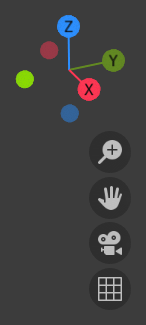
ナビゲーションギズモ。¶
The navigation gizmo can be found in the top right of the editor. The four buttons (listed from top to bottom) do the following:
The Orbit gizmo at the top can be used to rotate around the 3D Viewport. Hovering over the gizmo and dragging with LMB will orbit the view. Clicking any of the axis labels will Align to that view. Clicking the same axis again switches to the opposite side of that same axis.
旋回¶
参照
- モード
全てのモード
- メニュー
View ‣ Navigation ‣ Orbit
- ホットキー
MMB, Numpad2, Numpad4, Numpad6, Numpad8, Ctrl-Alt-Wheel, Shift-Alt-Wheel
ビューポートのエリア内で MMB をドラッグすると、視点を中心にビューが回転します。エリアの中央から上下左右にからドラッグすると、ビューはエリアの中央を中心に回転します。
一定の間隔で表示角度を変更するには、Numpad8、Numpad2、または Numpad4、Numpad6 を使用します。現在の視点からグローバル Z 軸を中心に、シーンを回転させます。 Numpad9 を押すと、ビューが反対側に切り替わります。
Or if the Emulate 3 button mouse option is select in the Preferences you can press and hold Alt while dragging LMB in the viewport's area.
注釈
ホットキー
ほとんどのホットキーは アクティブ な領域 (フォーカスのある領域) に影響します。ホットキーを使用する前に、マウスカーソルが作業する領域にあることを確認してください。
ロール¶
参照
- モード
全てのモード
- メニュー
View ‣ Navigation ‣ Roll
- ホットキー
Shift-Numpad4, Shift-Numpad6
ビューポートカメラをローカル Z 軸で 15° 刻みに回転させます。
パン¶
参照
- モード
全てのモード
- メニュー
View ‣ Navigation ‣ Pan
- ホットキー
Shift-MMB, Ctrl-Numpad2, Ctrl-Numpad4, Ctrl-Numpad6, Ctrl-Numpad8
Moves the view up, down, left and right. To pan the view, hold down Shift and drag MMB in the 3D Viewport. For discrete steps, use the hotkeys Ctrl-Numpad8, Ctrl-Numpad2, Ctrl-Numpad4 and Ctrl-Numpad6 as with orbiting (note: you can replace Ctrl with Shift).
If your input device has no middle button, you can hold Shift-Alt while dragging with LMB.
ズーム¶
参照
- モード
全てのモード
- メニュー
View ‣ Navigation ‣ Zoom
- ホットキー
Ctrl-MMB, Wheel, NumpadPlus, NumpadMinus
Moves the camera forwards and backwards. You can zoom in and out by holding down Ctrl and dragging MMB. To zoom in with discrete steps, use the hotkeys NumpadPlus and NumpadMinus. If you have a wheel mouse, you can zoom by rotating the Wheel.
ヒント
迷子になった場合
よくあることですが、3D 空間内で迷子になった場合は、2 つのホットキーが役立ちます。 Home は View ‣ Frame All と同様に、全てのオブジェクトが表示されるようにビューを変更します。また、NumpadPeriod は Perspective モードでの View ‣ Frame Selected 同様に、選択しているオブジェクトを表示します。
領域指定ズーム¶
参照
- モード
全てのモード
- メニュー
View ‣ Navigation ‣ Zoom Region...
- ホットキー
Shift-B
The Zoom Region tool allows you to specify a rectangular region and zoom in so that the region fills the 3D Viewport.
ショートカット Shift-B でツールを起動し、LMB によるドラッグで矩形を描くと、そこへズームします。
また、MMB を使用したズームアウト方法もあります。
ドリーズーム¶
参照
- モード
全てのモード
- ホットキー
Shift-Ctrl-MMB
ほとんどの場合、3D ビューを十分にズームして対象に近寄ることができますが、ある地点でズームできなくなることがあります。
これは、Blender が旋回とズームのための視点を内部に保持しているためです。多くの場合はうまく機能しますが、視点を別の場所に移動したいこともあります。 Dolly がそれをサポートしており、ビューを別の場所へ移すことを可能にしています。
Shift-Ctrl を押したまま MMB をドラッグすることで前後に Dolly することができます。